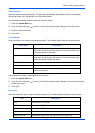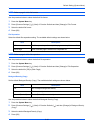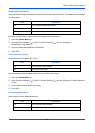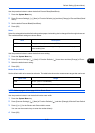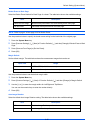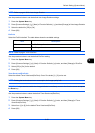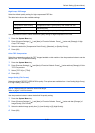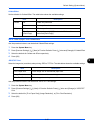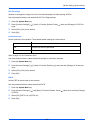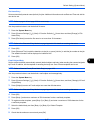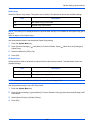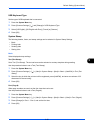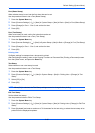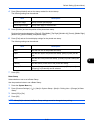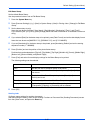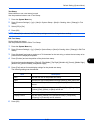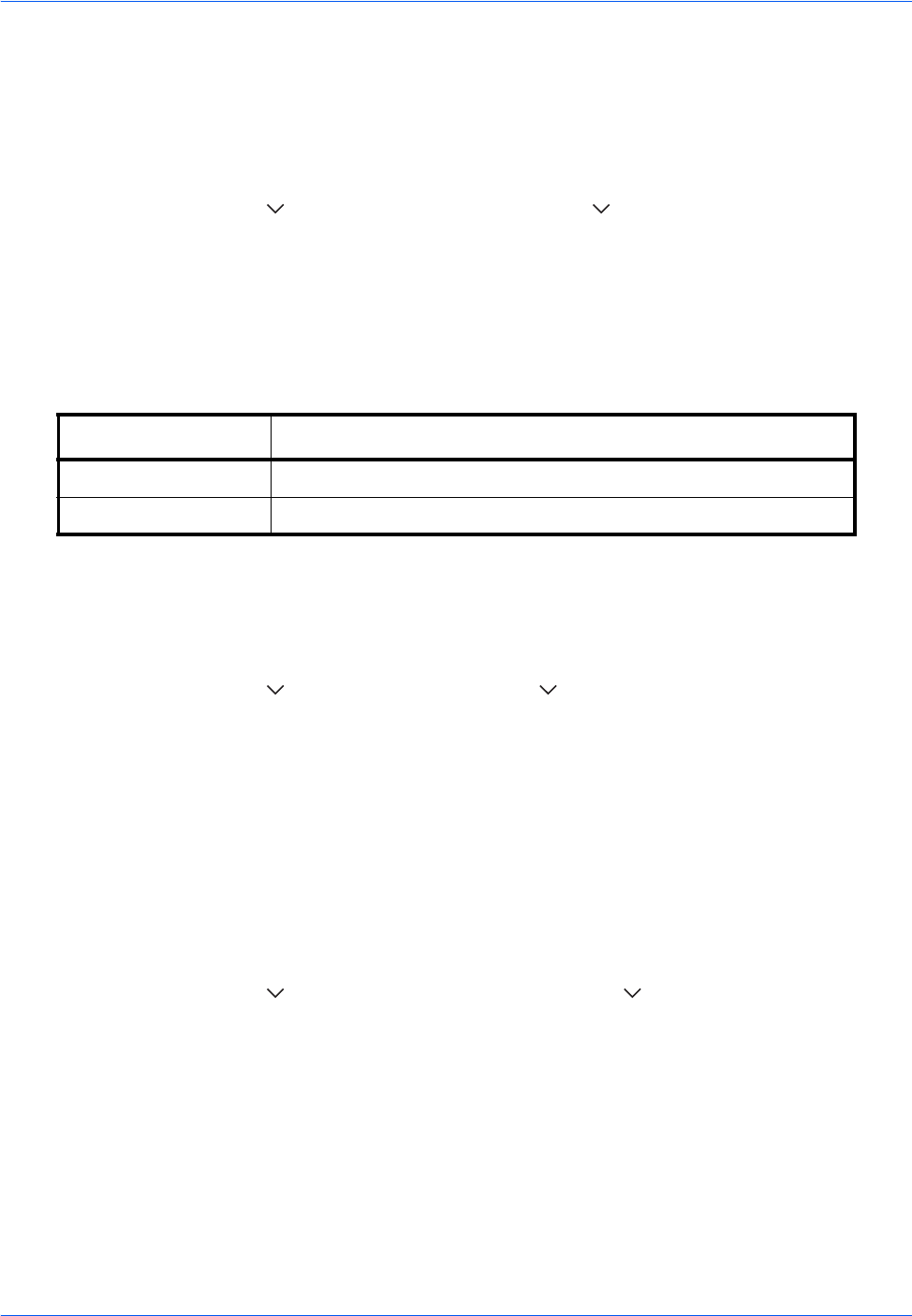
Default Setting (System Menu)
9-26
XPS Fit to Page
Reduces or enlarges the image size to fit to the selected paper size when printing XPS file.
Use the procedure below to set the default XPS Fit to Page settings.
1 Press the System Menu key.
2 Press [Common Settings], [ ], [Next] of Function Defaults. Press [ ] twice and [Change] of XPS Fit to
Page.
3 Select [Off] or [On] for the default.
4 Press [OK].
Continuous Scan
Set the continuous scan defaults. The available default settings are shown below.
Refer to page 4-37 for Continuous Scan.
Use the procedure below to select the default settings for continuous scanning.
1 Press the System Menu key.
2 Press [Common Settings], [ ], [Next] of Function Defaults, [ ] twice and then [Change] of Continuous
Scan.
3 Select [Off] or [On] for the default.
4 Press [OK].
PDF/A
Set the PDF file format used on the machine.
Use the procedure below to select the default PDF/A.
1 Press the System Menu key.
2 Press [Common Settings], [ ] and [Next] of Function Defaults. Press [ ] three times and then [Change]
of PDF/A.
3 Select [Off], [PDF/A-1a] or [PDF/A-1b].
4 Press [OK].
Item Description
Off Continuous scan not performed
On Continuous scan performed