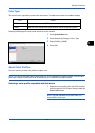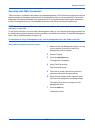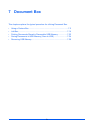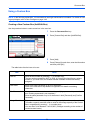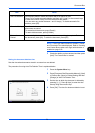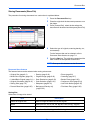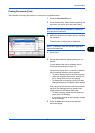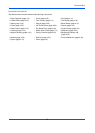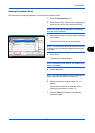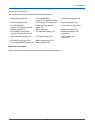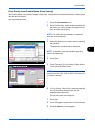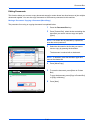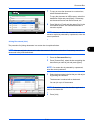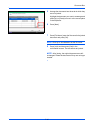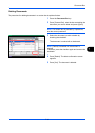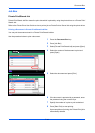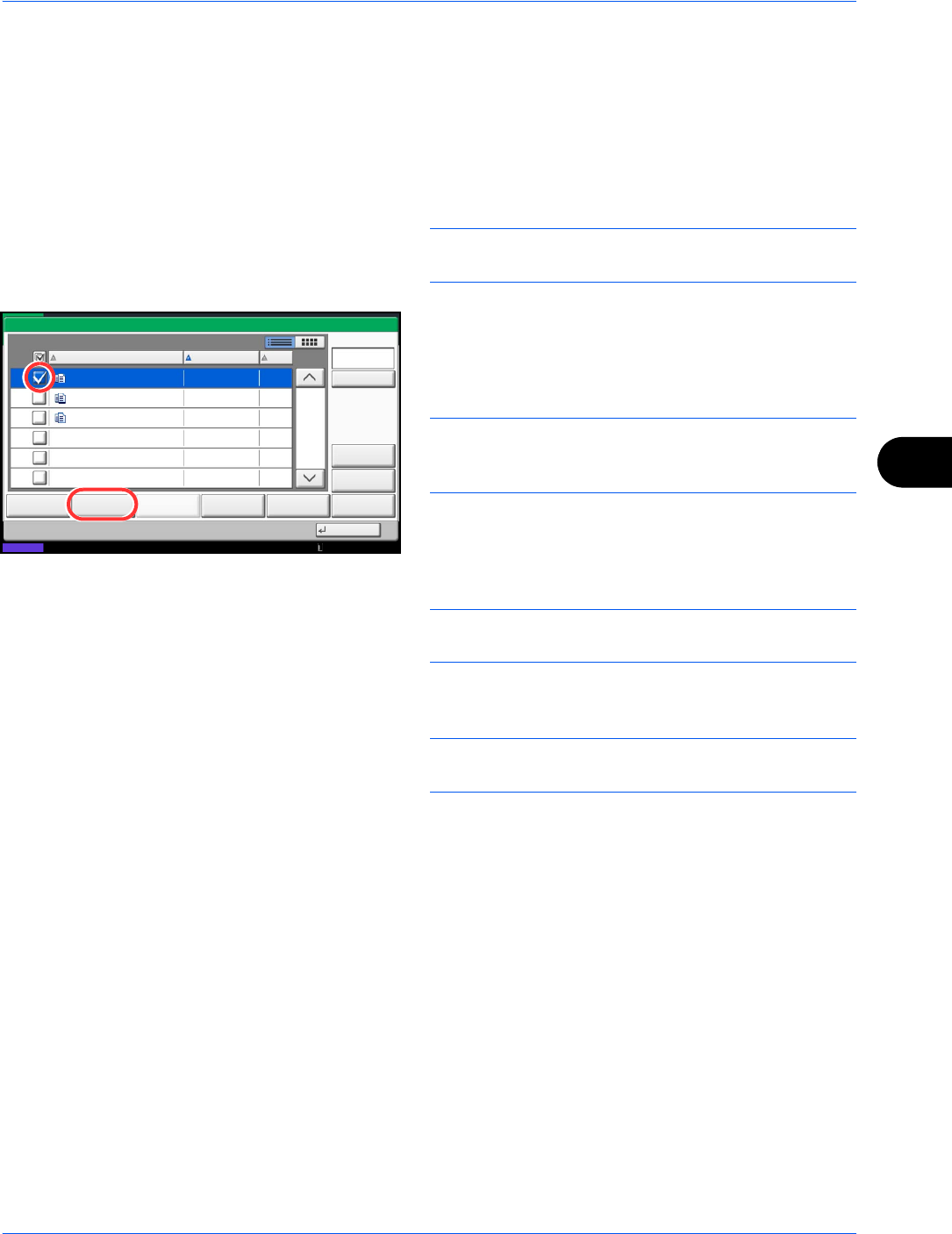
Document Box
7-7
7
Sending Documents (Send)
The procedure for sending documents in a custom box is explained below.
1 Press the Document Box key.
2 Press [Custom Box], select the box containing the
document you want to send and press [Open].
NOTE: If a custom box is protected by a password,
enter the correct password.
3 Select the document you wish to send by checking
the checkbox.
The document is marked with a checkmark.
NOTE:
You cannot select and send multiple documents.
To deselect, press the checkbox again and remove the
checkmark.
4 Press [Send].
The screen for sending appears.
NOTE: Depending on the settings, the address book
screen may appear.
5 Set the destination.
NOTE:
For more information on selecting destinations,
refer to Specifying Destination on page 3-39.
6 Set the sending size, original image, etc., as
desired.
For the features that can be selected, refer to
Document send features on page 7-8.
7 Press the Start key. Sending of the selected
document begins.
1/1
0001 2008101010574501 2010/10/10 09:40 21
Box:
File Name Date and Time Size
MB
Status
2008101010574511
2008101010574521
2010/10/10 09:50
2010/10/10 10:00
MB
MB
21
21
Print Send Join Move/Copy Delete Store File
Detail
Preview
Close
0002
0003
Search(Name)
10/10/2010 10:10