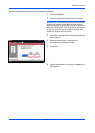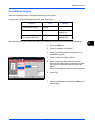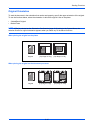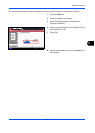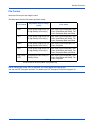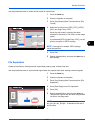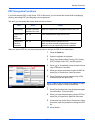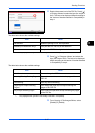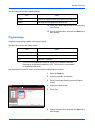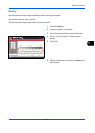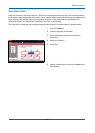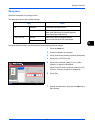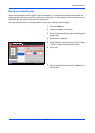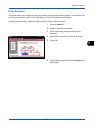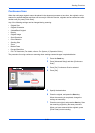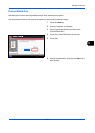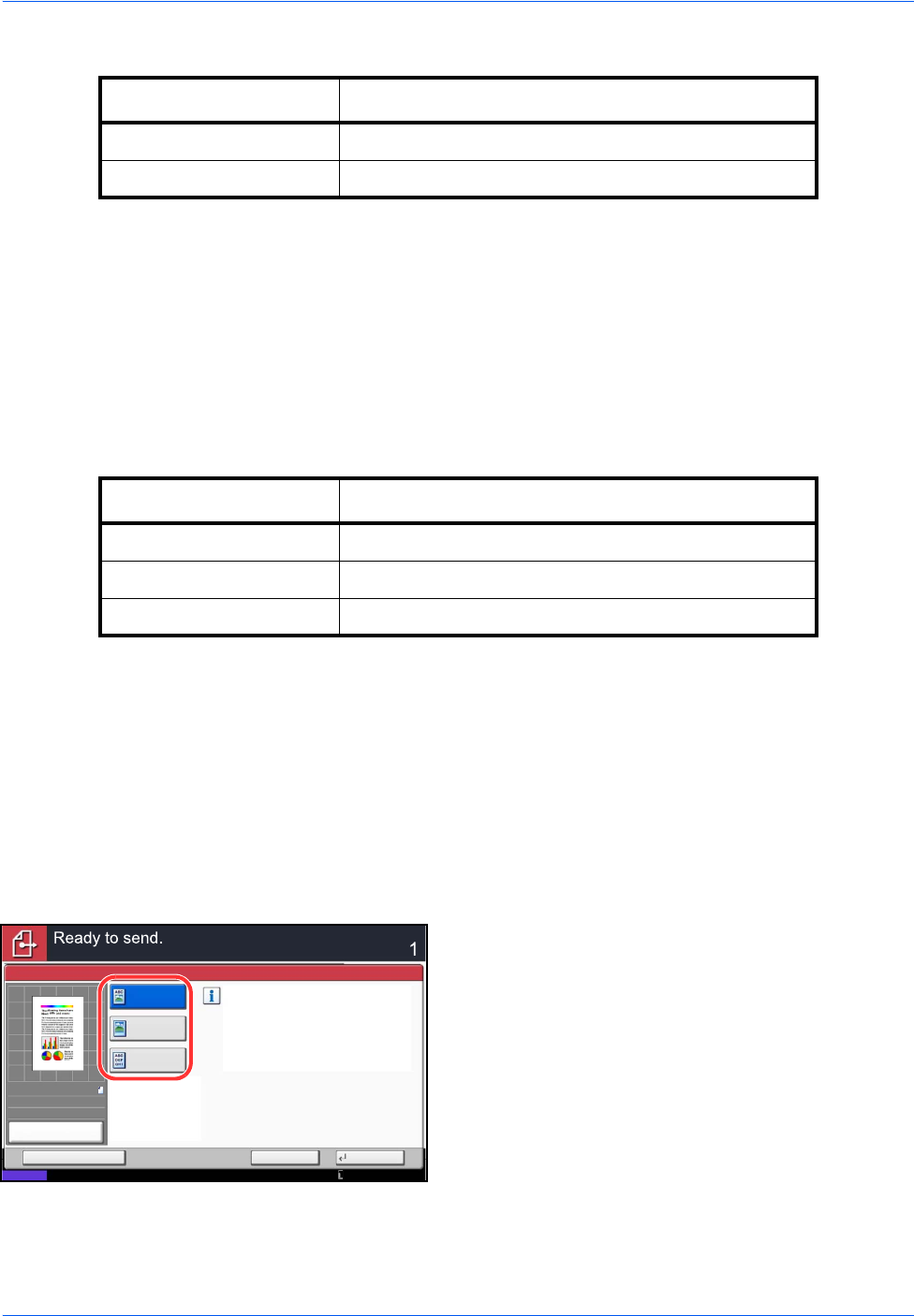
Sending Functions
6-18
The table below shows the available settings.
14 Press [OK] three times to return to Orig./Sending
Data Format.
15 Specify the destination, and press the Start key to
start sending.
Original Image
Select the image quality suitable to the type of original.
The table below shows the quality options.
Use the procedures below to select the quality when sending scanned originals.
1 Press the Send key.
2 Place the originals on the platen.
3 Press [Color/Image Quality] and then [Original
Image].
4 Select the original image.
5 Press [OK].
6 Specify the destination, and press the Start key to
start sending.
Item Detail
Disable Prohibit the copying of text and objects on the PDF file.
Enable Can copy text and objects on the PDF file.
Item Detail
Text+Photo Text and photos together.
Photo For photos taken with a camera.
Text*
*The for OCR setting can be turned on. When [On] is selected, scanning
produces an image that is suitable for OCR. This function is only available
for black and white mode.
Only text, no photos.
Select original image type
for best results.
Original Image
Text+Photo
Photo
Cancel OKAdd Shortcut
Status
Destination
Text
10/10/2010 10:10
100%
A4
A4
Preview
Original
Zoom
Send
:
:
: