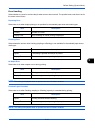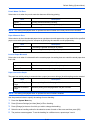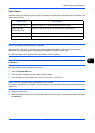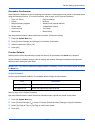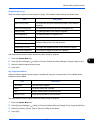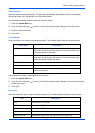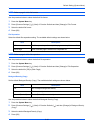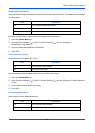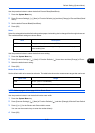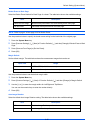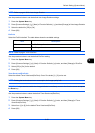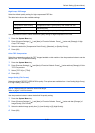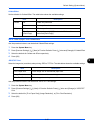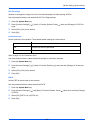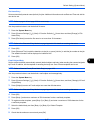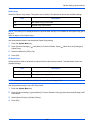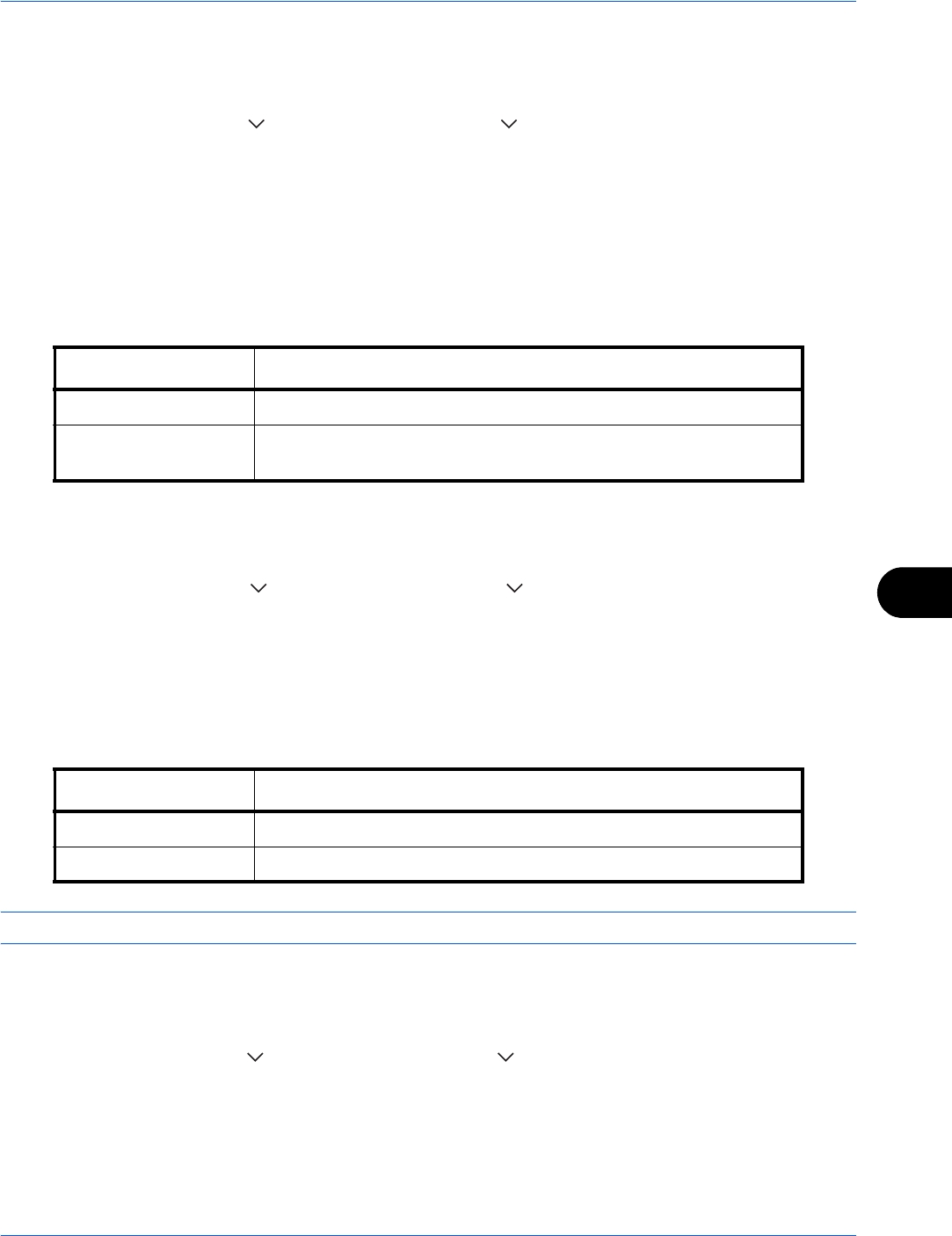
Default Setting (System Menu)
9-21
9
Use the procedure below to select the default Prevent Bleed(Send/Store).
1 Press the System Menu key.
2 Press [Common Settings], [ ], [Next] of Function Defaults, [ ] and then [Change] of Prevent Bleed(Send/
Store).
3 Set the default Prevent Bleed(Send/Store).
4 Press [OK].
Zoom
Select the enlarged/reduced default settings when paper size/sending size is changed after the originals are set.
The available default settings are shown below.
Use the procedure below to select the default zoom setting.
1 Press the System Menu key.
2 Press [Common Settings], [ ], [Next] of Function Defaults, [ ] three times and then [Change] of Zoom.
3 Select the default zoom setting.
4 Press [OK].
Border Erase Default
Set the default width to be erased as a border. The table below shows the measurement ranges that can be set.
NOTE: Refer to page 4-18 and page 6-26 for Border Erase.
Use the procedure below to set the default border erase width.
1 Press the System Menu key.
2 Press [Common Settings], [ ], [Next] of Function Defaults, [ ] and then [Change] of Border Erase Default.
3 Press [+] or [–] for the Border and Gutter width to erase.
You can use the numeric keys to enter the number directly.
4 Press [OK].
Item Description
100% Copy (send/save) at actual size (100%).
Auto Automatically reduce or enlarge the originals to match the paper
size/ sending size.
Input units Range
Inch 0 to 2" (in 0.01" increments)
Metric 0 mm to 50 mm (in 1 mm increments)