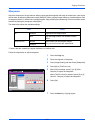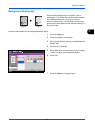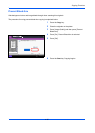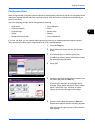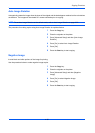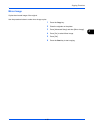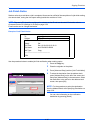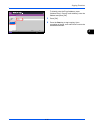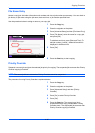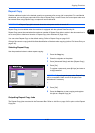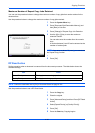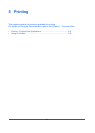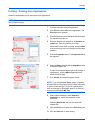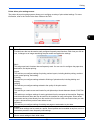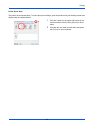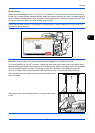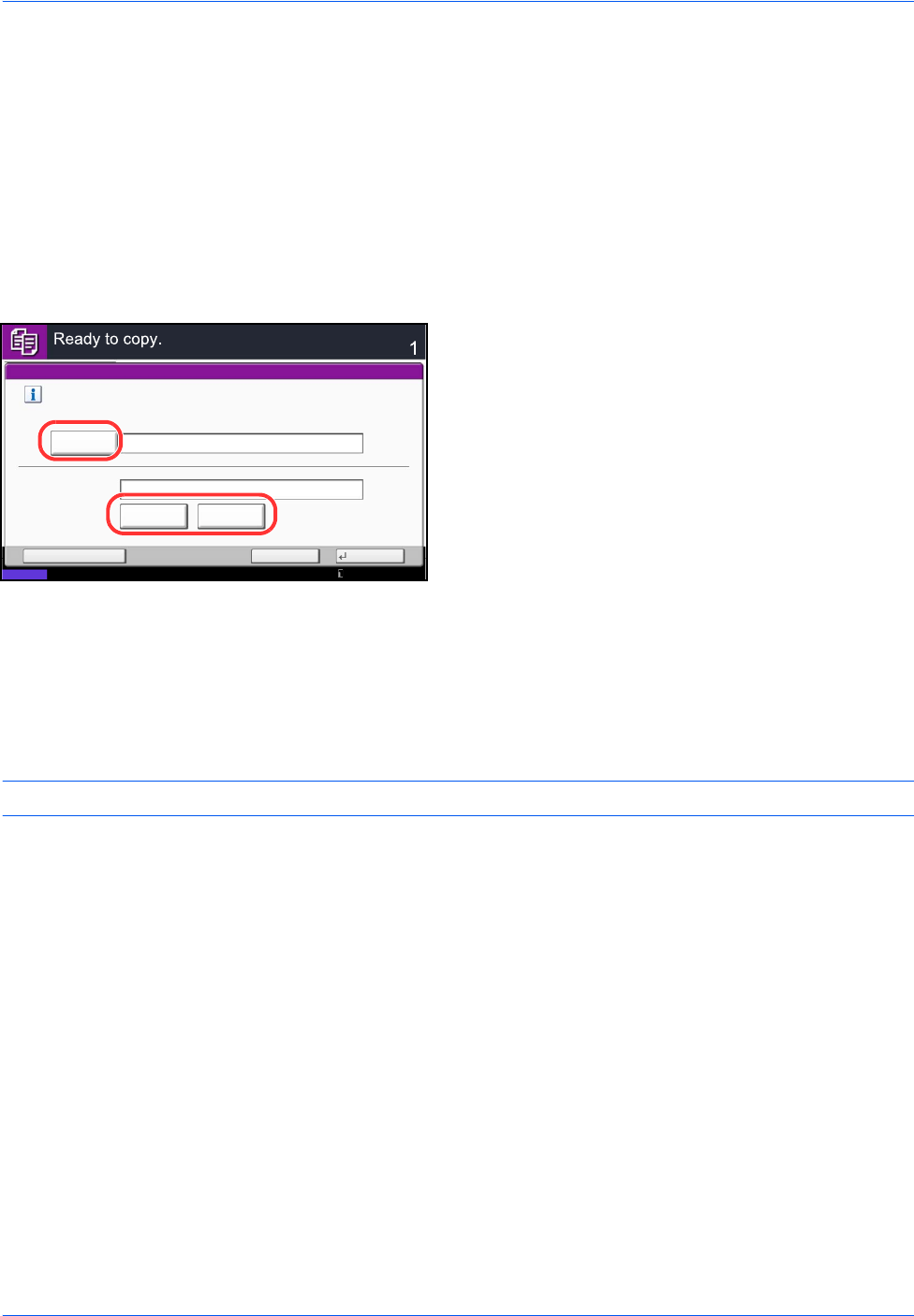
Copying Functions
4-42
File Name Entry
Names a copy job. Add other information such as date and time or job number as necessary. You can check a
job history or job status using the job name, date and time, or job number specified here.
Use the procedure below to assign a name to your copy job.
1 Press the Copy key.
2 Place the originals on the platen.
3
Press [Advanced Setup] and then [File Name Entry].
4 Press [File Name], enter the name for a copy job,
and press [OK].
To add date and time, press [Date and Time]. To
add job number, [Job No.]. Added information is
displayed in Additional Info.
5 Press [OK].
6 Press the Start key to start copying.
Priority Override
Suspends a current job and gives the selected job priority for copying. The suspended job resumes after Priority
Override copying is finished.
NOTE: The current job that is selected as Priority Override cannot be suspended.
The procedure for using Priority Override is explained below.
1 Press the Copy key.
2 Place the originals on the platen.
3 Press [Advanced Setup] and then [Priority
Override].
4 Press [On] to select Priority Override.
5 Press [OK].
6 Press the Start key. The current copy job is
suspended and the copy job selected in Priority
Override starts. The suspended job resumes after
Priority Override copying is finished.
Status
Copies
Cancel OK
File Name Entry
Add Shortcut
Add a file name.
Additional information such as Job No.
and Date and Time can also be set.
File Name
Additional Info
Date and Time
Job No.
Job No.
doc
10/10/2010 10:10