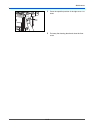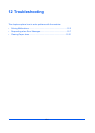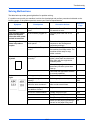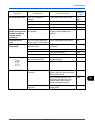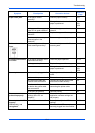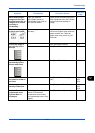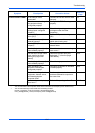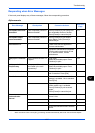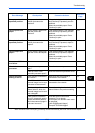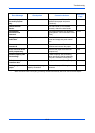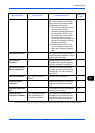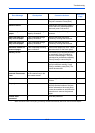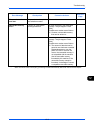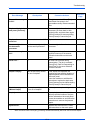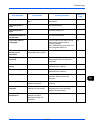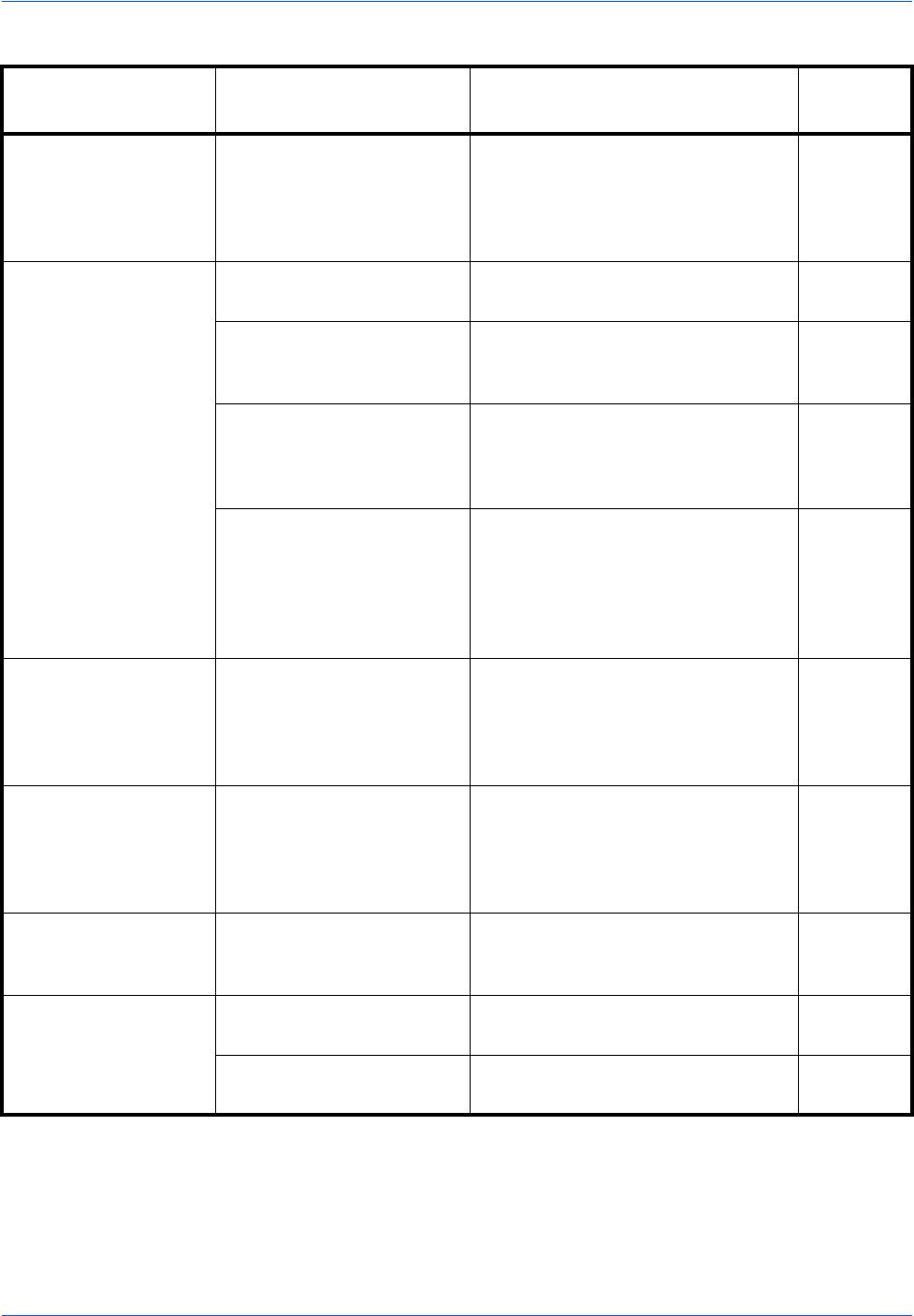
Troubleshooting
12-8
* When Auto Error Clear is set to [On], processing resumes automatically after a set amount of time elapses.
Error Message Checkpoints Corrective Actions
Reference
Page
Cannot duplex print
on this paper.*
Did you select a paper size/
type that cannot be duplex
printed?
If the selected paper is not changed
and [Continue] is pressed, duplex is
released.
Select the available paper. Press
[Continue] to print.
3-12
Cannot find the
destination computer.
Check the computer.
Is the machine connected to
the network?
Make sure that the machine is
connected to the network.
2-3
Is the PC to which the
scanned image is to be sent
connected to the network?
Make sure that the destination PC is
connected to the network.
2-3
Has the setting of the
shared folder to which the
scanned image is to be sent
been changed?
Return the setting for the destination
shared folder to the previous setting.
3-29
Is the account information
(user ID, password) used to
access the shared folder to
which the scanned image is
to be sent incorrect?
Enter the correct user ID and
password. For a domain
environment, the domain name must
be specified.
[User ID]@[Domain Name]
Example: sa720XXXX@km
—
Cannot fold this
paper.
Did you select a paper size/
type that cannot be folded?
If the selected paper is not changed
and [Continue] is pressed, fold is
released.
Select the available paper. Press
[Continue] to print.
4-11
Cannot offset this
paper.*
Did you select a paper size/
type that cannot be offset?
If the selected paper is not changed
and [Continue] is pressed, offset is
released.
Select the available paper. Press
[Continue] to print.
3-14
Cannot print the
specified number of
copies.*
— Only one copy is available.
Press [Continue] to continue printing.
Press [Cancel] to cancel the job.
—
Cannot process this
job.*
— Restricted by Authorization settings.
The job is canceled. Press [End].
—
— Restricted by Job Accounting.
The job is canceled. Press [End].
10-20