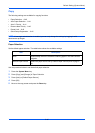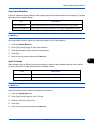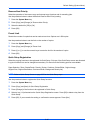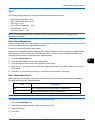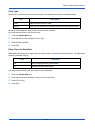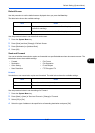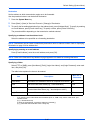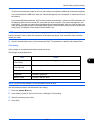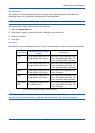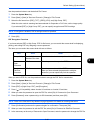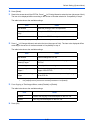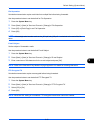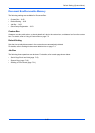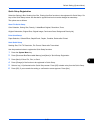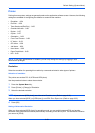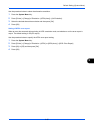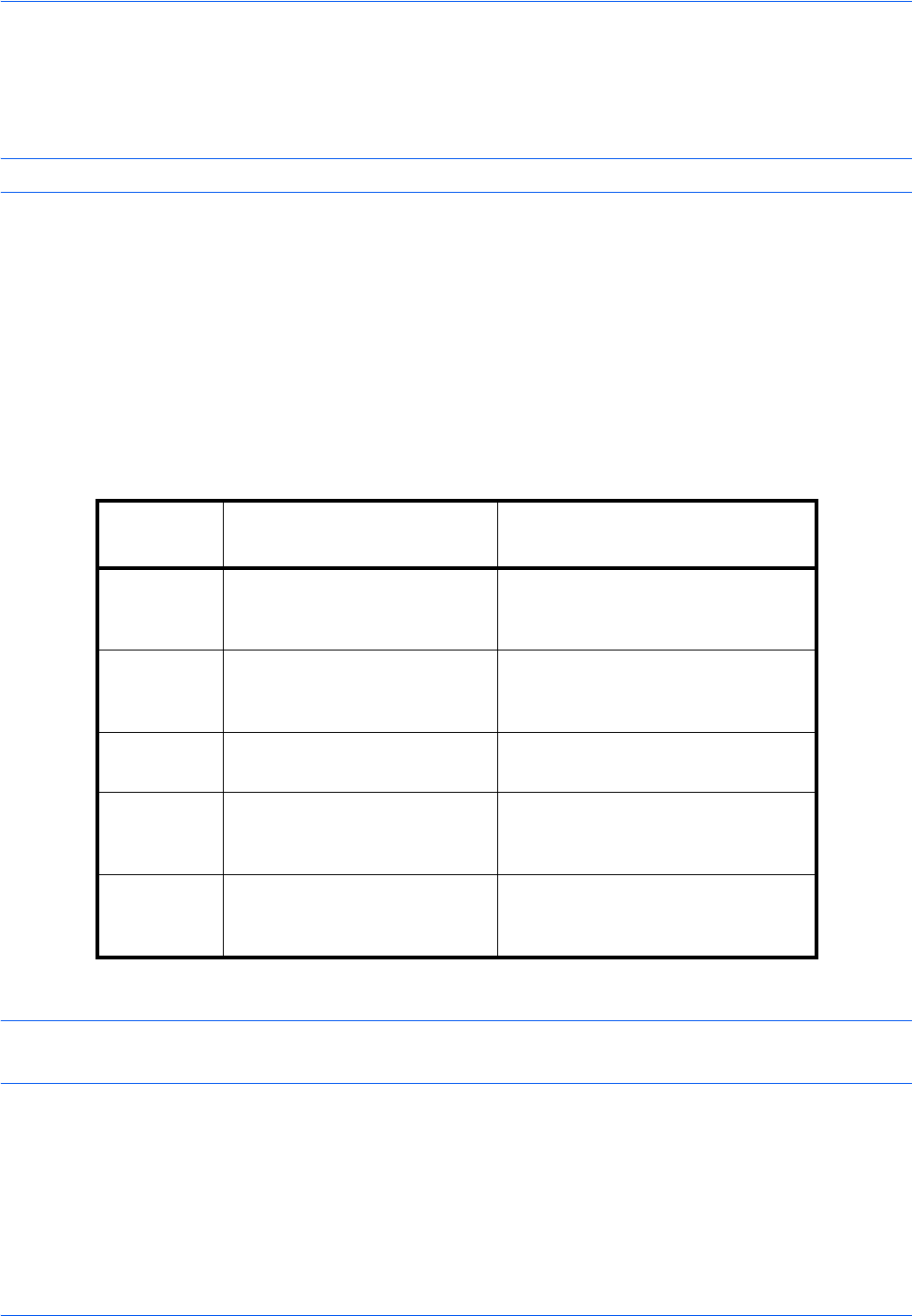
Default Setting (System Menu)
9-48
Scan Resolution
The resolution of forwarded copies can be set. The options are 200x100dpi Normal, 200x200dpi Fine,
200x400dpi Super Fine, 300x300dpi, 400x400dpi Ultra Fine, 600x600dpi.
NOTE: Jobs sent by Network FAX are sent in the same resolution as the resolution for fax transmission.
Use the procedure below to set the default Scan Resolution.
1 Press the System Menu key.
2 Press [Send] > [Next] of Send and Forward > [Change] of Scan Resolution.
3 Select the resolution.
4 Press [OK].
File Format
Select the file format of forwarded transmission copies. The table below lists the file formats and their details.
NOTE: When [High Comp. PDF] is specified, you cannot adjust the image quality.
You can use PDF encryption functions. For details, refer to the following PDF Encryption Functions.
File Format
Adjustable range of image
quality
Color Setting
PDF*
* The file format can be set to [PDF/A-1a] or [PDF/A-1b].
1 Low Quality (High Comp.) to
5 High Quality (Low Comp.)
Auto Color (Color/Grayscale), Auto
Color (Color/Black and White), Full
Color, Grayscale, Black and White
TIFF 1 Low Quality (High Comp.) to
5 High Quality (Low Comp.)
Auto Color (Color/Grayscale), Auto
Color (Color/Black and White), Full
Color, Grayscale, Black and White
JPEG 1 Low Quality (High Comp.) to
5 High Quality (Low Comp.)
Auto Color (Color/Grayscale), Full
Color, Grayscale
XPS 1 Low Quality (High Comp.) to
5 High Quality (Low Comp.)
Auto Color (Color/Grayscale), Auto
Color (Color/Black and White), Full
Color, Grayscale, Black and White
High Comp.
PDF*
1 Compression Ratio Priority
to 3 Quality Priority
Auto Color (Color/Grayscale), Auto
Color (Color/Black and White), Full
Color, Grayscale