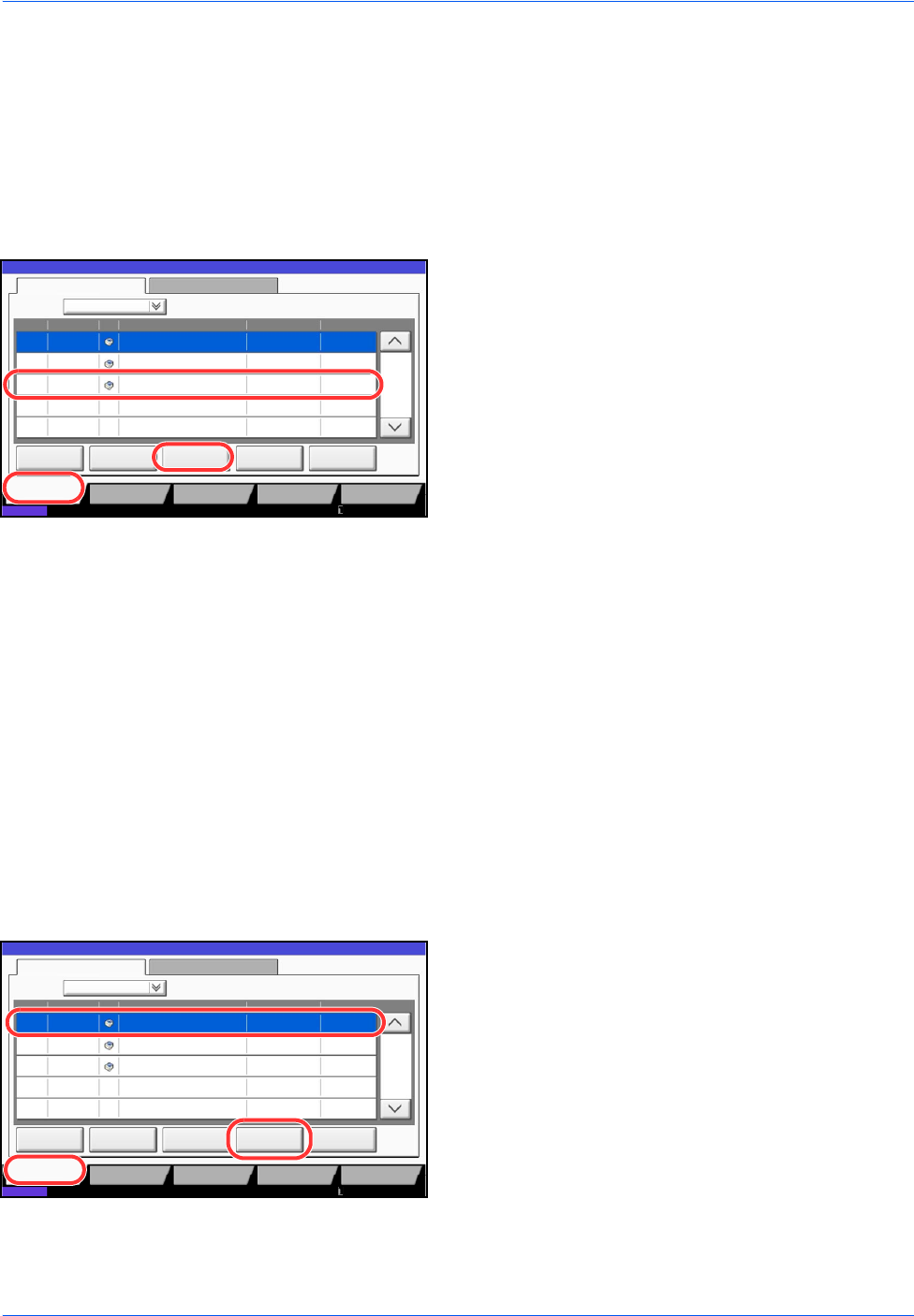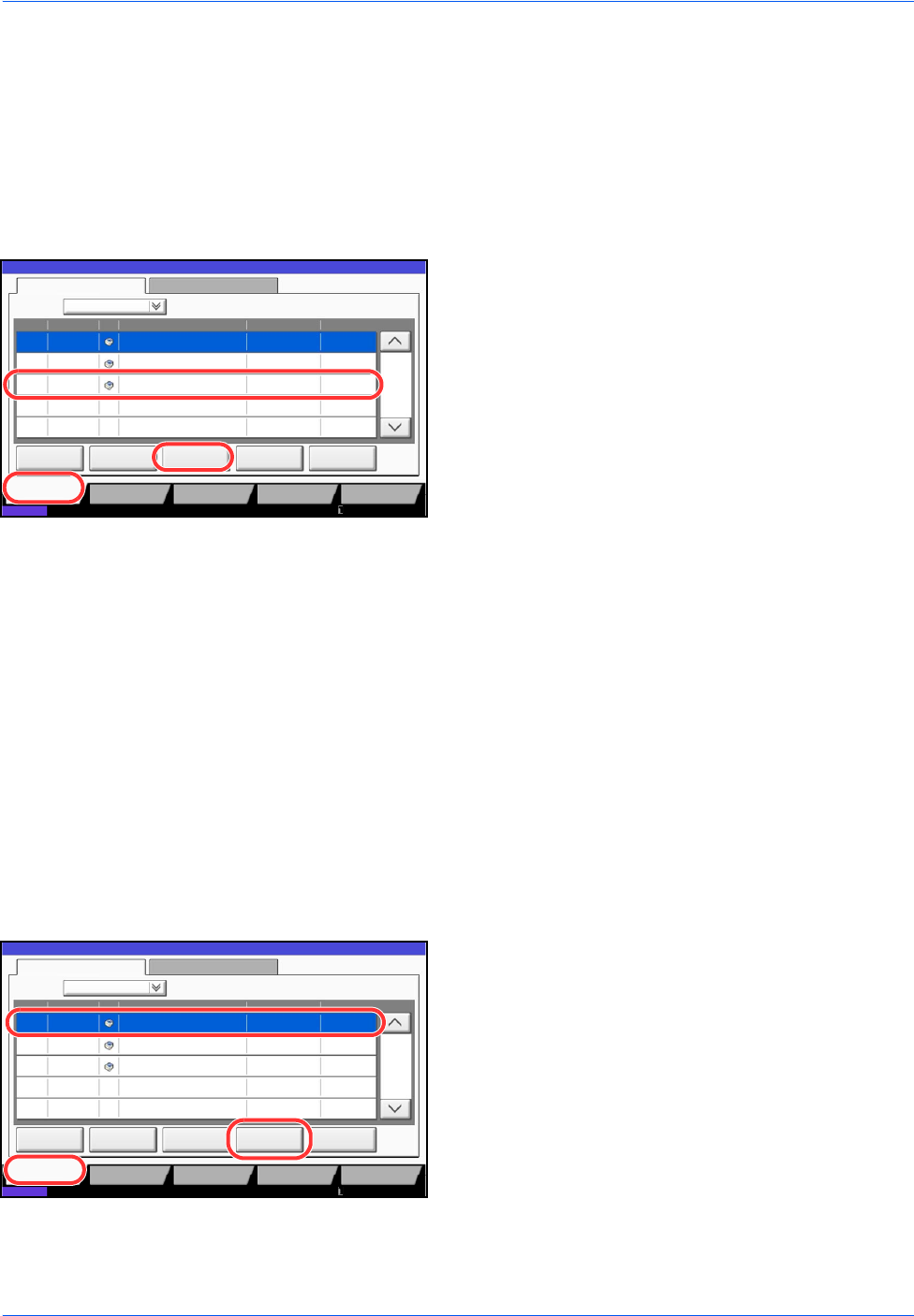
Status / Job Cancel
8-12
Priority Override for Waiting Jobs
Priority Override function suspends the current job and prints the job in waiting first.
The procedure for using Priority Override is explained below.
1 Press the Status/Job Cancel key.
2 Press [Printing Jobs].
3 Select the job to be given priority, and press
[Priority Override].
4 Press [Yes] in the confirmation screen. The current
job in printing is suspended, and the job for
override printing starts.
5 When the Priority Override is completed, the
printing job that has been suspended will be
resumed.
Reordering Print Jobs
This function allows you to select a queued print job and raise its output priority.
The procedure for reordering print jobs is explained below.
1 Press the Status/Cancel key.
2 Press the [Printing Jobs].
3 Select the job to be assigned a higher priority and
press [Move Up].
The priority of the selected job is increased by 1 .
To further raise the job's priority, press [Move Up]
again. Each time you press [Move Up], the priority
increases by 1.
doc20081010091015
InProcess
000001
doc20081010091510 Waiting
000002
AAAAA
AAAAA
Pause All
Print Jobs
Cancel
Priority
Override
Move Up
Status
Status
Status Log
Job Type All
Job No. Accepted Time Type Job Name User Name Status
1/1
Detail
Paper/Supplies
Device/
Communication
Storing JobsSending JobsPrinting Jobs
10/10 09:10
10/10 09:15
000003 10/10 09:20 doc20081010092015 WaitingBBBBB
10/10/2010 10:10
doc20081010091015
InProcess
000001
doc20081010091510 Waiting
000002
AAAAA
AAAAA
Pause All
Print Jobs
Cancel
Priority
Override
Move Up
Status
Status
Status Log
Job Type All
Job No. Accepted Time Type Job Name User Name Status
1/1
Detail
Paper/Supplies
Device/
Communication
Storing JobsSending JobsPrinting Jobs
10/10 09:10
10/10 09:15
000003 10/10 09:20 doc20081010092015 WaitingBBBBB
10/10/2010 10:10