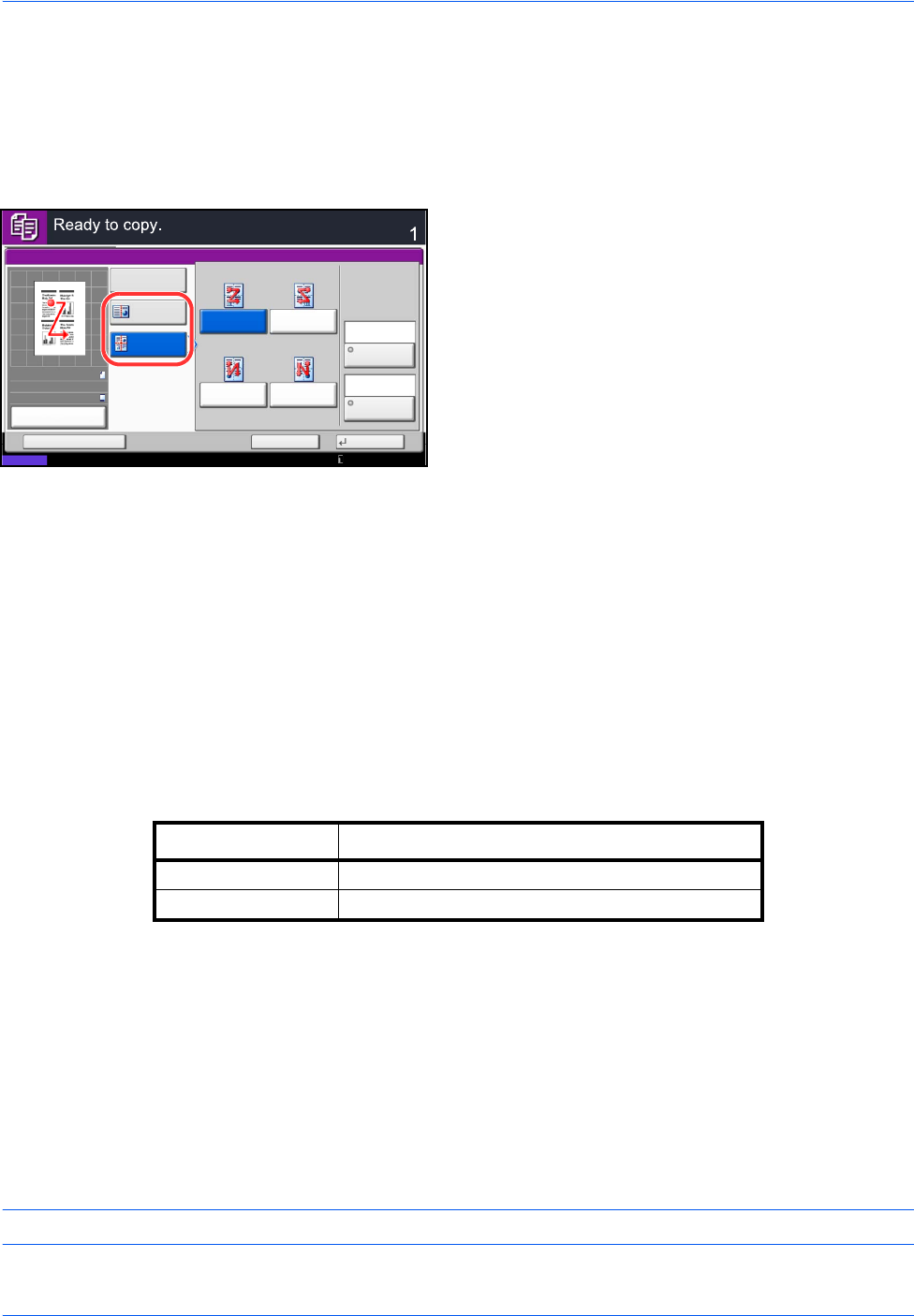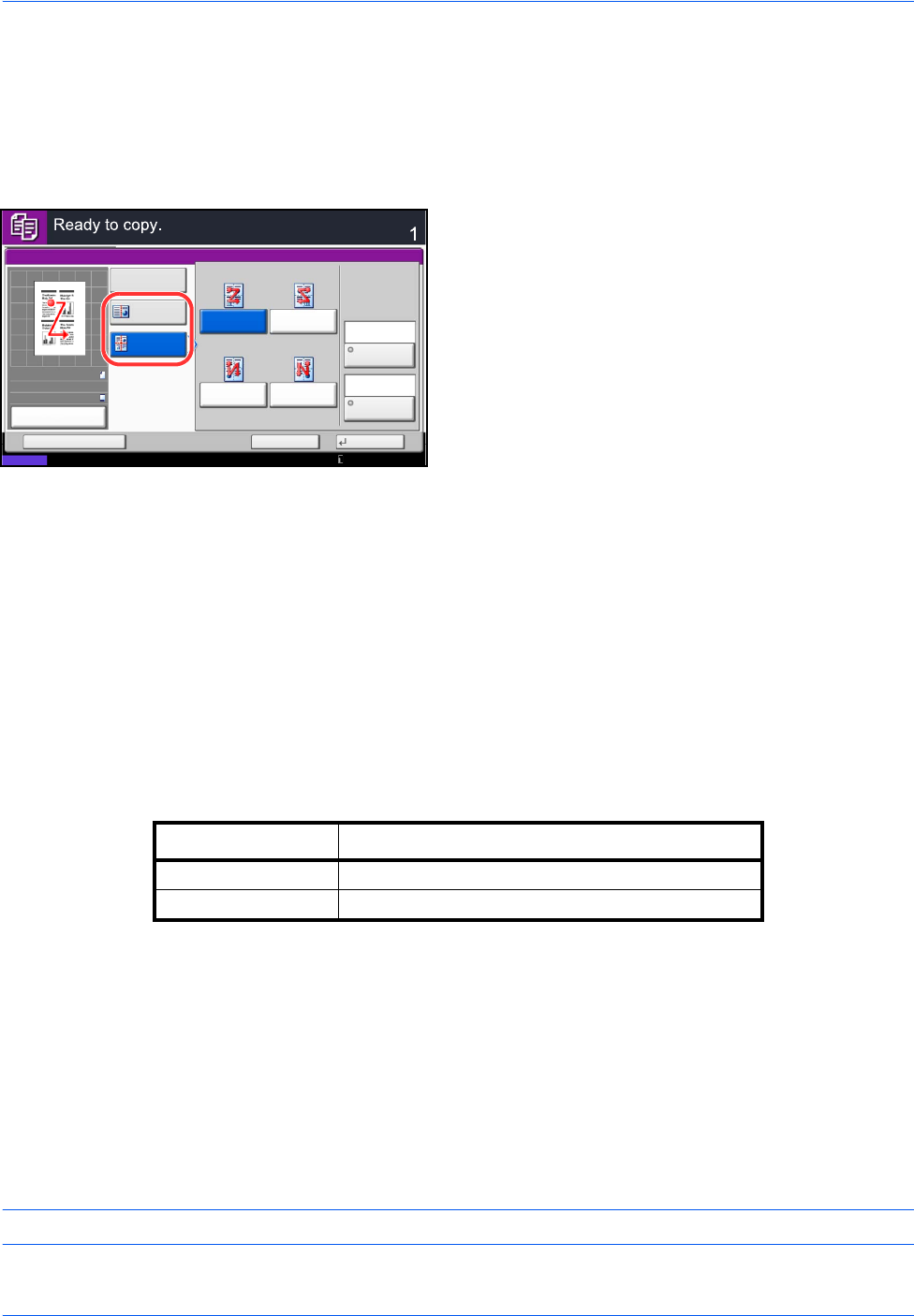
Copying Functions
4-16
The procedure for using Combine mode copying is explained below.
1 Press the Copy key.
2 Place the originals on the platen.
3 Press [Layout/Edit] and then [Combine].
4 Press [2 in 1] or [4 in 1], and choose the page layout
of Layout.
5 Press [Border Line] to choose the type of the lines
to indicate page boundaries. Press [OK].
6 Press [Original Orientation] to choose the
orientation of the originals, either [Top Edge on Top]
or [Top Edge on Left]. Then press [OK].
7 Press [OK].
8 Press the Start key. Copying begins.
If the original is placed on the platen, replace the
original and press the Start key.
After scanning all originals, press [Finish Scan] to
start copying.
Margin/Centering
Shift the original image to make space on the copy for binding on the left (right) or top (bottom) side.
When you copy onto paper different from the original size, you can center the original image on the paper.
The following margin widths are available.
Margin on the Back Side
When duplex copying, you can also specify the margin on the back side.
Auto
When [Auto] is selected, an appropriate margin is applied automatically on the rear page depending on a margin
specified for the front page and a binding orientation.
Separate Front/Back Margins
Enables you to specify the front and back settings separately.
NOTE: You can set the default margin width. Refer to Margin Default on page 9-22 for details.
Status
Copies
Cancel OK
Combine
Add Shortcut
Layout
4 in 1
2 in 1
Left then
Down
Original
Orientation
Off
Border Line
Down then
Right
Down then
Left
Right then
Down
Top Edge
on Top
None
10/10/2010 10:10
100%
A4
A4
Preview
Original
Zoom
Paper
:
:
:
Input units Margin Width
Inch Models -0.75 to 0.75" (in 0.01" increments)
Metric Models -18 mm to 18 mm (in 1-mm increments)