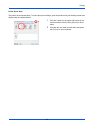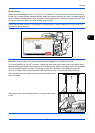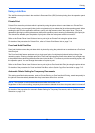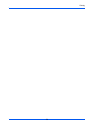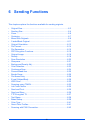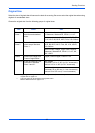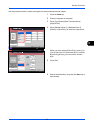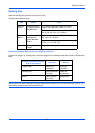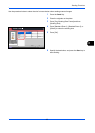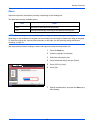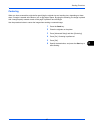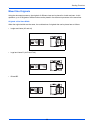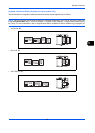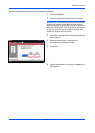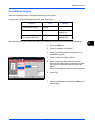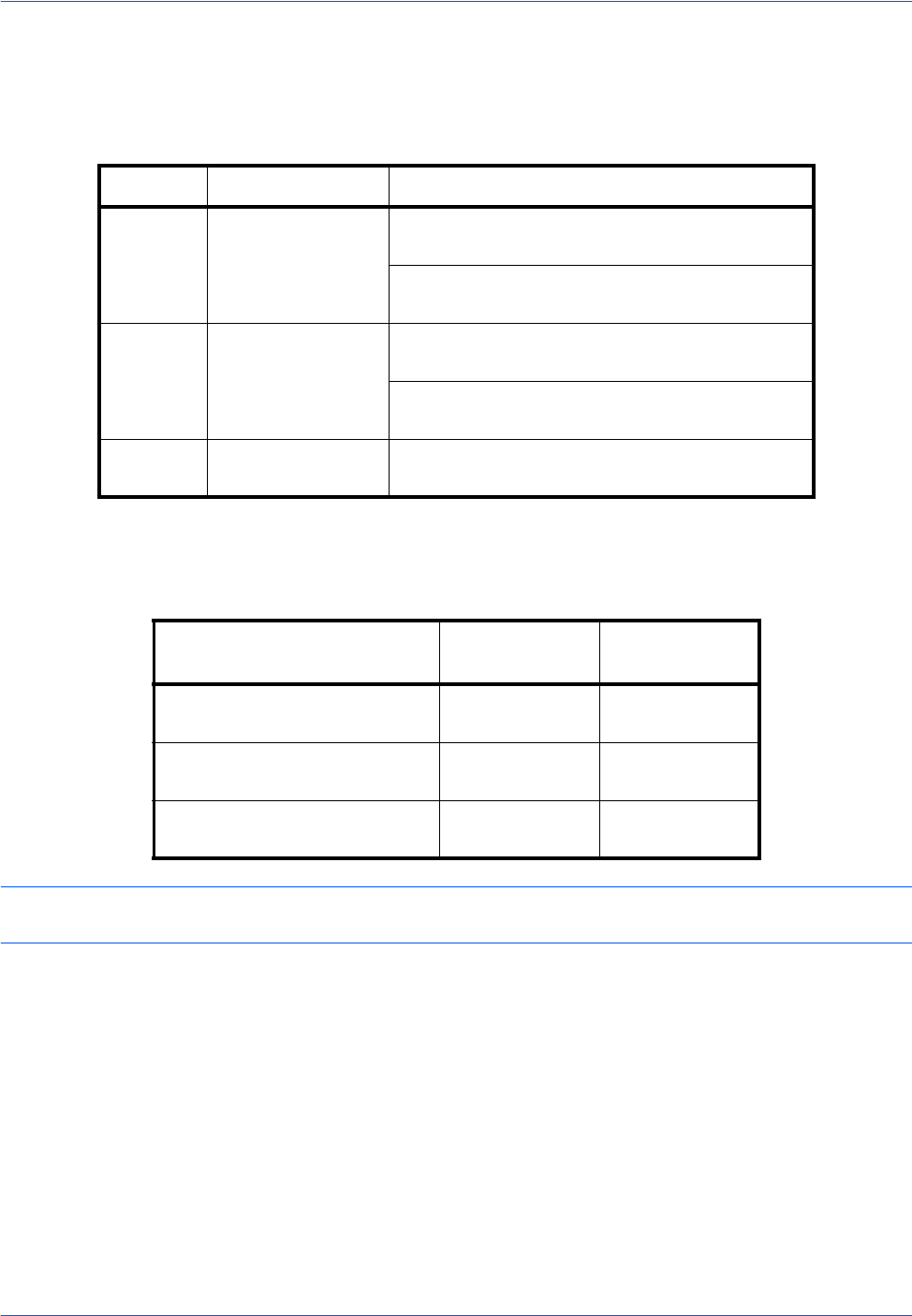
Sending Functions
6-4
Sending Size
Select the sending size (the size of image to be sent).
The table below lists the sizes.
Relationship between Original Size, Sending Size, and Zoom
Original Size (page 6-2), Sending Size, and Zoom (page 6-6) are related to each other. Refer to the following
table.
NOTE: When you select Sending Size that is different from Original Size, and select the Zoom [100%], you
can send the image as the actual size (No Zoom).
Item Detail Size
Standard
Sizes 1
Select from Same
as Original Size or
Standard Size.
Inch models: Same as Original Size, Ledger,
Legal, Letter, Statement, Oficio II, 11×15"
Metric models: Same as Original Size, A3, B4, A4,
B5, A5, B6, A6, Folio,
216 × 340mm
Standard
Sizes 2
Select from
standard size
except Standard
Sizes 1.
Inch models: A3, B4, A4, B5, A5, B6, A6, Folio,
8K, 16K, 216 × 340mm
Metric models: Ledger, Legal, Letter, Statement,
Oficio II, 11×15", 8K, 16K
Others Select from
Hagaki.
Hagaki, Oufuku hagaki
Original Size and the size you
wish to send as are
the same different
Original Size Specify as
necessary
Specify as
necessary
Sending Size Select [Same as
Original]
Select the
required size
Zoom Select [100%]
(or [Auto])
Select [Auto]