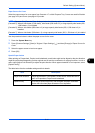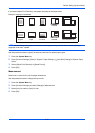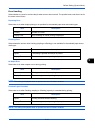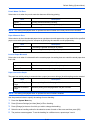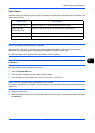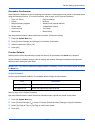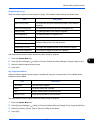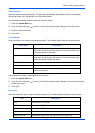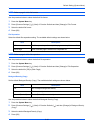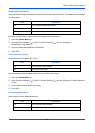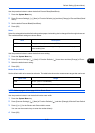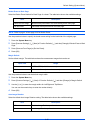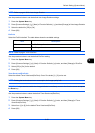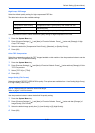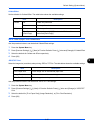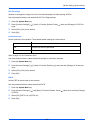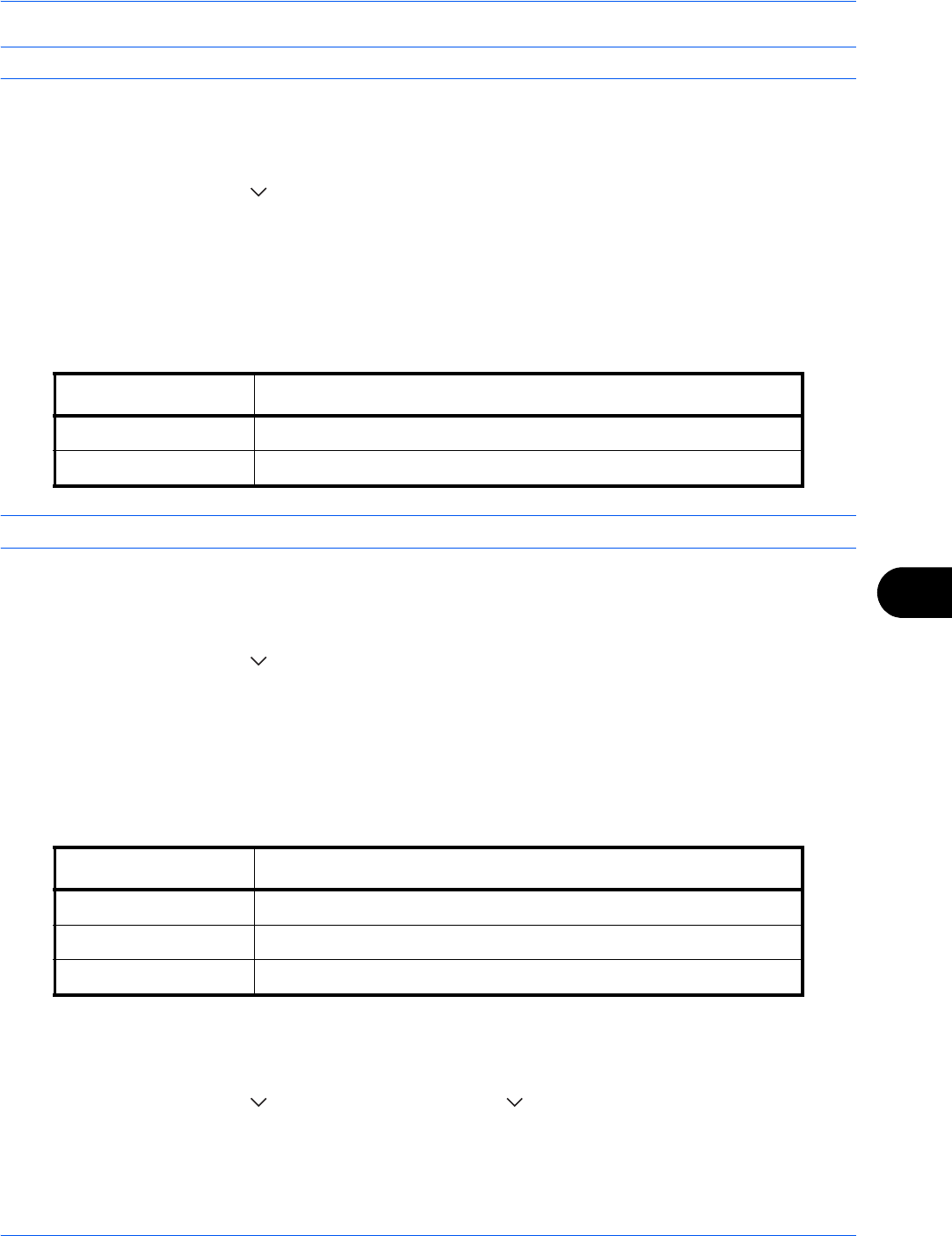
Default Setting (System Menu)
9-19
9
NOTE: Refer to page 6-14 for file formats.
Use the procedure below to select the default file format.
1 Press the System Menu key.
2 Press [Common Settings], [ ], [Next] of Function Defaults and then [Change] of File Format.
3 Select the default file format.
4 Press [OK].
File Separation
Select the default file separation setting. The available default settings are shown below.
NOTE: Refer to page 6-15 for file separation.
Use the procedure below to select the default file separation.
1 Press the System Menu key.
2 Press [Common Settings], [ ], [Next] of Function Defaults and then [Change] of File Separation.
3 Select the default for [Off] or [Each Page].
4 Press [OK].
Backgrnd Density (Copy)
Set the default Backgrnd Density (Copy). The available default settings are shown below.
Use the procedure below to select the default Backgrnd Density (Copy).
1 Press the System Menu key.
2 Press [Common Settings], [ ], [Next] of Function Defaults, [ ] and then [Change] of Backgrnd Density
(Copy).
3 Select the default Backgrnd Density (Copy).
4 Press [OK].
Item Description
Off No file separation performed (all the pages are compiled in one file).
Each Page Each scanned page is created into a separate file.
Item Description
Off Do not adjust background density.
Auto Set to auto adjustment.
Manual (Darker 5) Set to (Darker 5) in manual adjustment.