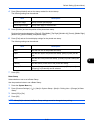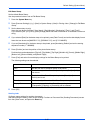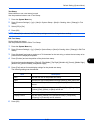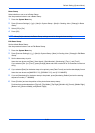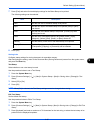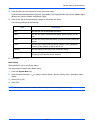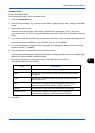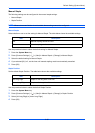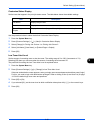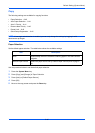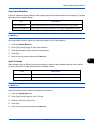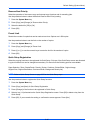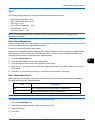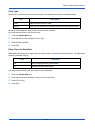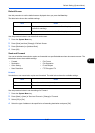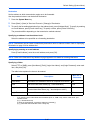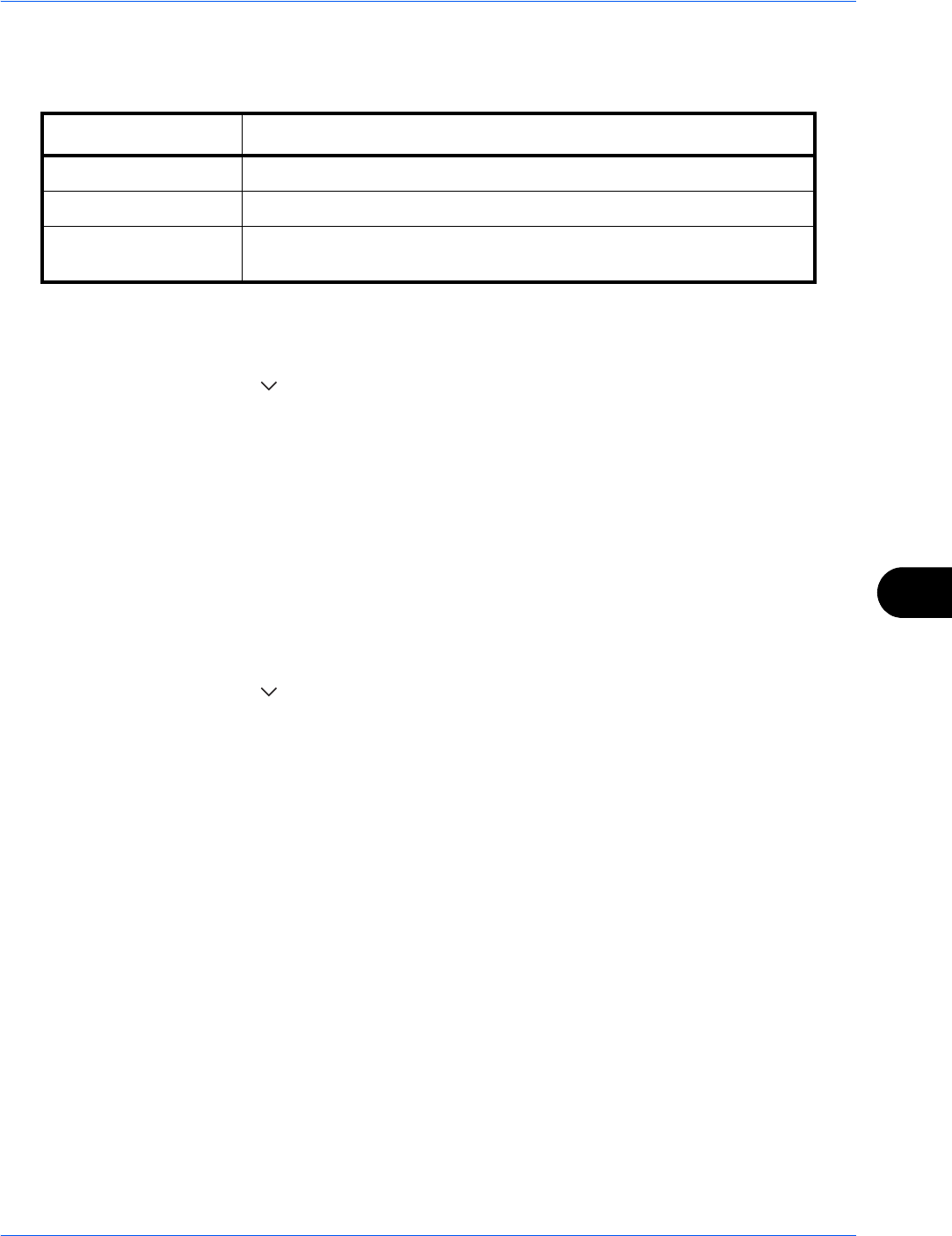
Default Setting (System Menu)
9-39
9
Customize Status Display
Set the items that appear in the print job status screen. The table below shows the available settings.
Use the procedure below to select the default Customize Status Display.
1 Press the System Menu key.
2 Press [Common Settings] > [ ] > [Next] in Customize Status Display.
3 Select [Change] in Printing Job Column 1 or Printing Job Column 2.
4 Select [Job Name], [User Name], or [Printed Pages x Copies].
5 Press [OK].
Low Toner Alert Level
Set the amount of remaining toner to alert low toner. The setting range is 5 to 100% (increments of 1%).
Selecting [Off] alerts you low toner when the amount of remaining toner becomes 5%.
The procedure for setting the Low Toner Alert Level is explained below.
1 Press the System Menu key.
2 Press [Common Settings] > [ ] > [Change] in Low Toner Alert Level.
If the user authentication screen appears, enter your login user name and password and then press [Login].
For this, you need to login with administrator privileges. Refer to Adding a User (Local User List) on page
10-5 for the default login user name and password.
3 Press [Off] or [On].
4 If you selected [On], set the toner level at which notification takes place with [+], [-] or the numeric keys.
5 Press [OK].
Item Description
Job Name Display the job name.
User Name Display the user name.
Printed Pages x
Copies
Display the number of pages of the print job and number of copies.