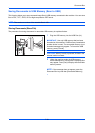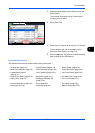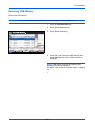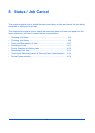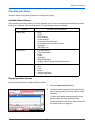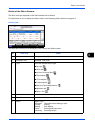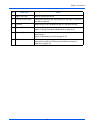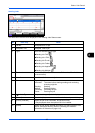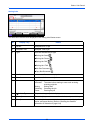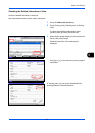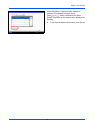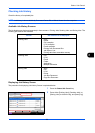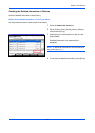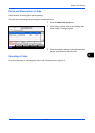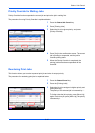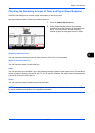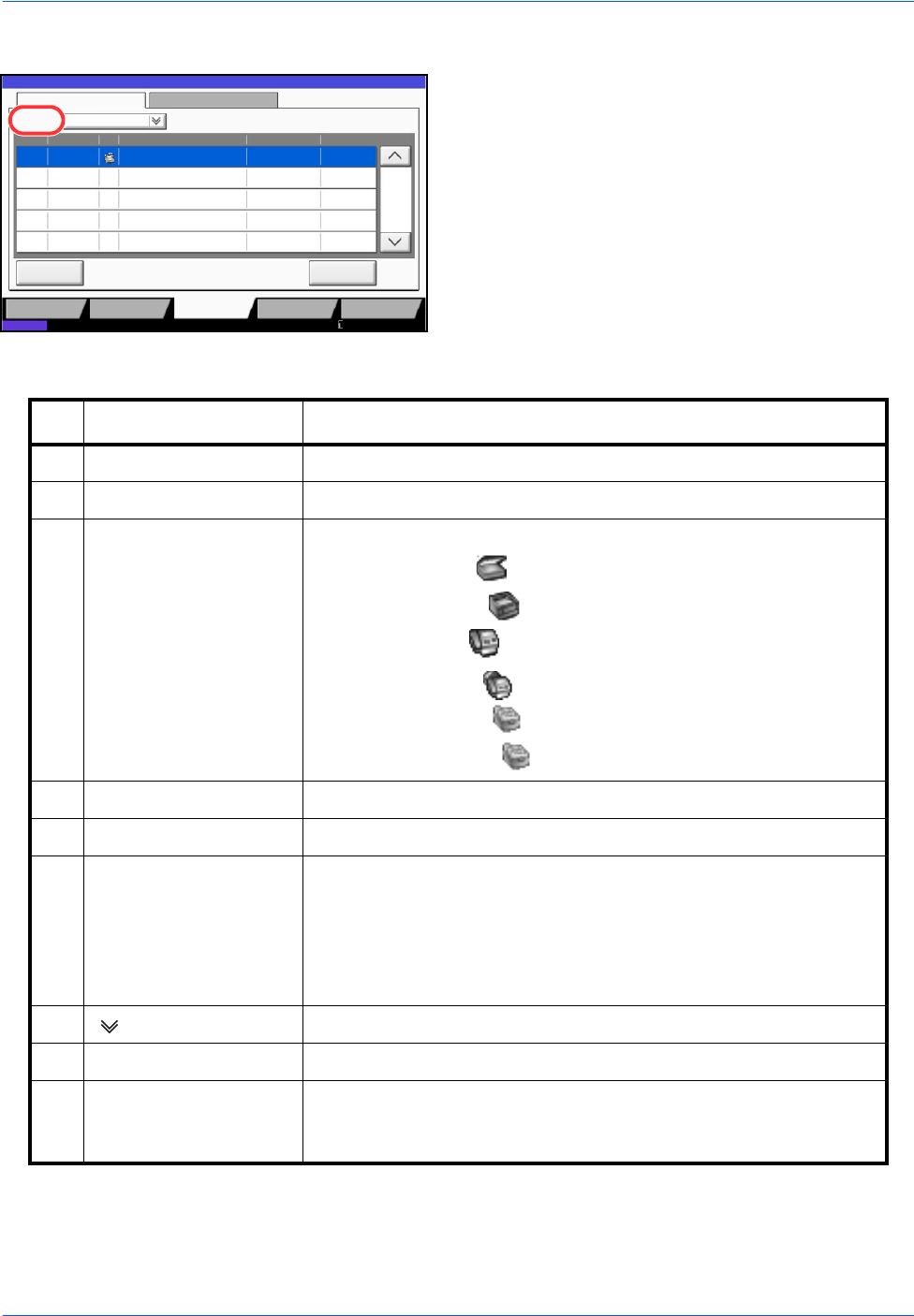
Status / Job Cancel
8-6
Storing Jobs
The table below lists the items displayed in the Storing Jobs Status screen.
Status Log
All
Job No. Accepted Time Type
doc20070225144758
User Name Status
InProcess438 14:47
Job Name
1/1
Cancel
Detail
Job Type
Status
Printing Jobs Sending Jobs Storing Jobs
Device/
Communication
Paper/Supplies
Status
10/10/2010 10:10
123 456
7
89
No. Display / Key Details
1 Job No. Acceptance No. of job
2 Accepted Time Accepted Time of job
3 Type Icons that indicate the job type
Storing Job Scan
Storing Job Printer
Storing Job FAX
Storing Job i-FAX
Join Box Document
Copy Box Document
4 Job Name Job name or file name is displayed.
5 User Name User Name for the executed job
6 Status Status of job
InProcess: The status before starting to save such as during
scanning originals
Storing: Storing Data
Canceling: Canceling the job
Pause: Pausing the job
7 [ ] of Job Type Only selected type of jobs is displayed.
8 [Cancel] Select the job you want to cancel from the list, and press this key.
9 [Detail] Select the job whose detailed information you want to display from
the list, and press this key. (Refer to Checking the Detailed
Information of Histories on page 8-10)