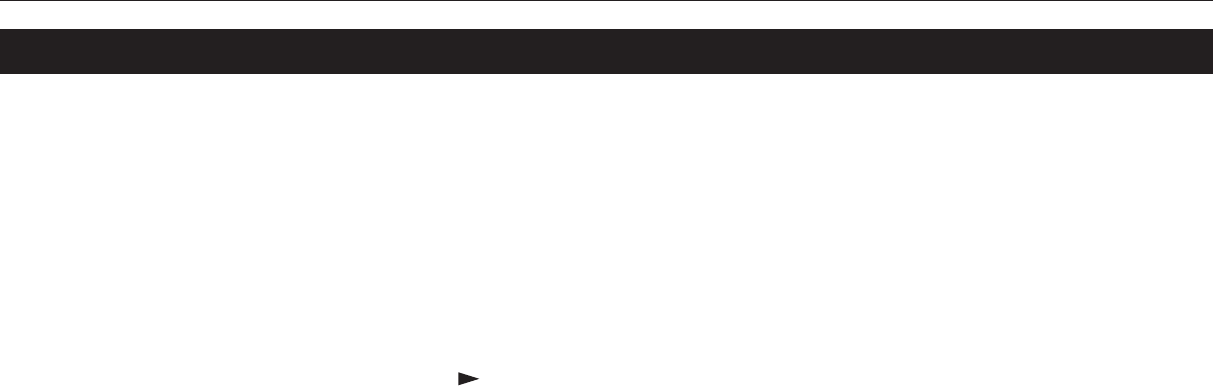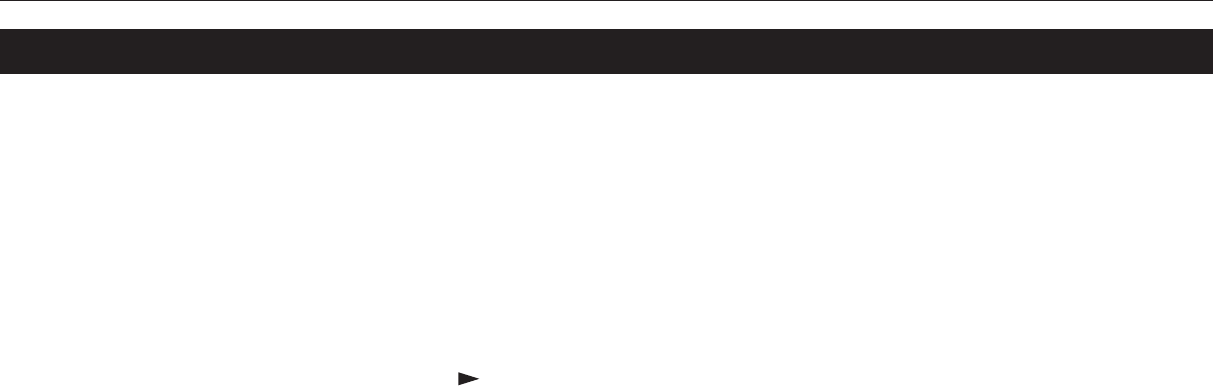
2-37
Chapter 2 Operating the Laser Printer
2.12. Adjusting the Print Density
If necessary, the print density can be adjusted from the MODE SELECT MENU. The required print
density can be selected from five different steps (01 [light] - 05 [dark]). The factory setting is 03 ,
and there is normally no need to alter this setting.
When using the KIR function, please use the “ 03 ” setting. For details on adjusting the KIR
mode, see page 2-31.
Selecting Print Density Mode
1. Pressing the MODE key will put the printer in Mode Select mode.
2. Press + or – to select Others >.
3. Press the key.
4. Press the + or – key to display >Print density and then press the ENTER key. A ? will
flash and the current setting can be changed.
5. Press the + or – key and select the desired setting.
6. Press the ENTER key.
If you want to change the setting, press the CANCEL key before pressing the ENTER key.
7. Press the EXIT key. The Print Density mode setting is now changed.