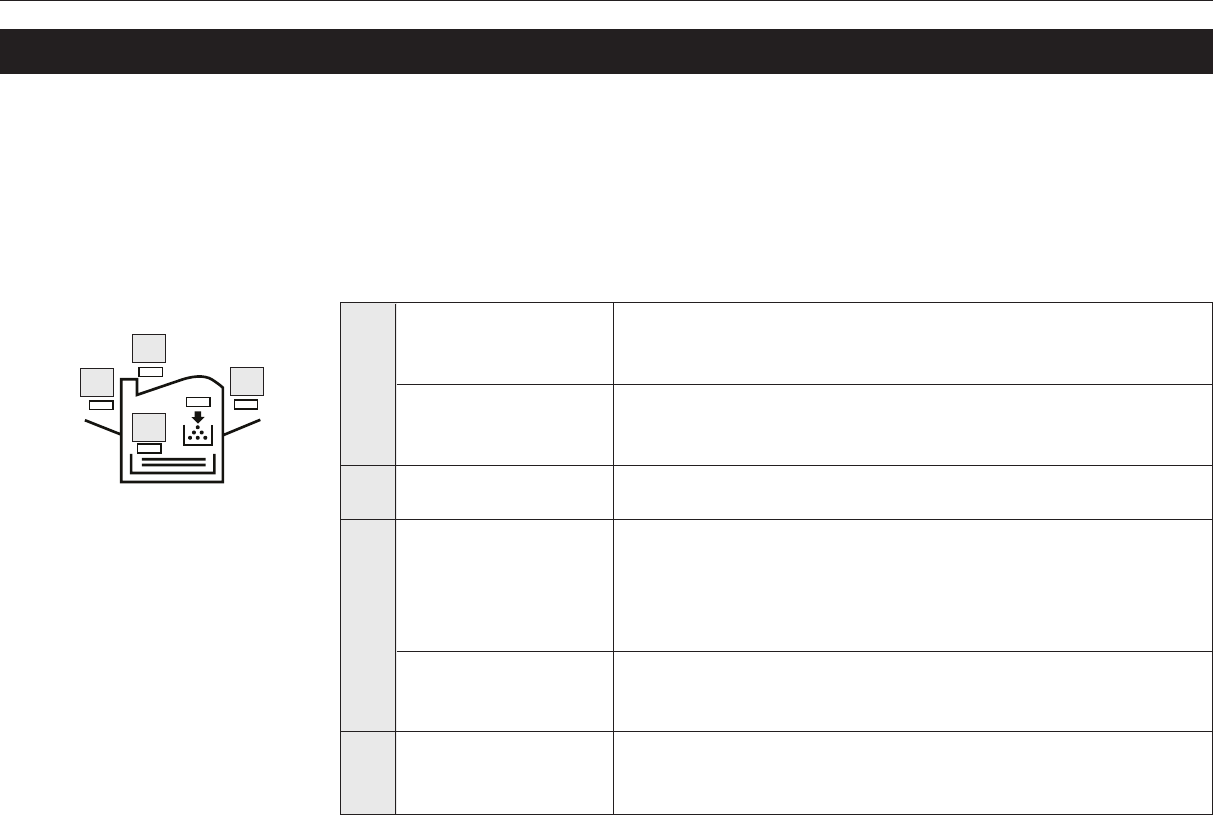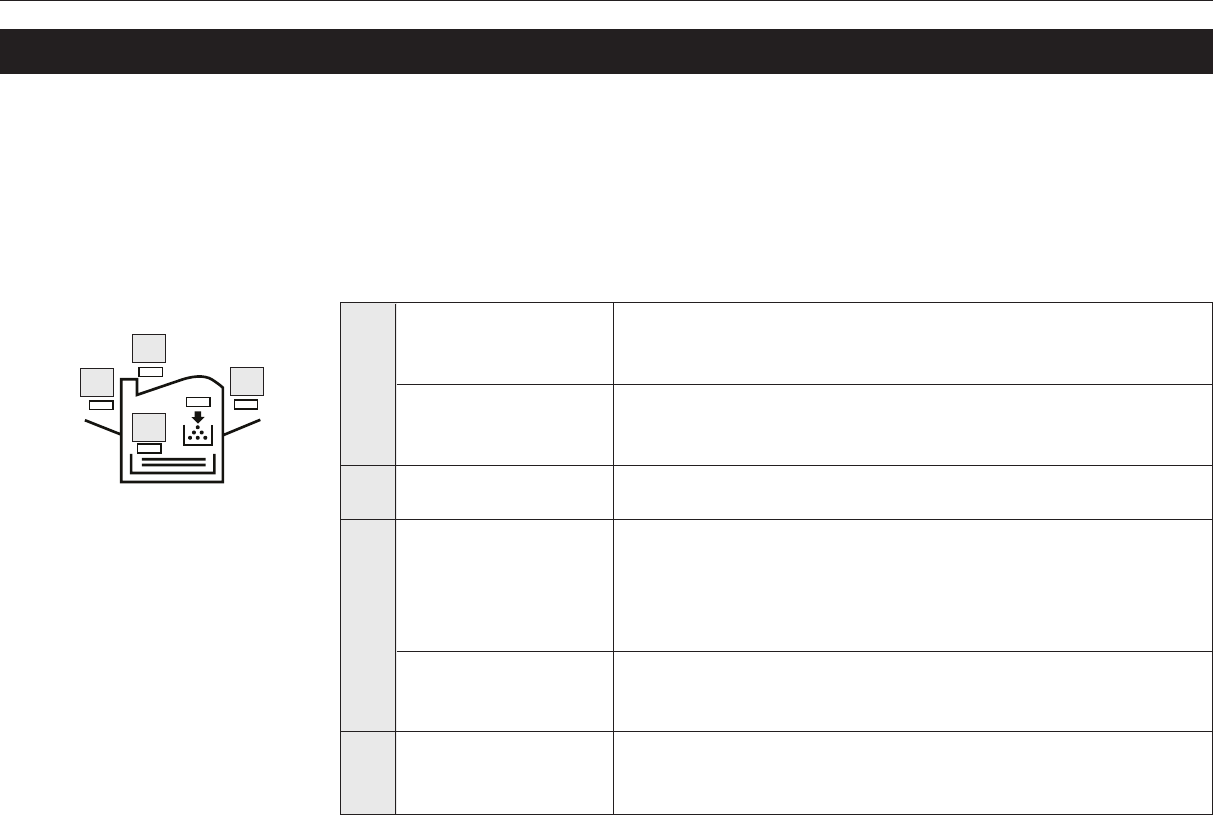
5-19
Chapter 5 Troubleshooting
5.6. Correcting a Paper Jam
The Paper jam message is displayed on the message display when paper becomes stuck in the
paper transport system, the paper feed timing is incorrect, or paper fails to feed at all. The jam can
be corrected by removing the paper.
The printer goes off-line when the Paper jam message is displayed.
Compare the symbol on the front panel that is flashing to Figure 5.1 and take the appropriate
action listed below:
If paper is partially fed out into the tray, pull the paper out the rest
of the way by hand, then open and close the printer’s top cover or
the paper feed unit.
Open the printer’s rear cover. Draw out the paper feed unit. Pull
out the paper as shown in Figure 5.2. Close the printer’s rear
cover.
Refer to A, above.
If paper is stacked in the paper cassette, not reaching the
registration rollers, remove the paper cassette and draw out the
paper feed unit. Remove the jammed paper. See Figure 5.3.
Close the paper feed unit and install the paper cassette in the
printer.
If the paper is caught by the registration rollers, draw out the
paper feed unit half way and remove the jammed paper. See
Figure 5.4. Return the paper feed unit to the printer.
If the paper is stacked in the multi-purpose tray, remove the
paper by pulling it out. Open and close the printer’s top cover or
the paper feed unit.
A
B
C
D
Check the face-down
output tray.
Check the inside of the
rear cover.
Check the face-up
output tray.
Check the paper feed
cassette.
Check the registration
roller.
Check the multi-
purpose tray.
A
B
C
D
Figure 5.1. Printer Symbol