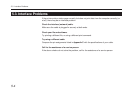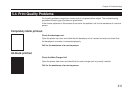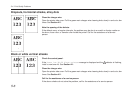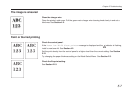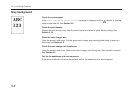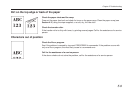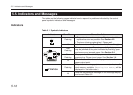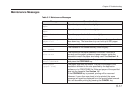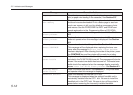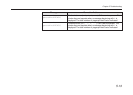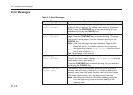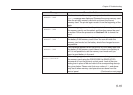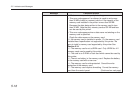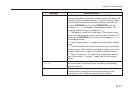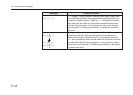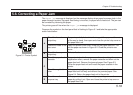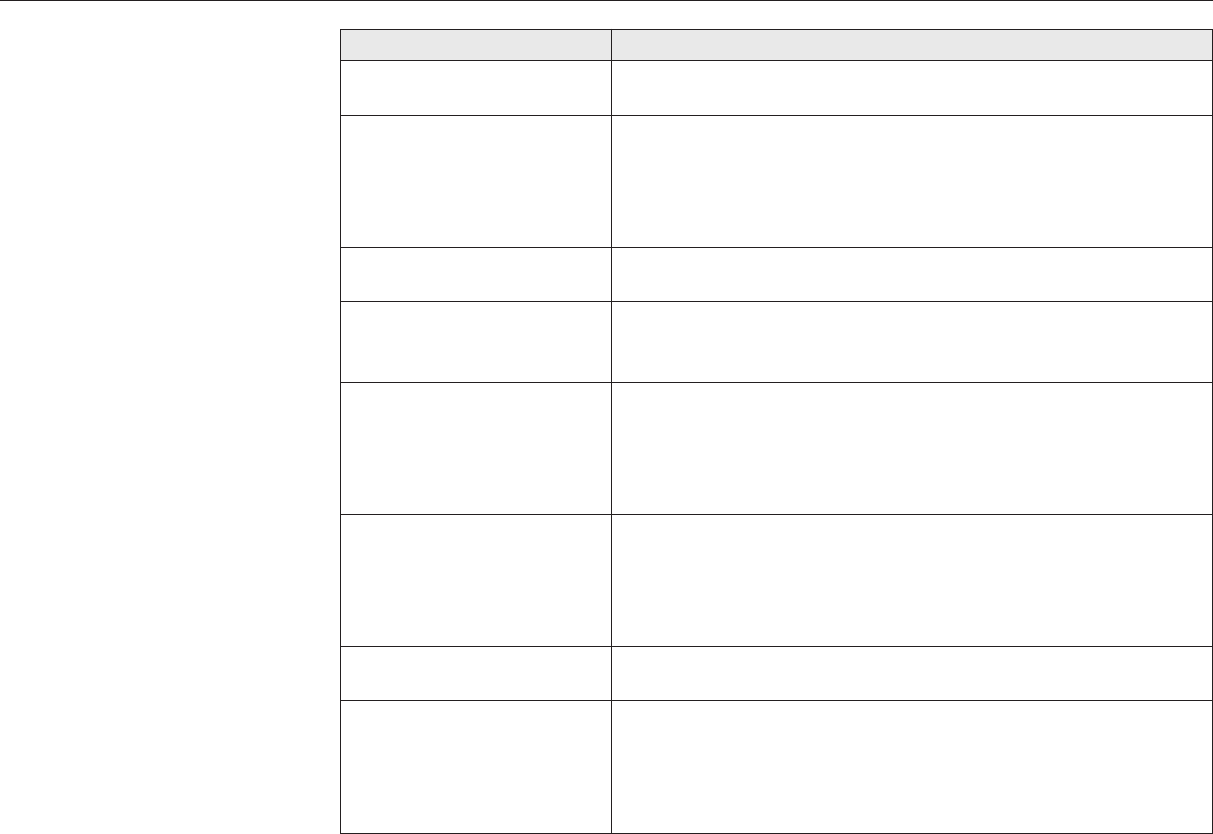
5-12
Message Corrective Action
Open the top cover or the paper feed unit and correct the paper
jam (or paper mis-feeding in the cassette). See Section 5.6.
The printer’s internal memory is running low due to the number of
fonts and macros downloaded. Print a status page to see how
much user memory is left, and try deleting unnecessary fonts
and macros. See the PRESCRIBE IIe DELF and DELM com-
mands explanation in the
Programming Manual
(CD-ROM).
Replace the toner container using a new toner kit. See Section
4.2.
Replace the toner container using a new toner kit. The printer
does not operate when this message is displayed. See Section
4.2.
Please clean the inside of the printer. See Section 4.2.
This message will be displayed when replacing the toner con-
tainer after the message Replace Toner Clean printer
has been displayed. After cleaning the inside of the printer, press
the CONTINUE key and the printer will be ready for printing.
Replace the old waste toner bottle with the new one which is
included in the TK-20/TK-20H toner kit. The message will also be
shown if the waste toner bottle has become full. The waste toner
bottle should be replaced when the message display eventually
shows Toner low TK-20 Clean printer. See Section 4.1.
Install the waste toner bottle. See Section 4.1. The printer does
not operate when this message is displayed.
Install the harddisk unit into the OPT2 slot.
This message is displayed when the optional harddisk unit is
accidentally installed into the OPT1 slot. Be sure to install the
harddisk unit in the OPT2 slot. Be sure to turn off the printer’s
power before removing the incorrectly installed harddisk.
Paper jam
Warning
Low memory
Toner low TK-20
Clean printer
Replace Toner
Clean printer
Clean printer
Press CONTINUE
Replace Waste-
toner bottle
Missing Waste-
toner bottle
HARDDISK error20
5.5. Indicators and Messages