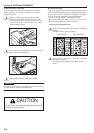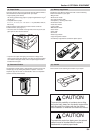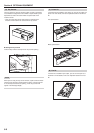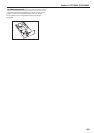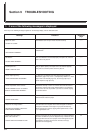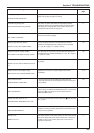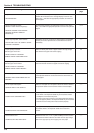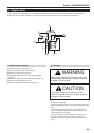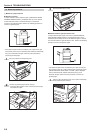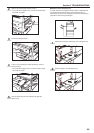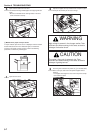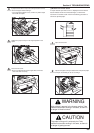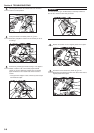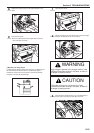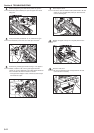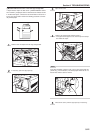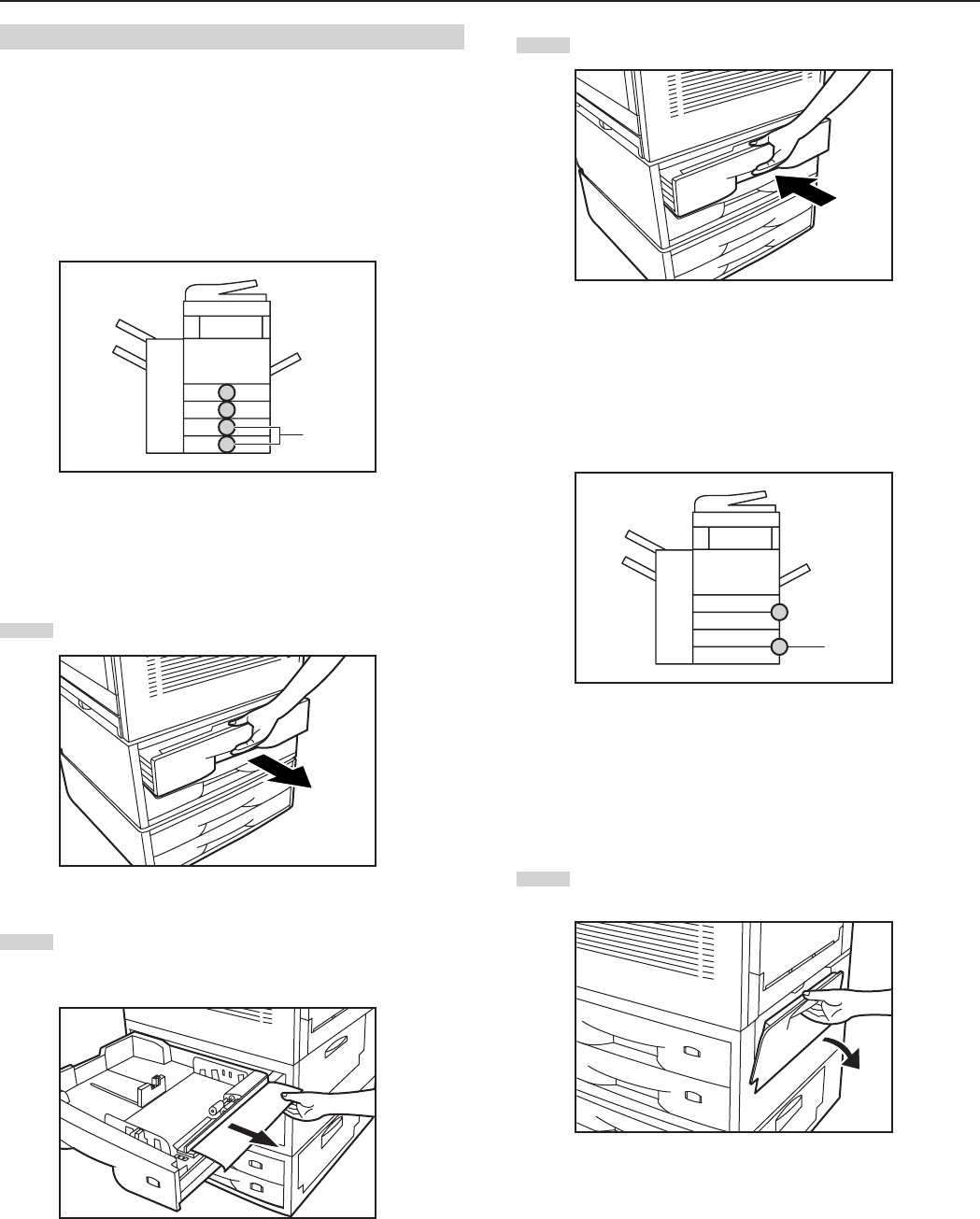
Section 9 TROUBLESHOOTING
9-5
3
Push the drawer back in firmly.
● Misfeed inside the right side drawer cover
If “Paper misfeed. Open Upper Feed Cover.” [“PAPER MISFEED.
OPEN UPPER FEEDER COVER.”] is displayed and either of the
misfeed location indicators shown in the illustration lights, a misfeed
has occurred inside the right side drawer cover. Perform the following
procedure to remove the jammed paper.
* If the optional Paper Feeder is installed in your copier and the jam
has occurred in that unit, “Paper misfeed. Open second right cover.”
[“PAPER MISFEED. OPEN RIGHT 2 COVER.”] will be displayed
and the misfeed location indicator indicated by the b in the
illustration will light. Follow the same procedure to remove the
jammed paper.
1
Open the right side drawer cover for the drawer indicated by
the lit misfeed location indicator.
(3) Removal procedures
1Misfeed in a paper feed area
● Misfeed in a drawer
If “Paper misfeed in drawer. Remove paper.” [“MISFEED IN PAPER
DRAWER. REMOVE PAPER.”] is displayed and any of the misfeed
location indicators shown in the illustration light, a misfeed has
occurred in the indicated drawer. Perform the following procedure to
remove the jammed paper.
* If the optional Paper Feeder is installed in your copier and the jam
has occurred in that unit, the misfeed location indicators indicated by
the a in the illustration will light. Follow the same procedure to
remove the jammed paper.
1
Pull out the drawer currently being used.
2
Remove the jammed paper without tearing it.
* If the paper does happen to tear, remove any loose scraps
from inside the copier.
a
b