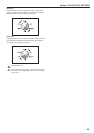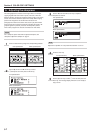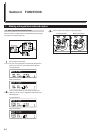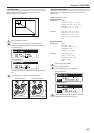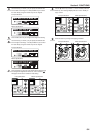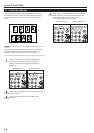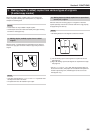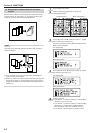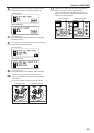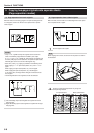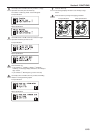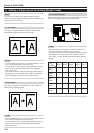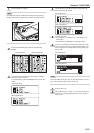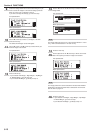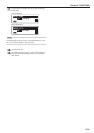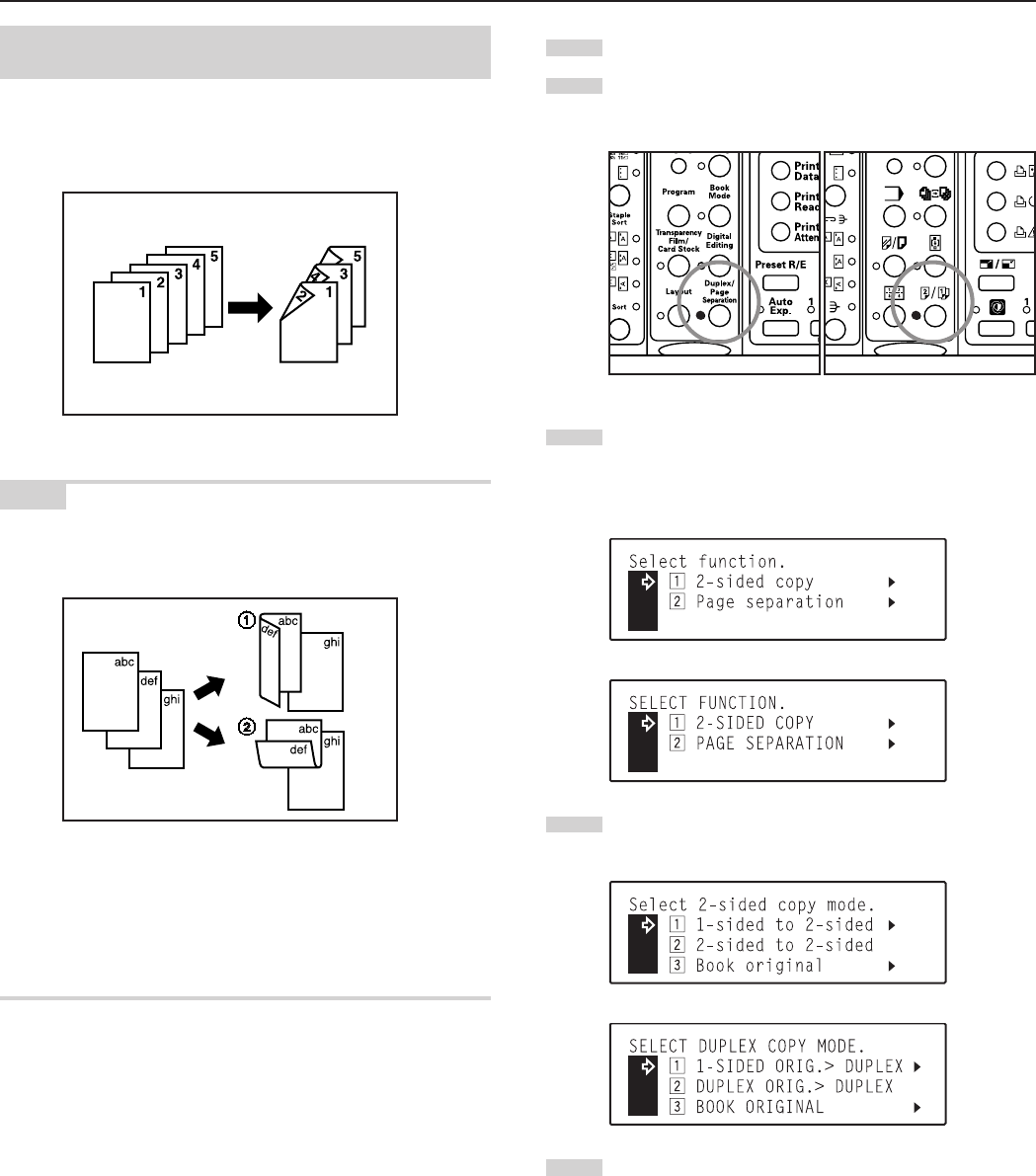
Section 6 FUNCTIONS
6-7
1
Set the original to be copied.
2
Press the Duplex/Page Separation key to light the
corresponding indicator.
3
Use the M cursor or the N cursor key to select “z 2-sided
copy” and then press the Enter key.
The “Select 2-sided copy mode” [“SELECT DUPLEX COPY
MODE”] screen will appear.
Inch specifications
Metric specifications
4
Use the M cursor or the N cursor key to select the 2-sided
copy mode that you want to use.
Inch specifications
Metric specifications
5
Press the Enter key.
• If you selected “z 1-sided to 2-sided” [“z 1-SIDED ORIG.
> DUPLEX”], go to the next step.
• If you selected “x 2-sided to 2-sided” [“x DUPLEX ORIG.
> DUPLEX”], the “2-sided mode” [“DUPLEX MODE”]
screen will appear. In this case, go directly to step 10.
• If you selected “c Book original”, go directly to step 8.
(3) Making duplex (2-sided) copies from one-sided
originals
With this mode, multiple one-sided originals are copied onto the front
and back sides of the copy paper. If you are copying an odd number
of originals, the back side of the last page will be blank.
NOTE
The image that is copied onto the back side of the copy can also be
rotated 180 degrees.
1 Do not rotate: The back side of the copy will be created with the
same orientation as the original.
2 Rotate: The image that is copied onto the back side of the copy will
be rotated 180 degree. If you then bind the copy set at the top, the
images will be oriented in the same direction when flipped up like a
calendar, etc.
Inch specifications Metric specifications