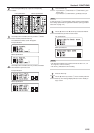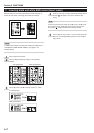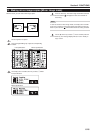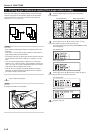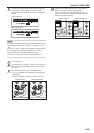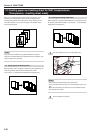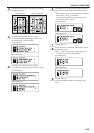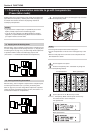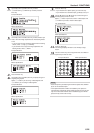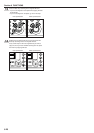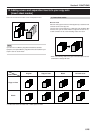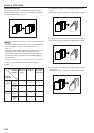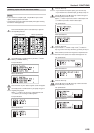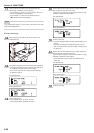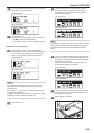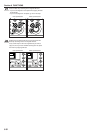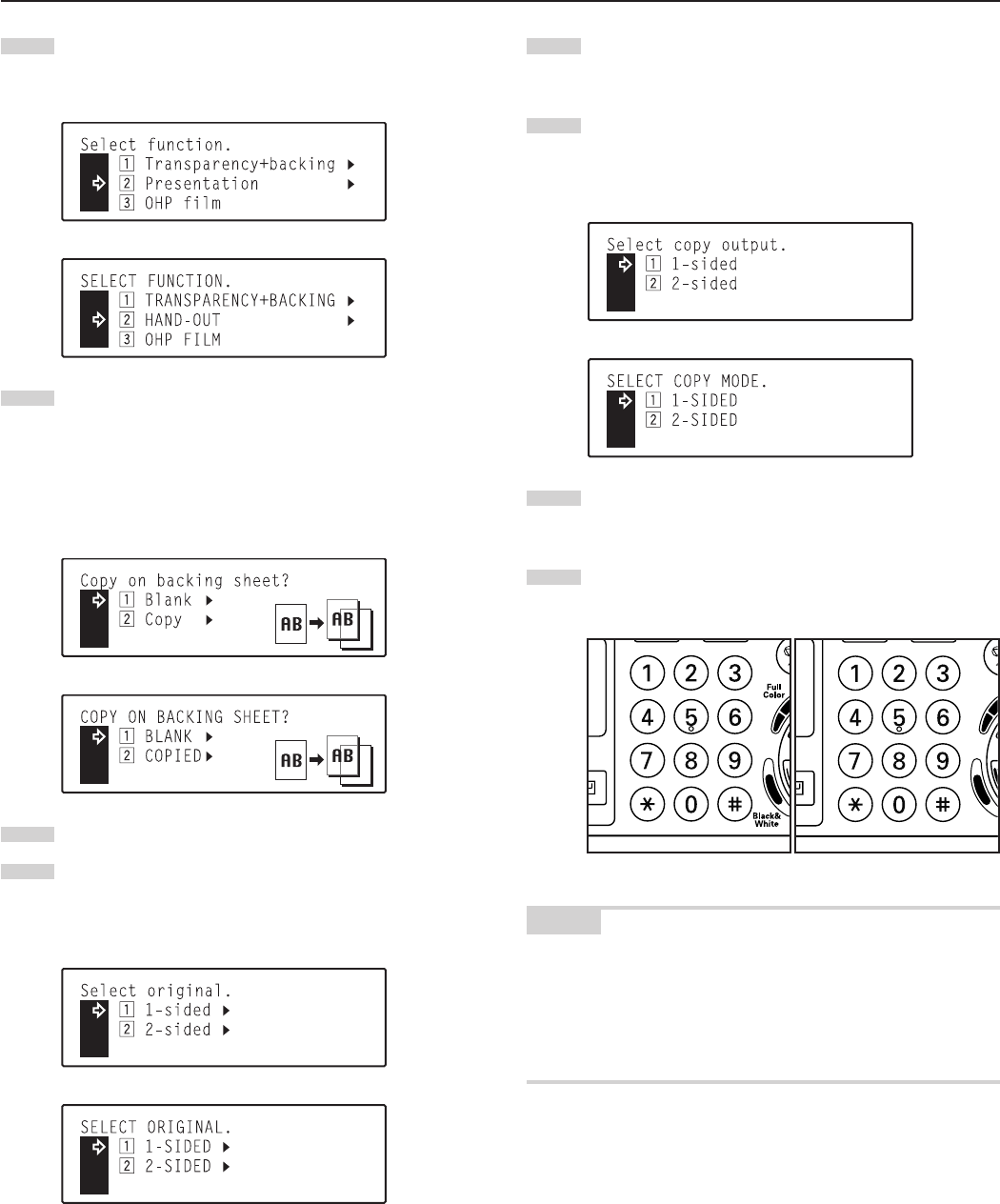
Section 6 FUNCTIONS
6-24
5
Use the M cursor or the N cursor key to select
“x Presentation” [“x HAND-OUT”] and then press the
Enter key.
Inch specifications
Metric specifications
6
Use the M cursor or the N cursor key to select whether you
want to have the image copied onto the first backing sheets
or not.
• If you DO want to have the image copied onto the backing
sheets, select “x Copy” [“x COPIED”].
• If you do NOT want to have the image copied onto the
backing sheets, select “z Blank”.
Inch specifications
Metric specifications
7
Press the Enter key.
8
Use the M cursor or the N cursor key to specify the type of
originals being copied.
Select “z 1-sided” if you are using 1-sided originals and
“x 2-sided” if you are using 2-sided originals.
Inch specifications
Metric specifications
9
Press the Enter key.
• If your machine is a duplex copier, go to the next step.
• If your machine is a standard copier, go directly to step 12.
10
Use the M cursor or the N cursor key to select the type of
finished copies you want to make.
Select “z 1-sided” if you want to make 1-sided copies and
“x 2-sided” if you want to make 2-sided copies.
Inch specifications
Metric specifications
11
Press the Enter key.
The message display will return to the “Ready to copy.”
screen.
12
Use the numeric keys on the keypad to enter the number of
copies that you want to make.
NOTES
• Each transparency and backing sheet will be ejected first, followed
by the set of standard copies.
• If the optional Document Finisher is installed in your copier, the
transparencies and backing sheets will be ejected onto the non-sort
tray on the Document Finisher and the standard copy sets will be
ejected one by one onto its sort tray.
Inch specifications Metric specifications