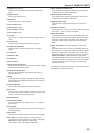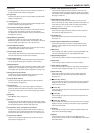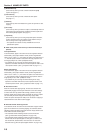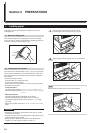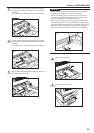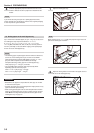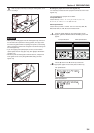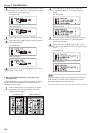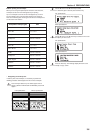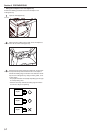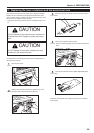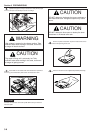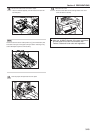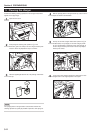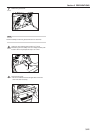Section 3 PREPARATIONS
3-5
3
If you selected “Custom Sizes”, the “Set custom size” screen
will appear. Use the O cursor or the P cursor key to select
the desired size for the paper length.
Inch specifications
Metric specifications
4
Press the N cursor key to change to the width size setting.
5
Use the O cursor or the P cursor key to select the desired
size for the paper width.
Inch specifications
Metric specifications
6
Press the Enter key. The message display will return to the
“Ready to copy.” screen.
● When setting OHP transparencies or thick paper on the
multi-bypass tray
Perform the following procedure to select the transparency mode or
the thick paper mode, as appropriate, when copying onto OHP
transparencies or thick paper.
1
Press the Transparency Film / Card Stock key to light the
Transparency Film / Card Stock indicator. The “Select
function” screen will appear.
Inch specifications Metric specifications
2
Use the M cursor or the N cursor key to select either
“z Transparency Mode” or “x Thick paper Mode”, as
desired.
Inch specifications
Metric specifications
3
Press the Enter key. If a Memory Copy Board is installed in
your copier and you selected “z Transparency Mode”,
proceed to the next step.
4
Use the M cursor or the N cursor key to select “c OHP
film”. The message display will return to the “Ready to copy.”
screen.
Inch specifications
Metric specifications
NOTE
Once the transparency mode or the thick paper mode are selected,
paper feed will be carried out from the multi-bypass tray and the
copies will be ejected onto the copy eject tray.