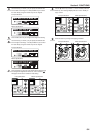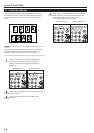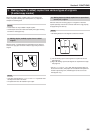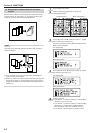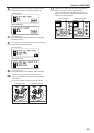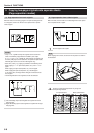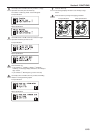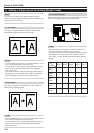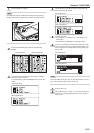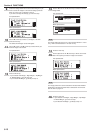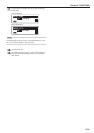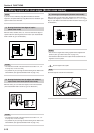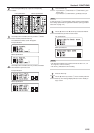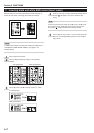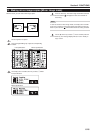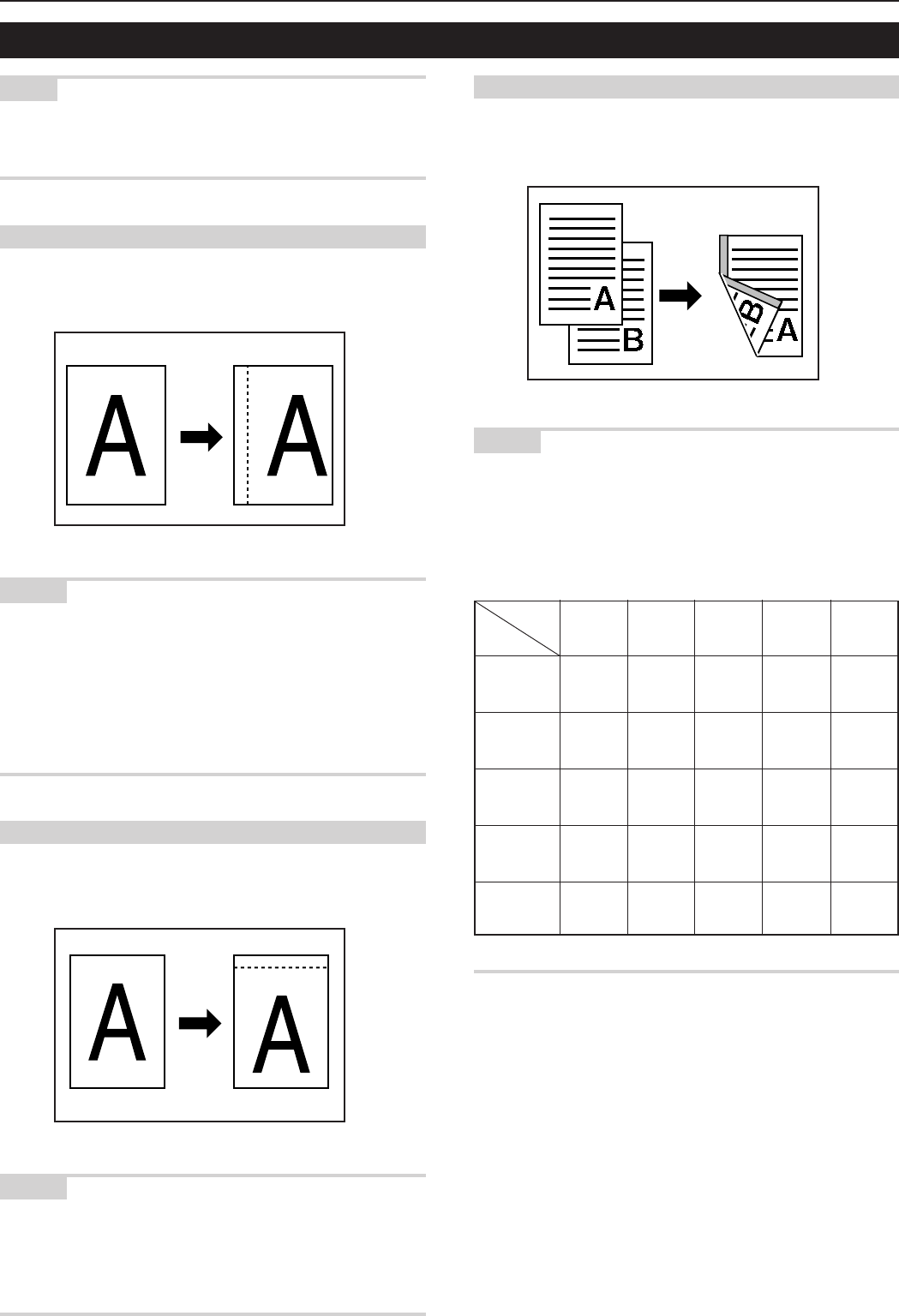
Section 6 FUNCTIONS
6-11
NOTE
If you do not have a Memory Copy Board installed as standard
equipment, the optional Memory Copy Board must be installed in your
copier in order to use this mode.
(1) Left margin
The image of the original is shifted to the right to make a margin
(blank space) for binding on the left side of the paper.
NOTES
• The margin width can be set to any 1/8" increment between 1/4" and
3/4" [1 mm increment between 6 mm and 18 mm].
• It is also possible for you to select the default setting for the margin
width from among the range indicated above. (See “% Margin
width” on page 7-20.)
• If you select to have a left margin created during 2-sided copying, a
right margin that is the same width as the margin on the front side
will be automatically created on the back side of the copies.
(2) Top margin
The image of the original is shifted downward to make a margin for
binding on the top side of the paper.
NOTES
• The margin width can be set to any 1/8" increment between 1/4" and
3/4" [1 mm increment between 6 mm and 18 mm].
• It is also possible for you to select the default setting for the margin
width from among the range indicated above. (See “% Margin
width” on page 7-20.)
(3) Front & back margin
When you are making 2-sided copies, the margin positions and widths
can be selected separately for the front and back sides.
NOTES
• The margin widths can be set to any 1/8" increment between 1/4"
and 3/4" [1 mm increment between 1 mm and 18 mm].
• The margin position that can be selected for the back side will differ
depending upon the margin position that is selected for the front
side. A circle (“Ț”) in the following table indicates that the setting is
possible.
“Right
Margin”
Ț
Ț
Ț
Front side
Rear side
“Left
Margin”
“Right
Margin”
“Top
Margin”
“Bottom
Margin”
“No
Margin”
“Top
Margin”
Ț
Ț
Ț
“Bottom
Margin”
Ț
Ț
Ț
“No
Margin”
Ț
Ț
Ț
Ț
Ț
“Left
Margin”
Ț
Ț
Ț
5. Making a margin space for binding [Margin mode]