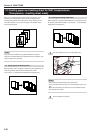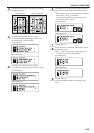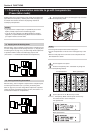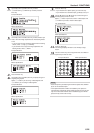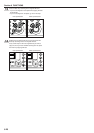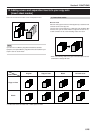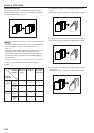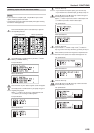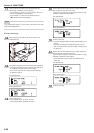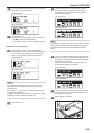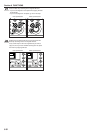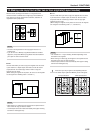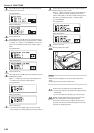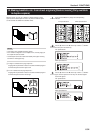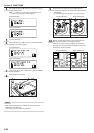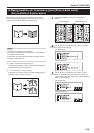Section 6 FUNCTIONS
6-29
11
Press the Enter key. Perform the procedure below that
corresponds to the mode that you selected.
• If you selected “z Cover” or “c Cover+Insert” here, go to
the next step (“● Cover mode settings”).
• If you selected “x Insert” here, go directly to step 21
(“● Separation insert mode settings”).
NOTE
If you selected both modes “c Cover+Insert”, the screen for the cover
mode will be displayed first.
● Cover mode settings
12
Set the paper that you want to use as the covers in the
multi-bypass tray.
13
The currently selected cover mode settings will be displayed.
• If you want to change any of the settings, use the M cursor
or the N key and select either “Front” or “Back”.
• If you want to copy with the currently selected settings,
go directly to step 19.
Inch specifications
Metric specifications
14
Press the Enter key.
• If you selected “Front”, go to the next step.
• If you selected “Back”, go directly to step 17.
15
Use the M cursor or the N cursor key to select whether you
want to copy onto the front cover or not.
If you DO want to copy onto the front cover, select “Frt copy”
[“COPIED”]. Otherwise, select “Blank”.
Inch specifications
Metric specifications
16
Press the Enter key.
• If you are finished changing the cover mode settings, go to
step 19.
• If you want to change the settings for the back cover as
well, use the N cursor key to select “Back”, and then press
the Enter key.
17
Use the M cursor or the N cursor key to select whether you
want to copy onto the back cover or not.
If you DO want to copy onto the back cover, select “Frt copy”
[“COPIED”]. Otherwise, select “Blank”.
* If you do not want to have a back cover included at all,
select “No”.
Inch specifications
Metric specifications
18
Press the Enter key.