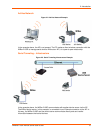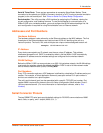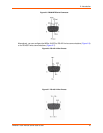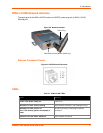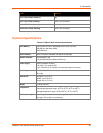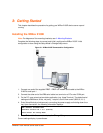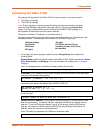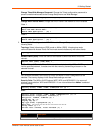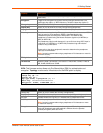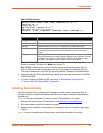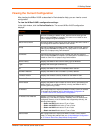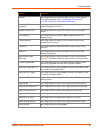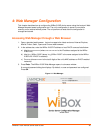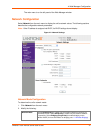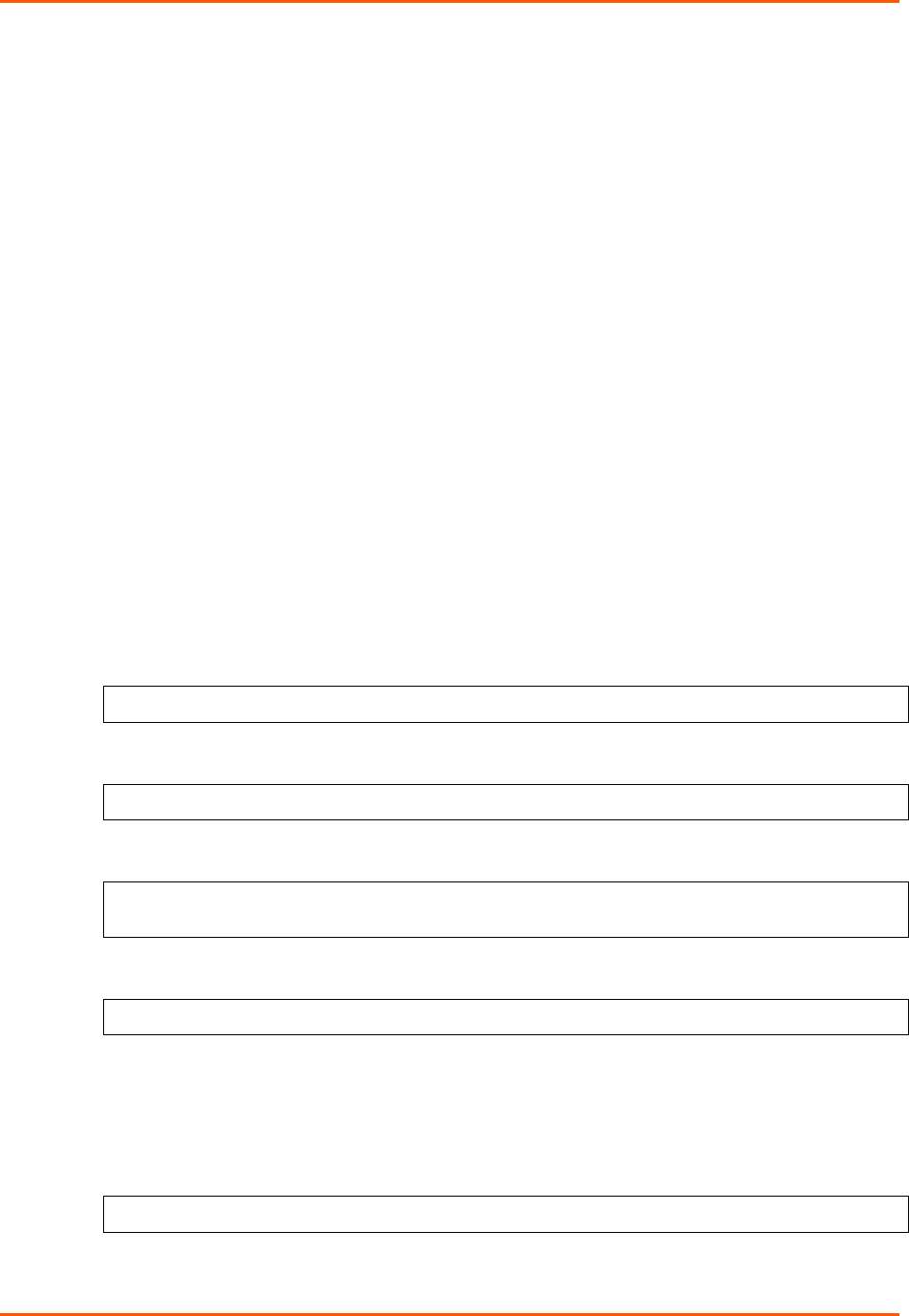
3: Getting Started
WiBox® 2100E Device Server User Guide 20
Configuring the WiBox 2100E
Two settings are required for the WiBox 2100E to communicate on a wireless network:
The Server (0) settings
The WLAN (4) settings
Note: Due to regulations, the country-specific setting has been removed from the setup
menu and Web Manager. We provide a separate utility for changing the Country/Zone
setting. The utility is called SetZone and is included in the WiBox 2100E package. It is
also available for download from the Lantronix web site.
The syntax is SetZone <IP address> [<zone abbreviation>]
Leaving the zone blank causes the utility to report the current setting only. Following are valid
zone abbreviations. These settings are consistent with IEEE802.11b/g zones:
US=United States
CA=Canada
FR=France
SP=Spain
JP=Japan
OT=Others, such as Europe
(excluding France), Asia, Africa,
and Australia
1. To configure the Server settings, select 0 from the Change Setup menu and edit the
following fields:
Network Mode: Select the network mode for the WiBox 2100E. Options available are Wired
Only, Wireless Only, and Bridging. (For more information on bridging, see 11: Wireless
Bridging.)
Note: The bridging option is available in firmware version 6.2 and later.
Network Mode <0=Wired Only 1=Wireless Only 2=Bridging<One Host> >:
IP Address: The IP address must be set to a unique value in the network. Enter each octet
and press Enter between each section.
IP Address: IP Address : ( 0) ( 0) ( 0) ( 0) _
Set Gateway IP Address: The gateway address should be the IP address of the router
connected to the same LAN segment as the WiBox 2100E unit.
Set Gateway IP Address (N) ? Y
Gateway IP addr ( 0) ( 0) ( 0) ( 0)_
Netmask: A netmask defines the number of bits taken from the IP address that are assigned
for the host part.
Netmask: Number of Bits for Host Part (0=default)(0)_
Set DNS Server IP Address: The DNS server allows the name of a remote machine to be
resolved automatically. The default is N (No), indicating the DNS server address has not
been set. To set the DNS server address, type Y. At the prompt, enter the DNS server
address. If the device is DHCP enabled, the DHCP server provides the DNS server IP
address, which will override this configured value.
Note: This setting is applicable only in Manual Connection mode.
Set DNS Server IP addr <N> ?