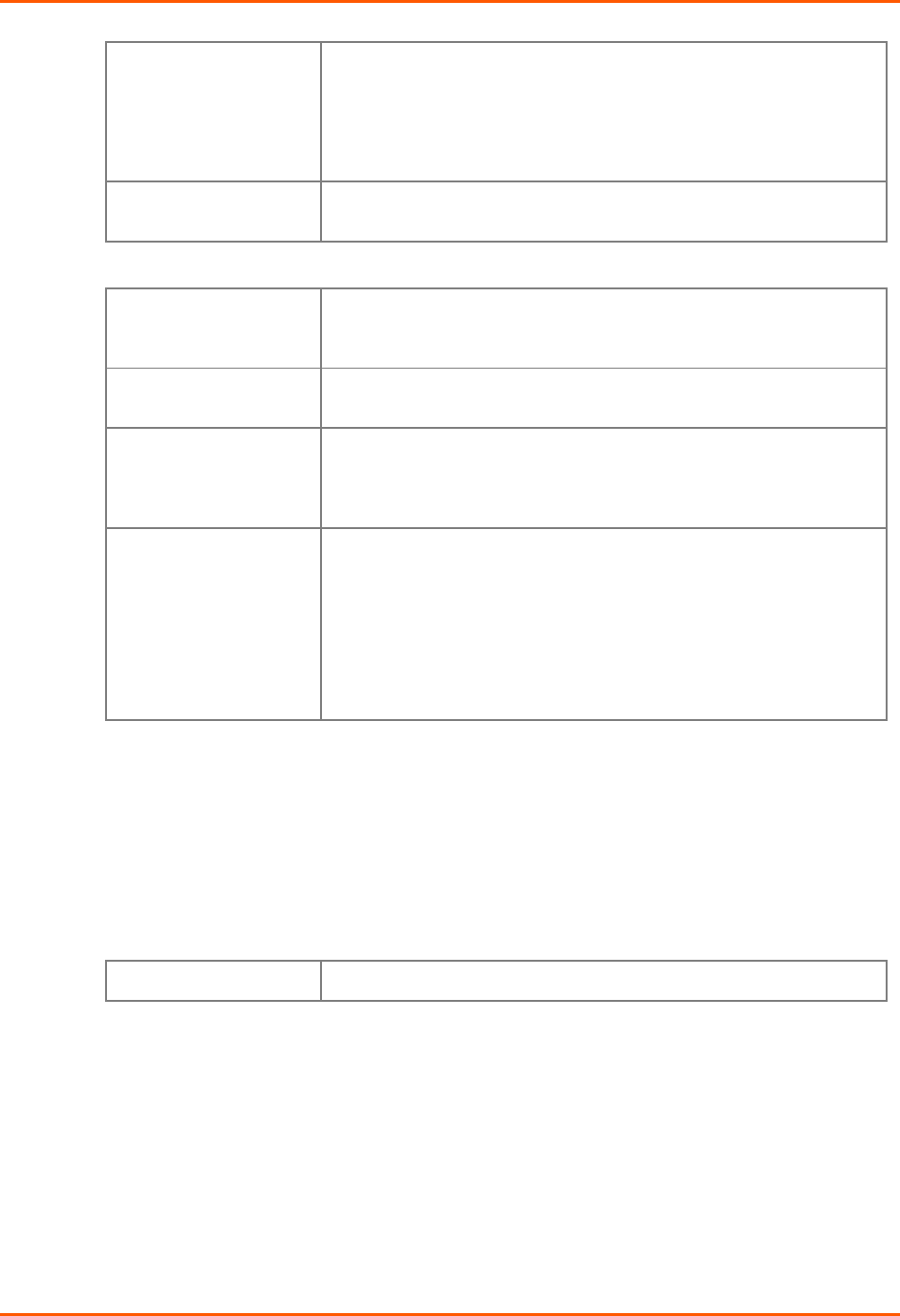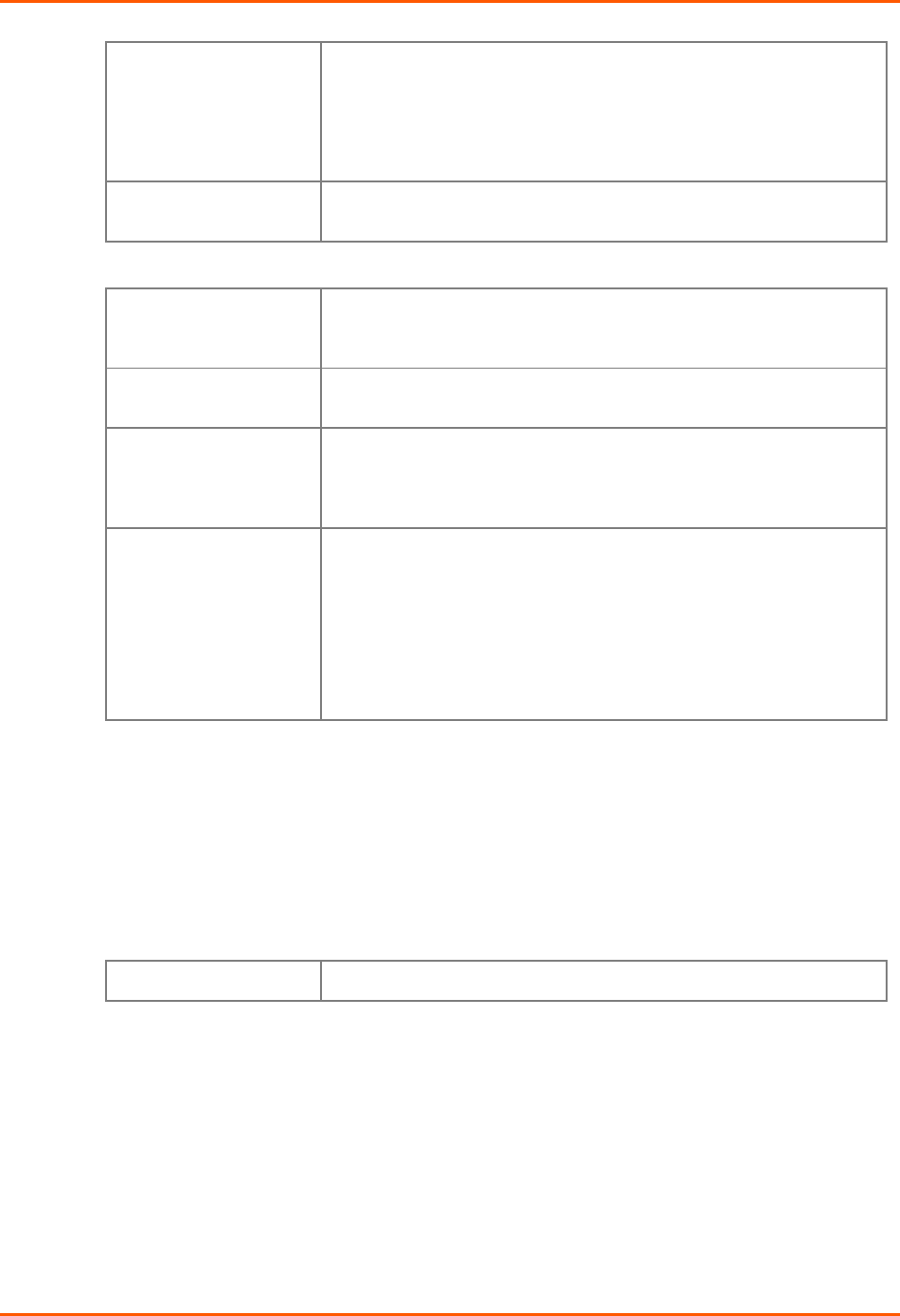
4: Web Manager Configuration
WiBox® 2100E Device Server User Guide 38
connects, the unit stops trying to connect to any others. If this
connection fails, the unit continues to scroll through the table until it is
able to connect to another IP in the host list.
The host list is disabled for Manual and Modem Modes. The unit will
not accept a data connection from a remote device when the host list
option is enabled.
LED Select Blink for the status LEDs to blink upon connection, or select
None for no LED output.
Disconnect Mode
On Mdm_Ctrl_In Drop Set to Yes for the network connection to or from the serial port to
disconnect (drop) when Modem Control In transitions from an
asserted state to not asserted state. The default setting is No.
Hard Disconnect When set to Yes, the TCP connection closes even if the remote site
does not acknowledge the disconnect request.
Check EOT (Ctrl+D) Choose Yes to drop the connection when Ctrl+D or Hex 04 is
detected. Both Telnet Com Port Cntrl and Disconnect with EOT
must be enabled for Disconnect with EOT to function properly. Ctrl+D
is only detected going from the serial port to the network.
Inactivity Timeout
Use this parameter to set an inactivity timeout. The unit drops the TCP
connection to port 10001/10002 if there is no activity on the serial line
before the set time expires. Enter time in the format mm:ss, where m is
the number of minutes and s is the number of seconds. To disable the
inactivity timeout, enter 00:00.
Note: The default port number for Port 1 is 10001 and 10002
for Port 2. However, port numbers may be set to a different
value.
3. When you are finished, click the OK button.
4. On the main menu, click Apply Settings.
Connection Settings - UDP
To configure a channel’s UDP settings:
1. From the main menu, click Connection for either Channel 1 or Channel 2 to display the
Connection Settings page for the selected channel.
Connect Protocol
Protocol Select UDP from the pull-down menu.