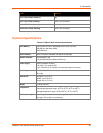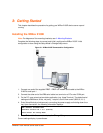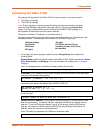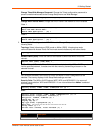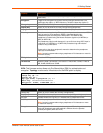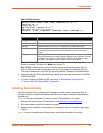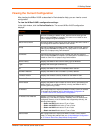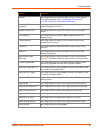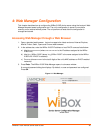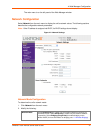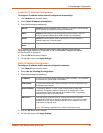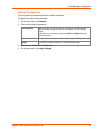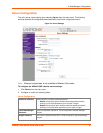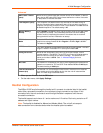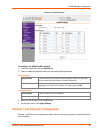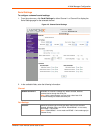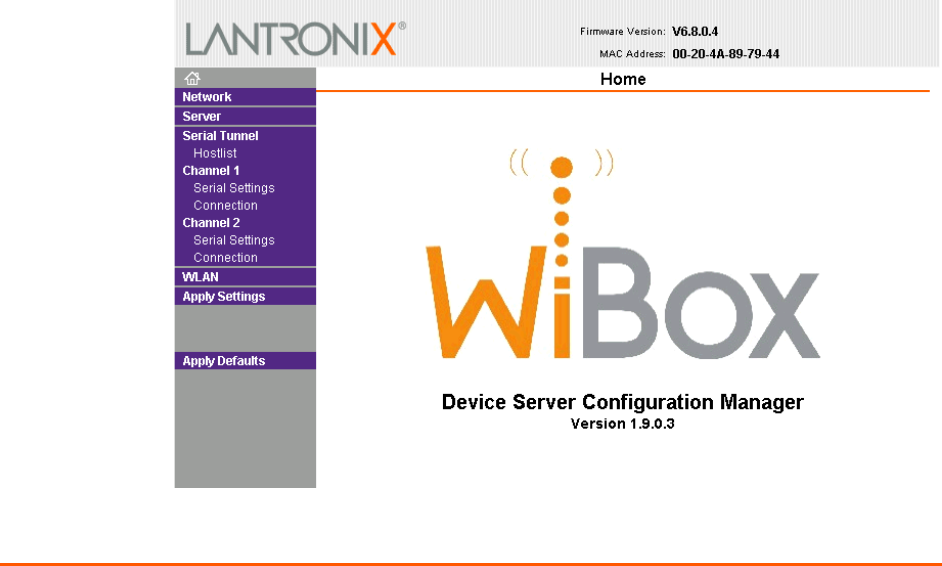
WiBox® 2100E Device Server User Guide 26
4: Web Manager Configuration
This chapter describes how to configure the WiBox 2100E device server using the Lantronix Web
Manager browser-based configuration tool. The unit’s configuration is stored in nonvolatile
memory and is retained without power. The unit performs a reset after the configuration is
changed and stored.
Accessing Web Manager through a Web Browser
1. Open a standard web browser. Lantronix supports the latest versions of Internet Explorer,
Mozilla Firefox, Safari, Opera and Chrome web browsers.
2. In the address bar, enter the WiBox 2100E IP address or host DHCP name as listed below:
a) http://xxx.xxx.xxx.xxx (where xxx.xxx.xxx.xxx is the IP address assigned to the WiBox
2100E unit).
b) http://my_WiBox 2100E (where “my_WiBox 2100E” is the name assigned to the WiBox
2100E unit if DHCP is enabled).
c) Cxxxxxx (where xxxxxxx is the last 6 digits of the unit’s MAC address on DHCP-enabled
networks).
3. Press Enter. The WiBox 2100E Web Manager opens in a browser window.
A user and password dialog box displays. By default, no user and password are configured.
Press OK.
Figure 4-1. Web Manager