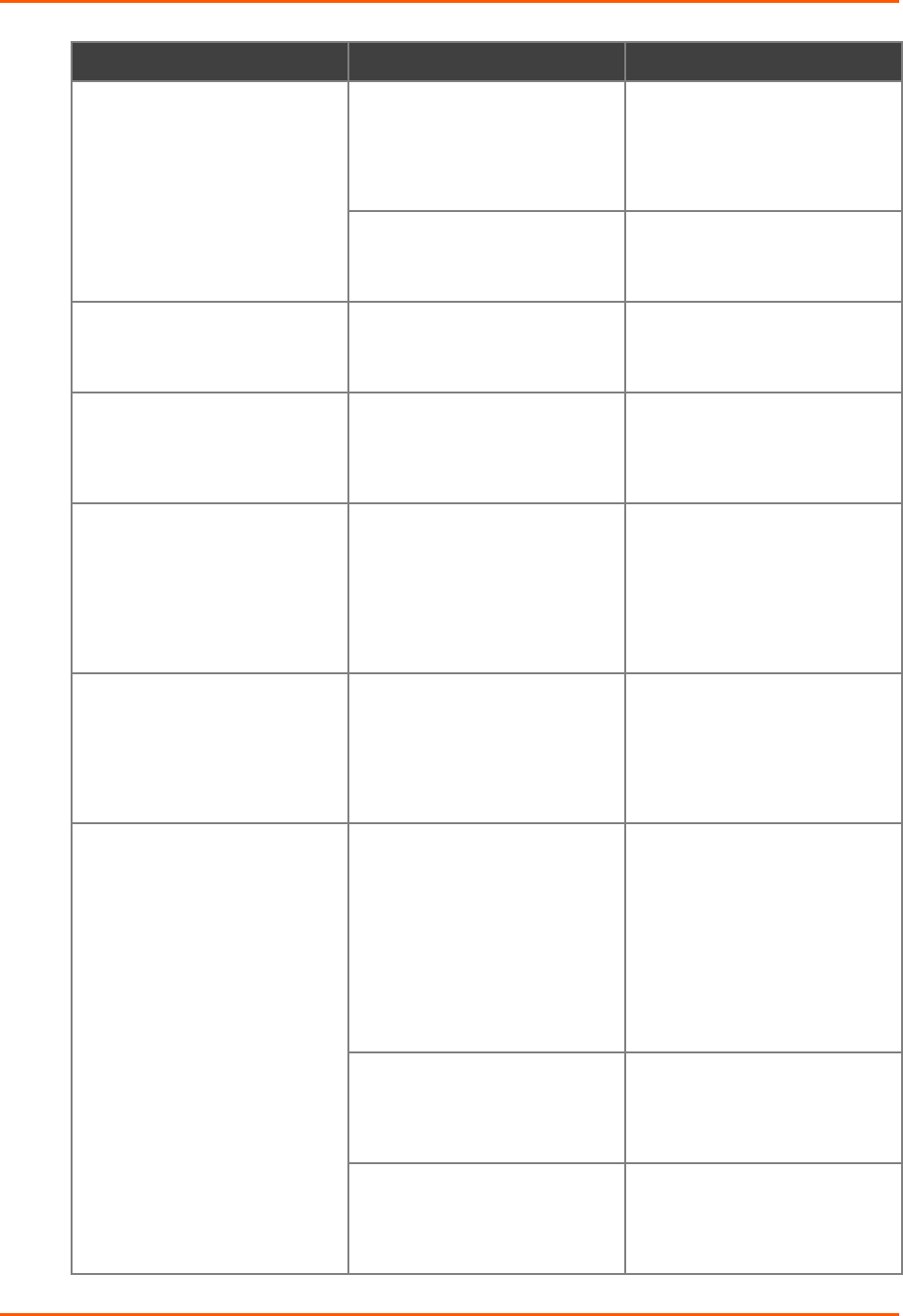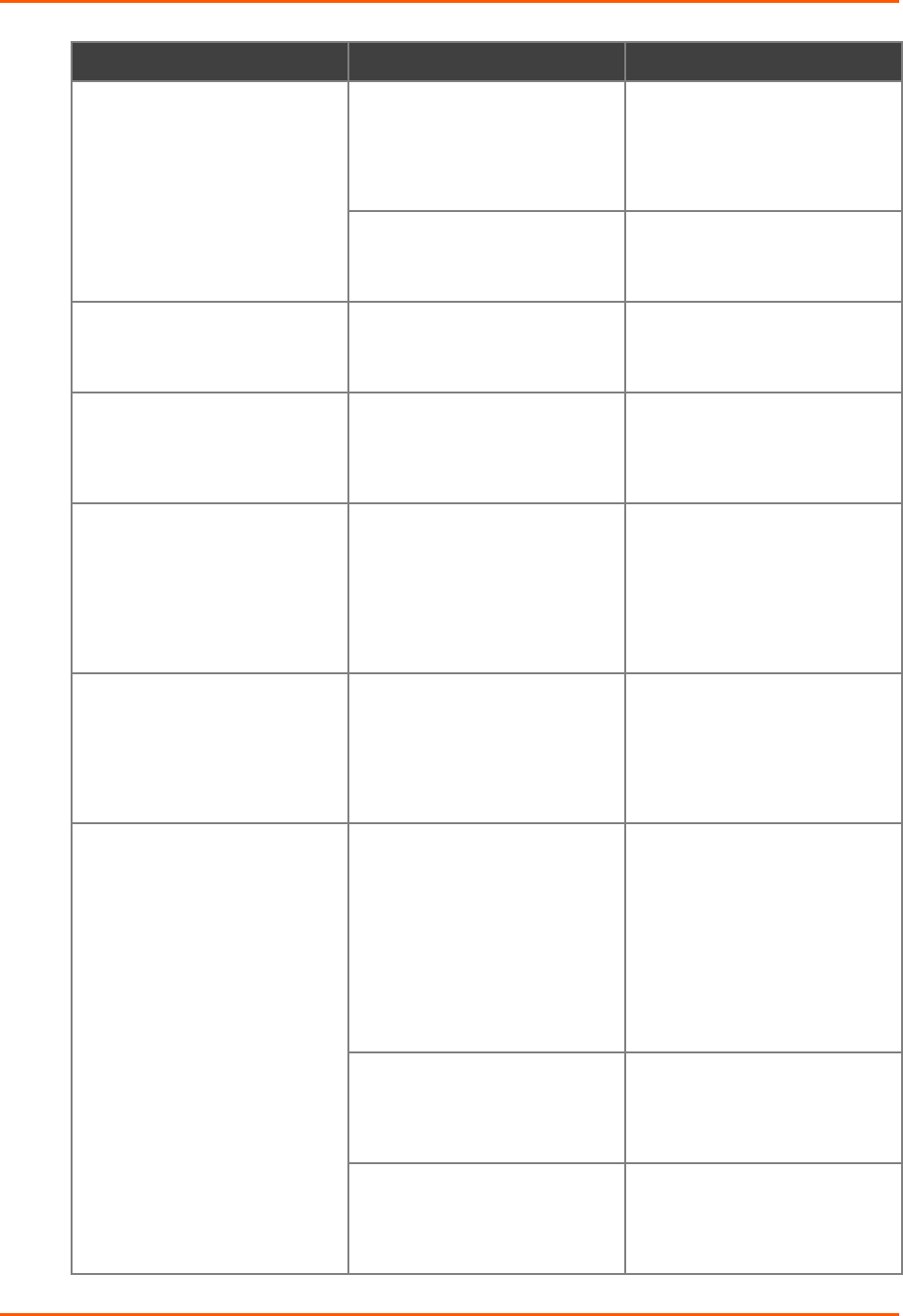
12: Troubleshooting
WiBox® 2100E Device Server User Guide 84
Problem/Message Reason Solution
Note: With 6.x.x.x firmware and
later, there is only one setting for
Network Name; it is the same for
both Infrastructure and Ad Hoc
modes.
Infrastructure Network Name
(SSID) is set blank or different
from the Ad Hoc name and the
WiBox 2100E is associated to
Infrastructure Network
Set the Infrastructure Network
Name (SSID) to the same name
as the Ad Hoc name.
The IP address is not set or not in
same subnet as other Ad Hoc PCs
or the WiBox 2100E.
Verify the IP address is set and in
the same subnet for each Ad Hoc
device.
Cannot ping or connect to the
WiBox 2100E DHCP name.
The DHCP server is not
automatically setting the DHCP
name in DNS on the network.
Contact the Network Administrator
to add the WiBox 2100E to DNS
manually.
When you issue the ARP –S
command in Windows, The ARP
entry addition failed: 5 message
displays.
Your user login does not have the
right to use this command on this
PC.
Have your IT department log you
in with sufficient rights.
When you attempt to assign an IP
address to the unit by the ARP
method and Telnet to the device
server through port 1, the
connection fails.
The ARP method only creates a
temporary password. When you
Telnet to port 1, the connection
should fail. When you Telnet into
port 9999 and do not press Enter
quickly, the device server reboots,
causing it to lose the IP address.
Telnet back to Port 1. Wait for it to
fail, then Telnet to port 9999 again.
Make sure you press Enter within
5 seconds.
When you Telnet to port 9999, the
Press Enter to go into Setup Mode
message displays. However,
nothing happens when you press
Enter, or your connection is
closed.
To enter Setup Mode via Telnet,
the Enter key must be pressed
within 5 seconds.
Telnet to port 9999 again and
press Enter as soon as you see
the Press Enter to go into Setup
Mode message.
When you Telnet to port 1 to
assign an IP address to the device
server, the Telnet window does
not respond for a long time.
You may have entered the
Ethernet address incorrectly with
the ARP command.
Confirm that the Ethernet address
that you entered with the ARP
command is correct. The Ethernet
address must only include
numbers 0-9 and letters A-F. In
Windows and usually in Unix, the
segments of the Ethernet address
are separated by dashes. In some
forms of Unix, the Ethernet
address is segmented with colons.
The IP address you are trying to
assign is not on your logical
subnet.
Confirm that your PC has an IP
address and that it is in the same
logical subnet that you are trying
to assign to the device server.
The device server may not have a
network connection.
Make sure that the Link LED is lit.
If the Link LED is not lit, then the
device server does not have a
network connection.