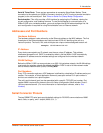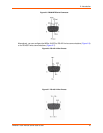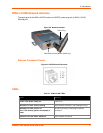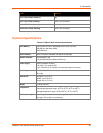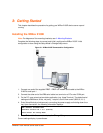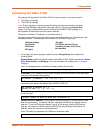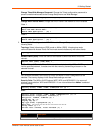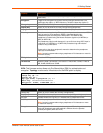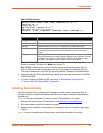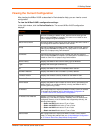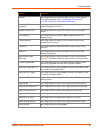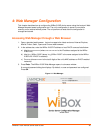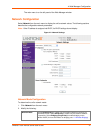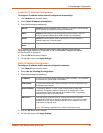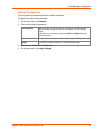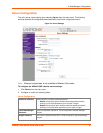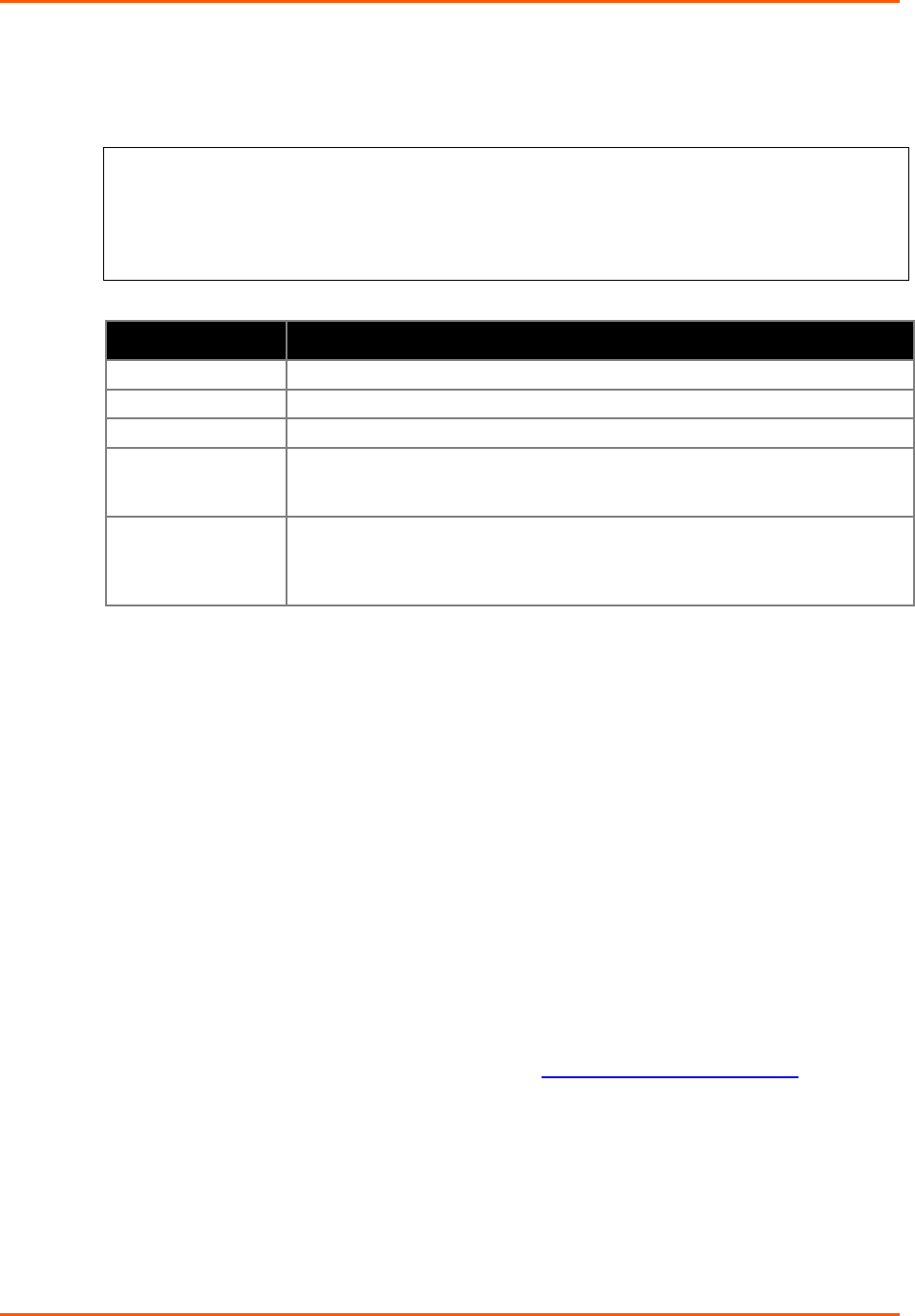
3: Getting Started
WiBox® 2100E Device Server User Guide 23
802.11i/WPA2-Personal :
Security suite: 0=none, 1=WEP, 2=WPA, 3=WPA2/802.11i (0) ? 3
Change key (N) ? Y
Display key (N) ?
Key type 0=hex, 1=passphrase (1) ?
Enter key: ***********************
Encryption: 0=CCMP, 1=CCMP+TKIP, 2=CCMP+WEP, 3=TKIP, 4=TKIP+WEP (3) ?
Property Description
Change key
Select (Y) Yes to modify the currently configured key.
Display key
Select (Y) Yes to show the currently configured key/passphrase.
Key type Indicate whether the new key is in hexadecimal or passphrase format.
Enter key Enter the passphrase. The maximum length is 63 characters. Lantronix
recommends using a passphrase of 20 characters or more for maximum
security.
Encryption
Set the type to the minimum required security level. The “+” sign indicates that
the group (broadcast) encryption method is different from the pairwise (unicast)
encryption. For example, for CCMP+TKIP, CCMP is the pairwise encryption
and TKIP is the group encryption. CCMP is the default for WPA2.
Minimum TX Data Rate: Selects the minimum data rate the device will use when auto-
fallback is enabled. The default is 1 Mbps (menu option 7).
Max TX Fails: Determines the maximum number of consecutive transmit packet failures
before the device will drop its association with the AP and attempt to establish a new one.
The range of attempts is 6 to 64 with 255 equaling disabled. The default is 6 failed attempts.
3. Upon completing the IP and WLAN settings, select menu option 9 to save and exit the WiBox
2100E Setup Mode.
4. To further configure the WiBox 2100E, continue to 4: Web Manager Configuration or
5: Telnet or Serial Port (Setup Mode) Configuration.
Installing DeviceInstaller
Use DeviceInstaller utility to configure the IP address and other network parameters when a
wireless connection is established between the WiBox and a laptop or desktop equipped with a
wireless card.
Note: You will need a Windows PC running Lantronix DeviceInstaller 4.2 or higher.
1. Download the latest version of DeviceInstaller from www.lantronix.com/downloads
.
2. Run the executable to start the installation process.
3. Respond to the installation wizard prompts. (If prompted to select an installation type, select
Typical.)
Note: For more information about DeviceInstaller, see the DeviceInstaller Online Help.