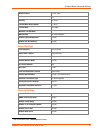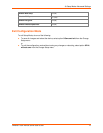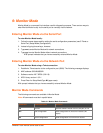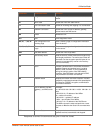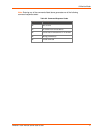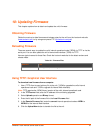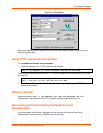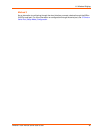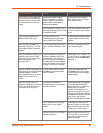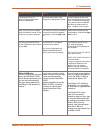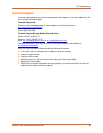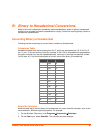WiBox® 2100E Device Server User Guide 81
11: Wireless Bridging
Note: The WiBox 2100E device server with firmware version 6.2 and later will support
bridging.
Bridging allows a host, connected on the WiBox 2100E’s wired Ethernet interface, to be
accessible over the wireless network (via the WiBox 2100E).
To initialize the bridging feature:
1. Configure the WiBox 2100E’s wireless settings. See WLAN Configuration.
2. Enable bridging in Setup Mode. See Network Mode.
3. Set up the wired host connected to the WiBox 2100E’s Ethernet port.
Configuring the WiBox 2100E in Bridging Mode
Once in bridging mode, the services on the WiBox 2100E are available only through the wired
interface. There are three methods for configuring the WiBox 2100E when in bridging mode.
Method 1
This method uses the current Ethernet wired host to configure the WiBox 2100E. This requires
the modification of the wired host’s IP address as well as the following steps:
1. Use a utility to locate the WiBox 2100E’s MAC address and IP address. This utility must use
the Lantronix access protocol to query the WiBox 2100E.
2. Assign an IP address to the wired host within the same subnet as the WiBox 2100E.
3. Use the WiBox 2100E’s Web Manager or Telnet to port 9999 to configure the WiBox 2100E
as necessary.
4. Configure the wired host’s IP address back to the original IP address configuration.
Method 2
This method requires the current wired host to be disconnected temporarily. Another device
physically connects to the WiBox 2100E’s wired interface for configuration.
1. Disconnect the current wired host from the WiBox 2100E and connect the device used for
configuring the WiBox 2100E.
2. Reset the WiBox 2100E.
3. Use a utility to locate the WiBox 2100E’s MAC address and IP address. This utility must use
the Lantronix access protocol to query the WiBox 2100E.
4. Assign an IP address to the wired host within the same subnet as the WiBox 2100E.
5. Use the WiBox 2100E’s Web Manager or Telnet to port 9999 to configure the WiBox 2100E
as necessary.
6. Disconnect the wired device and reconnect the original wired host to the WiBox 2100E.
7. Reset the WiBox 2100E.