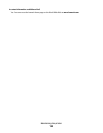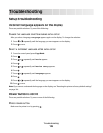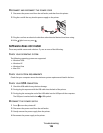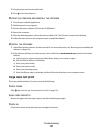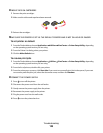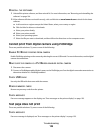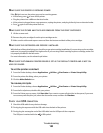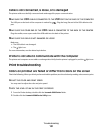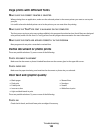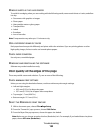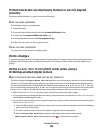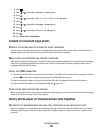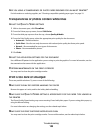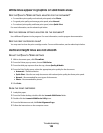3 From the Maintenance tab, check the ink levels of the cartridges.
If an exclamation point (!) appears on a cartridge, the ink level is low. Install a new cartridge.
Improving print quality
These are possible solutions. Try one or more of the following:
CHECK PAPER
• Use the appropriate paper for the document. If you are printing photos or other high-quality images, for best
results use Lexmark Photo Paper or Lexmark PerfectFinish Photo Paper. Do not use Lexmark Premium Photo
Paper. Your print cartridges are not compatible with this type of paper.
• Use a paper that is a heavier weight or bright white.
CHECK PRINT CARTRIDGES
If the document still does not have the print quality you want, follow these steps:
1 Align the print cartridges. For more information, see “Aligning print cartridges” on page 115.
If print quality has not improved, continue to step 2.
2 Clean the print cartridge nozzles. For more information, see “Cleaning the print cartridge nozzles” on
page 115.
If print quality has not improved, continue to step 3.
3 Remove and reinsert the print cartridges. For more information, see “Removing a used print cartridge” on
page 114 and “Installing print cartridges” on page 113.
If print quality has not improved, continue to step 4.
4 Wipe the print nozzles and contacts. For more information, see “Wiping the print cartridge nozzles and contacts”
on page 116.
If print quality is still not satisfactory, replace the print cartridges. For more information, see “Ordering print
cartridges” on page 119.
Troubleshooting
132