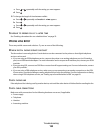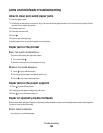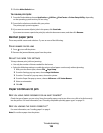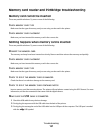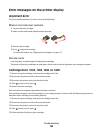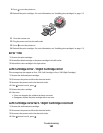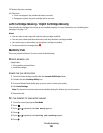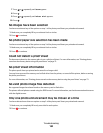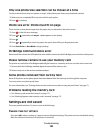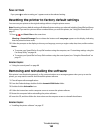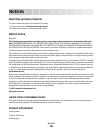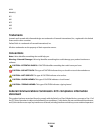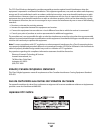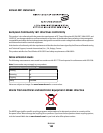5 Reinsert the print cartridge.
6 If the error:
• Does not reappear, the problem has been corrected.
• Reappears, replace the print cartridge with a new one.
Left Cartridge Missing / Right Cartridge Missing
One or both print cartridges are missing or not installed properly. For more information, see “Installing print
cartridges” on page 113.
Notes:
• You can make a color copy with only the color cartridge installed.
• You can print a black-and-white document with only the black cartridge installed.
• You cannot copy or print when only the photo cartridge is installed.
• To remove the error message, press .
Memory Full
These are possible solutions. Try one or more of the following:
REDUCE MEMORY USE
If applicable:
• Print pending received faxes.
• Send fewer pages.
LOWER THE FAX RESOLUTION
1 From the Finder desktop, double-click the Lexmark 5300 Series folder.
2 Double-click the Fax Setup Utility icon.
3 From the Default Send Quality pop-up menu, select a lower print quality.
4 Click Save Settings.
Note: The lower fax resolution becomes the default setting for all faxes you send or receive.
5 Resend the fax.
SET THE PRINTER TO SCAN AFTER DIALING
1 From the control panel, press Fax Mode.
2 Press .
3 Press or repeatedly until Fax Setup appears.
4 Press .
5 Press or repeatedly until Dialing and Sending appears.
6 Press .
Troubleshooting
161