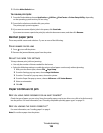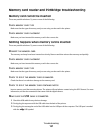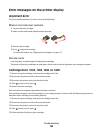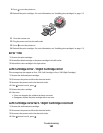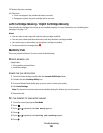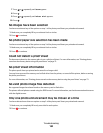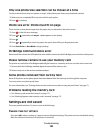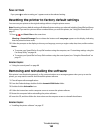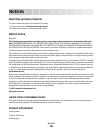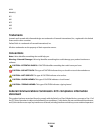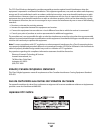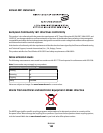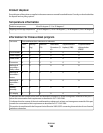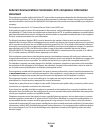Only one photo/size selection can be chosen at a time
You have selected more than one option on step 2 of the photo proof sheet you printed and scanned.
1 Make sure you completely fill in only one circle for each option.
2 Press to continue.
Photo size error. Photo must fit on page.
There are one or more photos larger than the paper size you selected on the printer menu.
1 Press to clear the error message.
2 Press or repeatedly until Paper Size appears on the display.
3 Press .
4 Press or repeatedly to select the paper size option that will fit your largest photo size.
5 Press Start Color or Start Black to begin printing.
PictBridge communications error
Remove and then reinsert the USB cable that came with the camera into the PictBridge port on the front of the printer.
Please remove camera to use your memory card
The printer can read either a PictBridge-enabled digital camera or a memory card, but not both at the same time.
1 Remove both the PictBridge-enabled digital camera and the memory card.
2 Reinsert only one of the devices mentioned above.
Some photos removed from card by host.
Some of the photos on the photo proof sheet were deleted from the memory card through the computer.
You must print a new photo proof sheet.
For more information, see “Printing photos stored on the memory device using the proof sheet” on page 72.
Problems reading the memory card
• See “Memory card cannot be inserted” on page 157.
• See “Nothing happens when memory card is inserted” on page 157.
Settings are not saved
These are possible solutions. Try one or more of the following:
CHANGE TIME-OUT SETTINGS
If you press to select a setting, an * appears next to the selected setting. The printer reverts to the default setting
after two minutes of inactivity or if the printer is turned off.
Troubleshooting
163