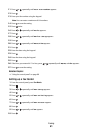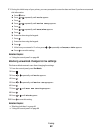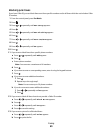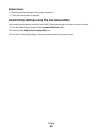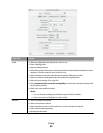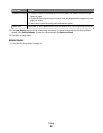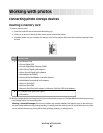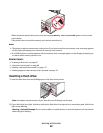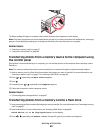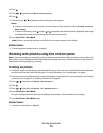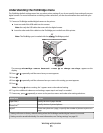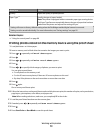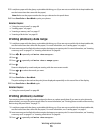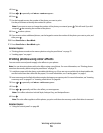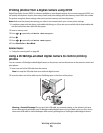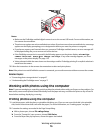3 When reading of images is complete, the number of photos found appears on the display.
Note: The printer recognizes one active media device at a time. If you insert more than one media device, a message
appears on the display prompting you to designate the device you want the printer to recognize.
Related topics:
• “Inserting a memory card” on page 67
• “Using the control panel” on page 88
Transferring photos from a memory device to the computer using
the control panel
If the printer is connected directly to a computer, you can transfer photos to the computer from a memory card or
flash drive.
Note: You cannot transfer photos from a memory device to a computer through an external network adapter.
1 Insert a memory card or a flash drive that contains the images you want to transfer. For more information, see
“Inserting a memory card” on page 67 or “Inserting a flash drive” on page 68.
2 Press or repeatedly until Save Photos appears.
3 Press .
4 If needed, press or repeatedly until Computer appears.
5 Follow the instructions on the computer screen.
Related topics:
• “Connecting photo storage devices” on page 67
Transferring photos from a memory card to a flash drive
1 Insert a memory card that contains the images you want to transfer. For more information, see “Inserting a memory
card” on page 67.
2 Insert a flash drive. For more information, see “Inserting a flash drive” on page 68.
Which device is to be displayed? appears on the display.
3 Press or repeatedly until Camera Card or the specific type of your camera card appears.
Working with photos
69