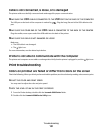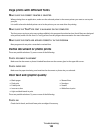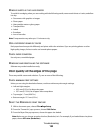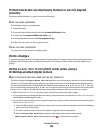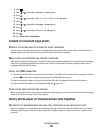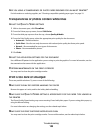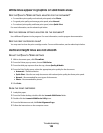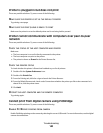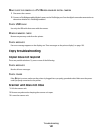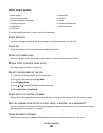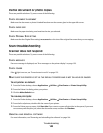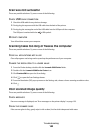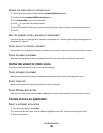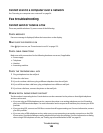White lines appear in graphics or solid black areas
A
RE THE QUALITY/SPEED SETTINGS ADJUSTED FOR THE DOCUMENT?
• For excellent print quality and reduced print speed, select Photo.
• For good print quality and average print speed, select Normal.
• For reduced print quality and faster print speed, select Quick Print.
For more information, see the related topic below.
ARE THE PROGRAM SETTINGS ADJUSTED FOR THE DOCUMENT?
Use a different fill pattern in the program. For more information, see the program documentation.
ARE THE PRINT CARTRIDGES CLEAN?
You may need to clean the print cartridge nozzles. For more information, see the related topic below.
Vertical straight lines are not smooth
A
DJUST THE QUALITY/SPEED SETTINGS
1 With a document open, click File Print.
2 From the Printer pop-up menu, choose 5300 Series.
3 From the third pop-up menu from the top, choose Quality & Media.
4 From the Print Quality menu, select the appropriate print quality for the document:
• Automatic—Default selection.
• Quick Print—Best for text-only documents with reduced print quality but faster print speed.
• Normal—Recommended for most types of documents.
• Photo—Recommended for photos.
5 Click Print.
ALIGN THE PRINT CARTRIDGES
1 Load plain paper.
2 From the Finder desktop, double-click the Lexmark 5300 Series folder.
3 Double-click the Lexmark 5300 Series Utility icon.
4 From the Maintenance tab, click Print Alignment Page.
5 Follow the instructions on the computer screen.
Troubleshooting
139