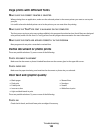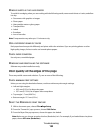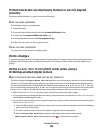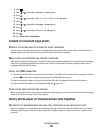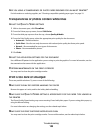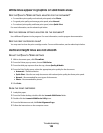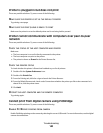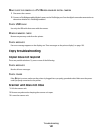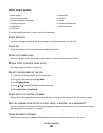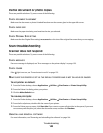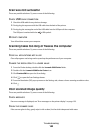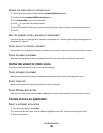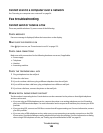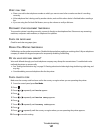Printer is plugged in but does not print
These are possible solutions. Try one or more of the following:
MAKE SURE THE PRINTER IS SET AS THE DEFAULT PRINTER
Try printing a test page.
MAKE SURE THE PRINT QUEUE IS READY TO PRINT
Make sure the printer is set as the default printer and is not being held or paused.
Printer cannot communicate with computers over peer-to-peer
network
These are possible solutions. Try one or more of the following:
CHECK THE STATUS OF THE HOST COMPUTER AND PRINTER
Make sure:
• The host computer is on and is directly connected to the printer.
• The host computer can print to the printer.
• The printer is shown as Shared in the Printer Browser list.
CHECK THE PRINTER STATUS
To check whether the printer is Shared and is added to your list of printers:
1 Double-click the System Preferences icon.
2 Double-click Print & Fax.
3 From the Printing tab, click the + sign to launch the Printer Browser.
4 From the Default Browser tab, check under Connections whether the printer you like to be connected to is
shared. If so, click the printer name.
5 Click Add.
RESTART THE HOST COMPUTER AND THE REMOTE COMPUTER
Try printing again.
Cannot print from digital camera using PictBridge
These are possible solutions. Try one or more of the following:
ENABLE PICTBRIDGE PRINTING FROM CAMERA
Enable PictBridge printing on the camera by selecting the correct USB mode. For more information, see the digital
camera documentation.
Troubleshooting
140