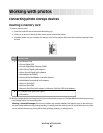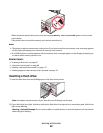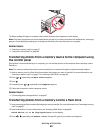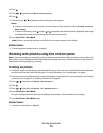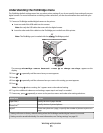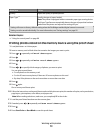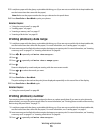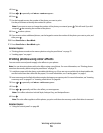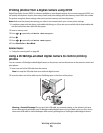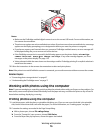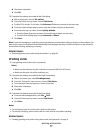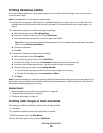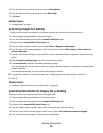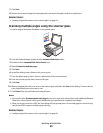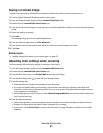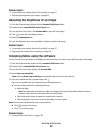Printing photos from a digital camera using DPOF
Digital Print Order Format (DPOF) is a feature available on some digital cameras. If your camera supports DPOF, you
can specify which photos to print, how many of each, and print settings while the memory card is still in the camera.
The printer recognizes these settings when you insert the memory card into the printer.
Note: Make sure the photo print settings you select in the camera match your current printer settings.
1 Load photo paper with the glossy or printable side facing you. (If you are not sure which side is the printable side,
see the instructions that came with the paper.)
2 Insert a memory card.
3 Press or repeatedly until Print Photos appears.
4 Press .
5 Press or repeatedly until Print DPOF appears.
6 Press Start Color or Start Black.
Related topics:
• “Using the control panel” on page 88
Using a PictBridge-enabled digital camera to control printing
photos
You can connect a PictBridge-enabled digital camera to the printer, and use the buttons on the camera to select and
print photos.
1 Insert one end of the USB cable into the camera.
Note: Use only the USB cable that came with the digital camera.
2 Insert the other end of the cable into the PictBridge port on the front of the printer.
Warning—Potential Damage: Do not touch the USB cable, any network adapter, or the printer in the area
shown while actively printing from a PictBridge-enabled digital camera. A loss of data can occur. Also, do not
remove the USB cable or network adapter while actively printing from a PictBridge-enabled digital camera.
Working with photos
75