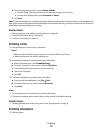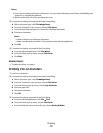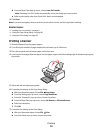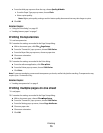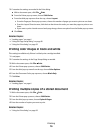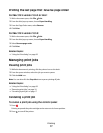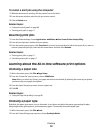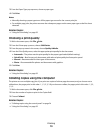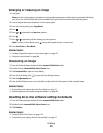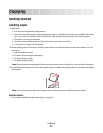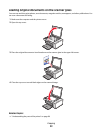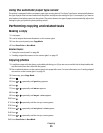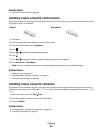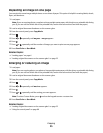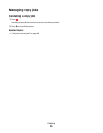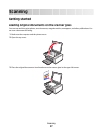Enlarging or reducing an image
1 Load paper.
Note: If you are copying photos, use photo or heavyweight matte paper, with the glossy or printable side facing
you. (If you are not sure which side is the printable side, see the instructions that came with the paper.)
2 Load an original document facedown on the scanner glass.
3 From the control panel, press Copy Mode.
4 Press .
5 Press or repeatedly until Resize appears.
6 Press .
7 Press or repeatedly until the setting you want appears.
Note: To select Custom Resize, press
and use the keypad to enter a custom size.
8 Press Start Color or Start Black.
Related topics:
• “Loading original documents on the scanner glass” on page 22
• “Using the control panel” on page 88
Sharpening an image
1 From the Finder desktop, double-click the Lexmark 5300 Series folder.
2 Double-click the Lexmark 5300 Series Center icon.
3 Click Preview/Edit to open the Scan dialog.
4 From the Scan dialog, click to open the Scan Settings drawer.
5 Click the Adjustments tab.
6 From the Blur/Sharpen area, move the slider to adjust the level of sharpness of the scanned image.
Related topics:
• “Customizing scan settings from the Scan dialog” on page 37
• “Enhancing photo print quality using the software” on page 83
Resetting All-In-One software settings to defaults
1 From the Finder desktop, double-click the Lexmark 5300 Series folder.
2 Double-click the Lexmark 5300 Series Center icon.
3 Click Defaults.
Related topics:
• “Using the All-In-One Center” on page 103
• “Customizing scan settings from the Scan dialog” on page 37
Printing
20