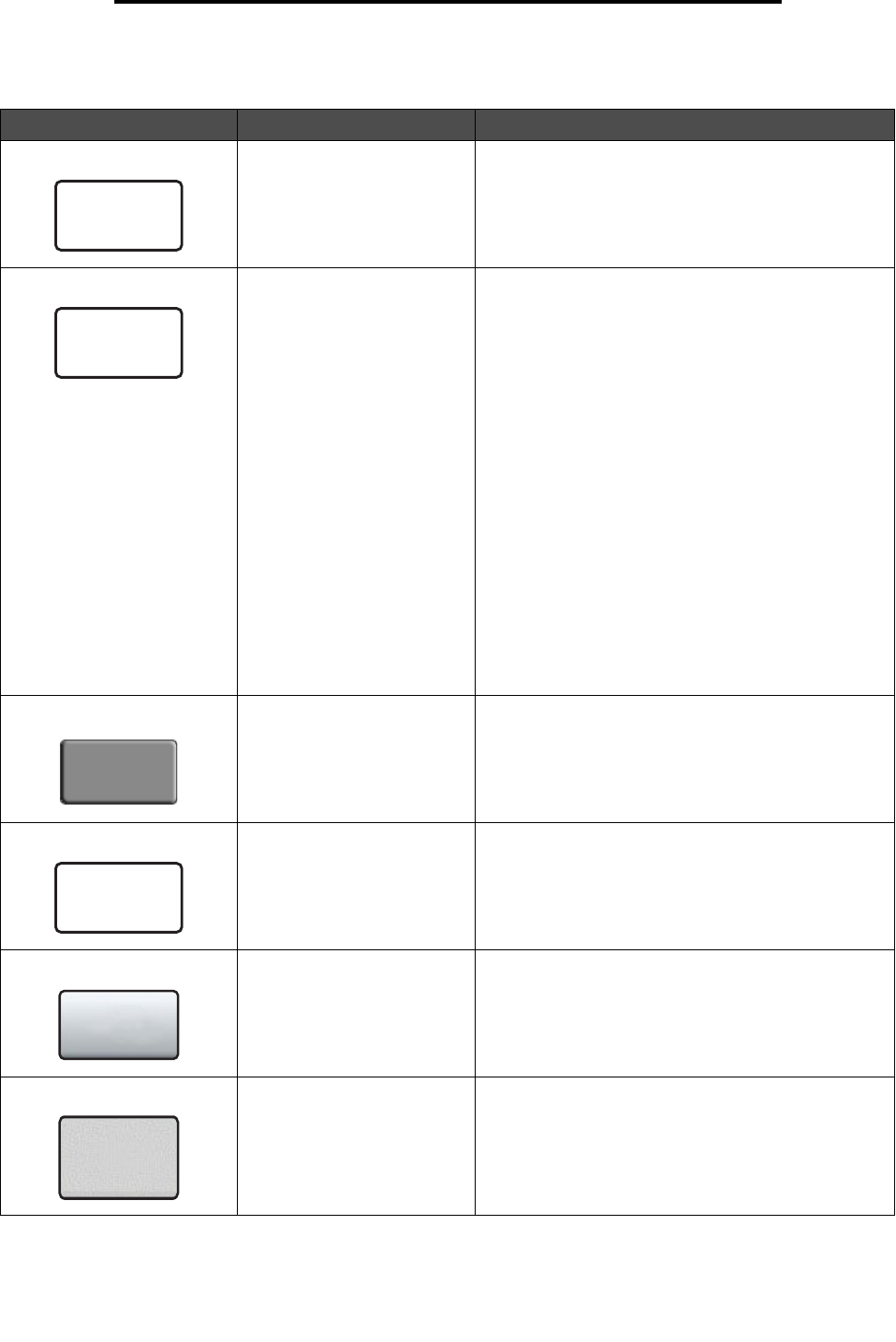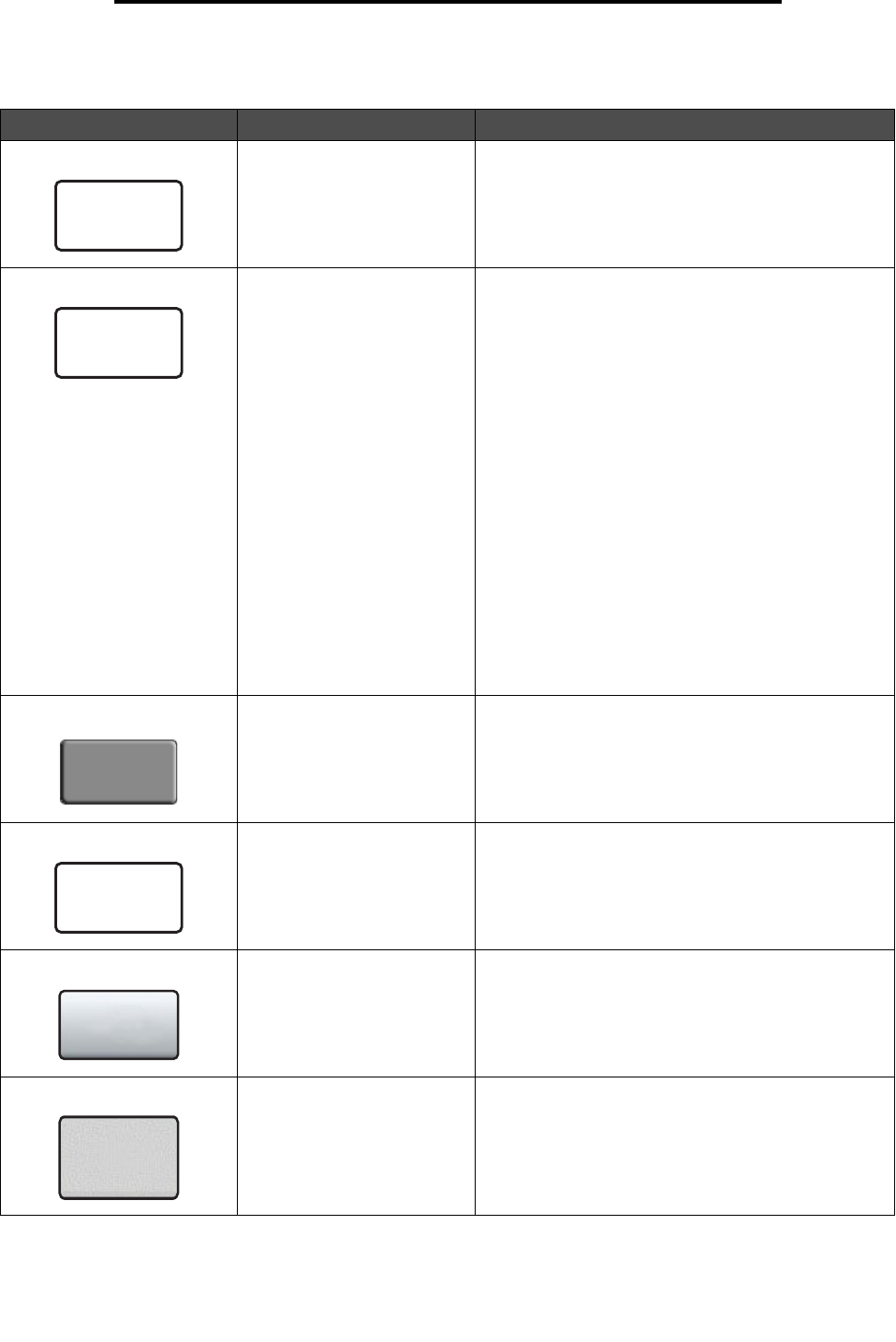
Using the LCD touch-screen buttons
16
Using MFP menus
Other LCD touch-screen buttons
Button Button name Function or description
Cancel Cancel an action or a selection, or cancel out of a
screen and return to the previous screen.
Continue Touch Continue after a menu item or value on a screen
is selected and more changes need to be made for a
job from the original screen. Once Continue is touched,
the original screen appears.
For example, if you touch Copy on the home screen,
the Copy screen appears like Sample screen one on
page 12. The following example shows how the
Continue button reacts.
1 Touch the select button by the Copy to box, and a
new screen appears.
2 Touch MP Feeder, and a new screen appears.
3 Touch Legal, and a new screen appears.
4 Touch Next, and a new screen appears.
5 Touch Plain Paper for the type of print media
needed.
6 Touch Continue. The Copy screen returns to allow
other selections besides Copy to. The other settings
available on the Copy screen are Duplex, Scale,
Darkness, Collate, and Copies.
Touch Continue to return to the original screen and
make other setting changes for a copy job before the
Copy it button is touched to start the job.
Custom Allows for creating a custom button based on the
user’s needs.
Done Specifies that a setting on a screen is altered and the
adjustment to the setting is finished.
Gray button Touch this button to select the action appearing on the
button.
Grayed out button When this button appears, it looks faded with a faded
word on it. It means the button is not active or is
unavailable on this screen. It was probably active on
the previous screen, but the selections made on the
previous screen caused it to be unavailable on the
current screen.
Cancel
Continue
Custom
Done