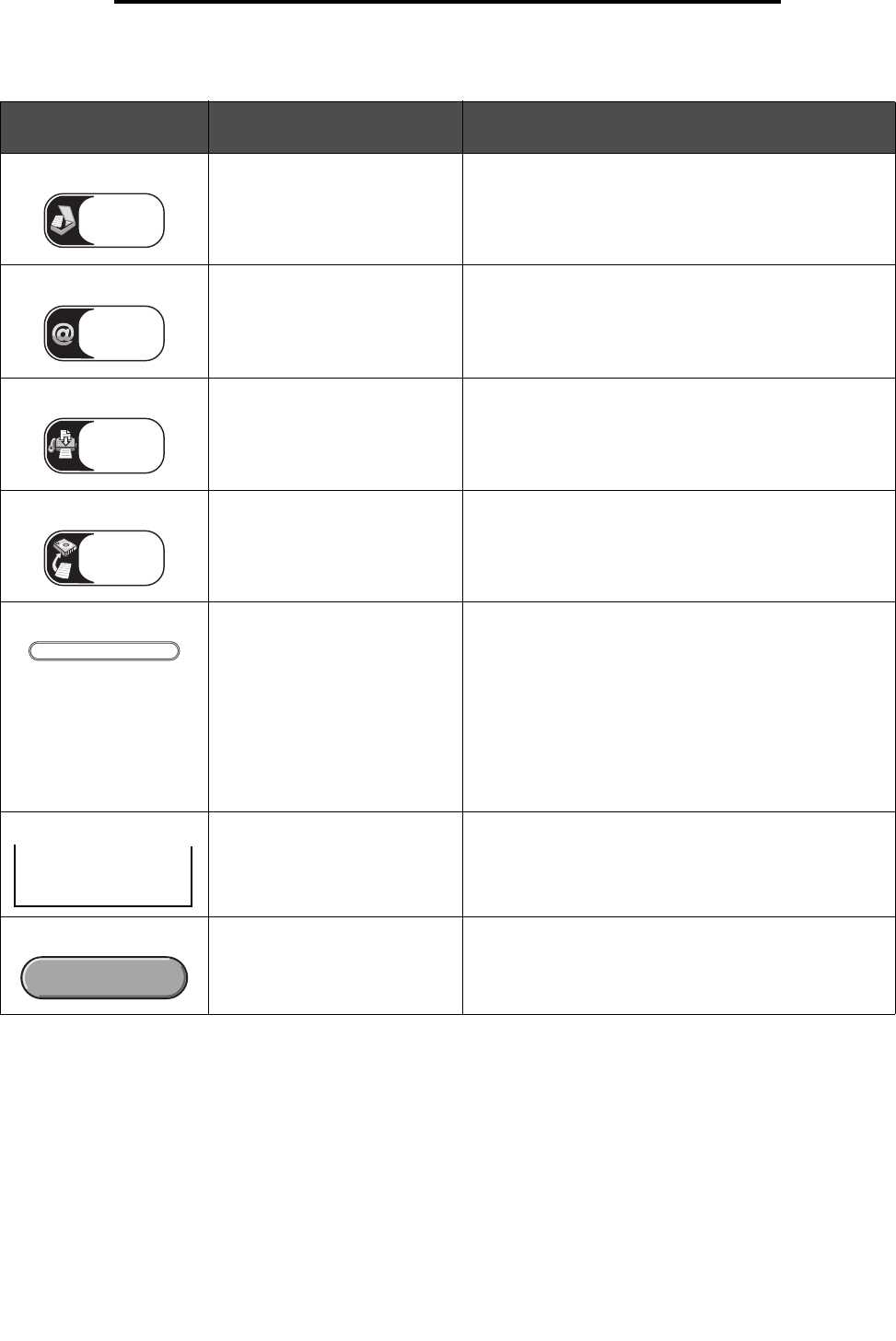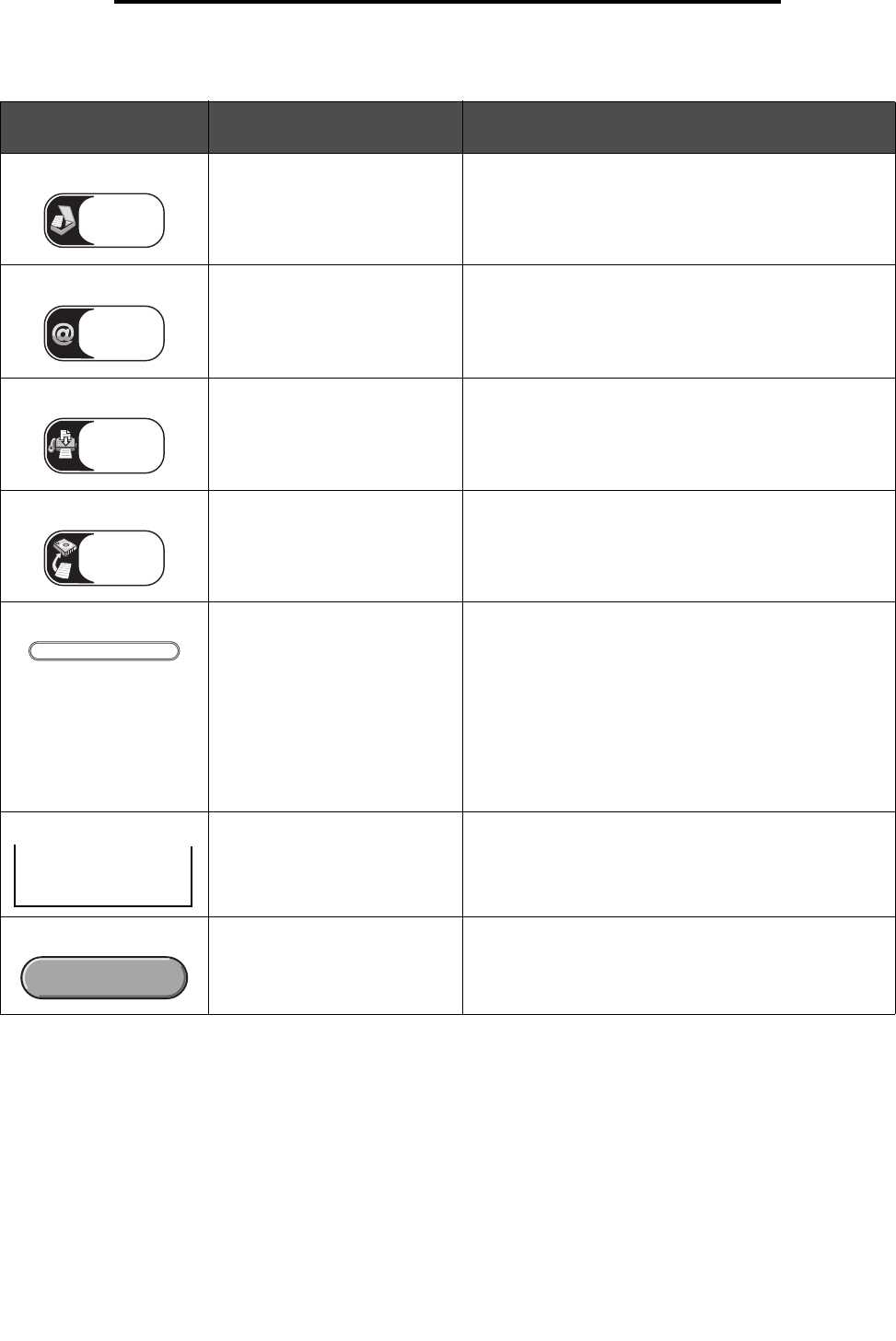
Understanding the multifunction printer (MFP) control panel
9
Using MFP menus
Button or item
appearance
Button name or screen item
name
Function
Copy Access the Copy menus.
If the home screen is shown, press a number to access
the Copy menus, too.
E-mail Access the E-mail menus. It is possible to scan a
document directly to an e-mail address.
Fax Access the Fax menus.
FTP Access the File Transfer Protocol (FTP) menus. A
document can be scanned directly to an FTP site.
Status message bar Shows the current MFP status, such as Ready or Busy.
Shows MFP conditions, such as Toner Low.
Shows intervention messages to give instructions on
what the user should do so the MFP can continue
processing, such as Close door or insert print
cartridge.
See the Note in Sample screen three for another status
message bar purpose.
Note: The bar is capable of showing only two lines of
messages.
Navigation bar The navigation bar is the area under the status message
bar. It contains other buttons, such as Status/Supplies
and Cancel Jobs.
Status/Supplies Appears on the LCD whenever the MFP status includes a
message requiring intervention. Touch it to access the
messages screen for more information on the message,
including how to clear it.
Copy
E-mail
Fax
FTP
Ready.
Status/ Supplies