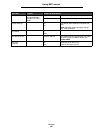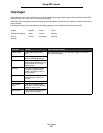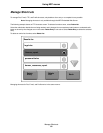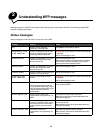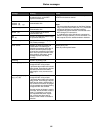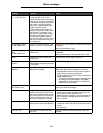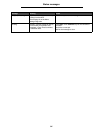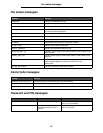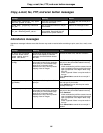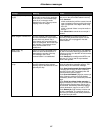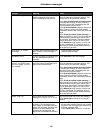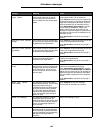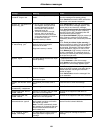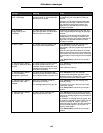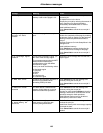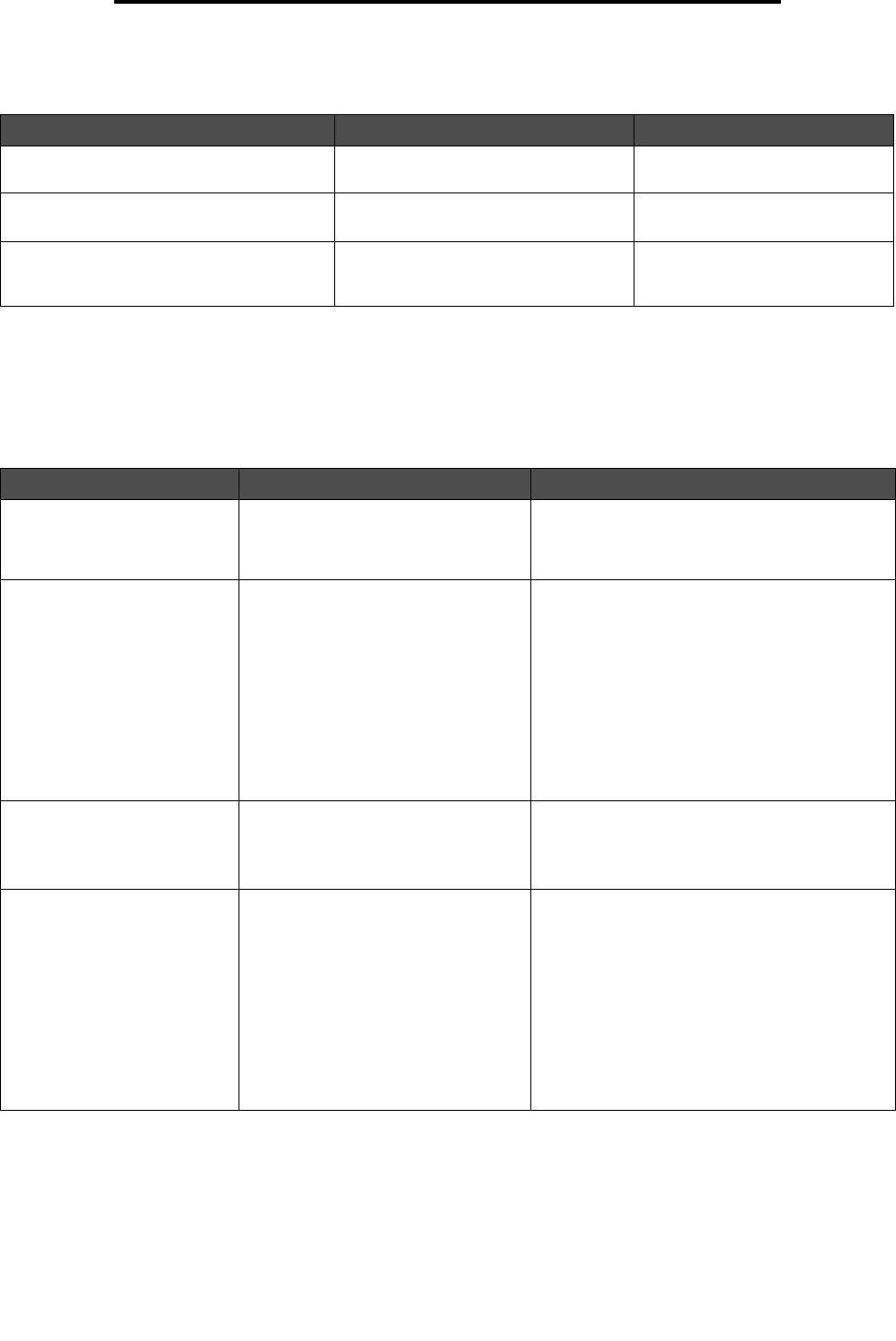
96
Copy, e-mail, fax, FTP, and scan button messages
Copy, e-mail, fax, FTP, and scan button messages
Attendance messages
Attendance messages indicate errors that the user may need to resolve before continuing to print, scan, fax, e-mail, or use
FTP.
Message Meaning Action
Insufficient resources. Try again
when the system is idle.
There are not enough system
resources at this time.
Try again after the current job is
complete.
System busy, preparing resources
for job.
Not all resources needed for the job
are available.
Wait for the message to clear.
System busy, preparing resources
for job. Deleting held job(s).
Not all resources needed for the job
are available. Some held jobs are
deleted to free system memory.
Wait for the message to clear.
Message Meaning Action
An error has occurred
with the Flash Drive.
Please remove and re-
insert the drive.
An electrical charge causes the flash
drive to reset rapidly. To clear the
message, remove and then reinsert
the drive.
Remove the flash drive, and then reinsert it.
Change [src] to [Custom
String]
Lets the user override the current
print media source for the remainder
of the print job. The formatted page
prints as is on the print media
installed in the tray. This may cause
clipping of text or images.
Touch Use current [src] to ignore the message
and print on the print media loaded in the tray.
Touch Continue:
• which continues the job if the correct size and
type are loaded in the tray, and this size and
type are specified in the Paper Menu using
the LCD.
• which is ignored if there is no print media in
the tray.
Touch Cancel Job to cancel the current job if
needed.
Change [src] to [Custom
Type Name]
New print media is required to finish a
print job.
Load the indicated source with the requested
size and type of print media.
Touch Continue to print with the print media
currently in the tray.
Change [src] to [size] Lets the user override the current
print media source for the remainder
of the print job. The formatted page
prints as is on the print media
installed in the tray. This may cause
clipping of text or images.
Touch Use current [src] to ignore the message
and print on the print media loaded in the tray.
Touch Continue:
• which continues the job if the correct size and
type are loaded in the tray, and this size and
type are specified in the Paper Menu using
the LCD.
• which is ignored if there is no print media in
the tray.
Touch Cancel Job to cancel the current job if
needed.