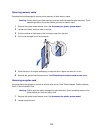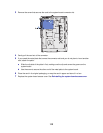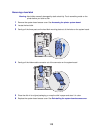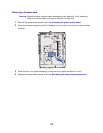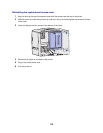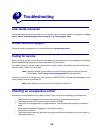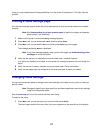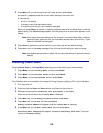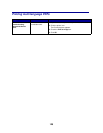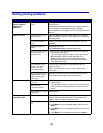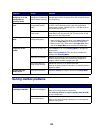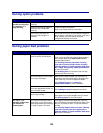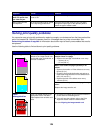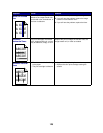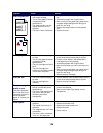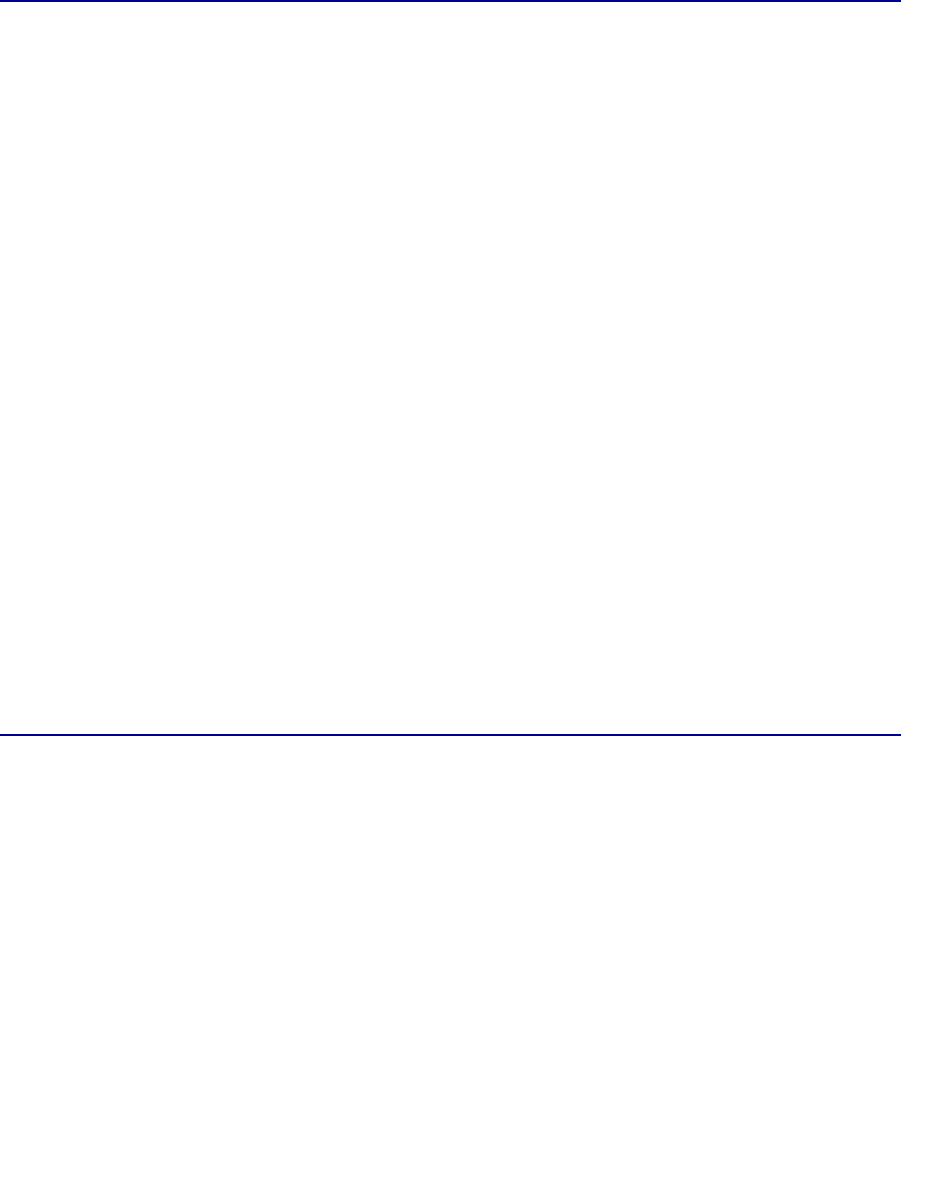
119
Now you can select the Disabled value from the Power Saver menu item.
Note: You can also disable Power Saver by issuing a Printer Job Language (PJL) command.
For more information, refer to the Technical Reference available on our Lexmark Web
site at www.lexmark.com.
Disabling the operator panel menus
A network administrator can lock the printer menus to keep others from changing default menu settings
from the operator panel.
To disable the menus:
1 Turn the printer off.
2 Press and hold the Select and Return buttons, and then turn the printer on.
3 Release the buttons when Performing Self Test appears on the display.
When the printer self test completes, Config Menu appears.
4 Press Menu until you see Panel Menus, and then press Select.
5 Press Menu until you see Disable, and then press Select.
Saved briefly appears, followed by Disabling Menus. Config Menu appears again with Panel
Menus on the second line.
6 Press Menu until you see Exit Config Menu, and then press Select.
Activating Menu Changes briefly appears, followed by Performing Self Test. The printer
returns to the Ready message.
Note: Once this procedure is completed, if the
Menu button is pressed when the printer
displays the Ready status message, the message Menus Disabled appears. If the
printer is holding a confidential job or held job (Reserve Print, Repeat Print, or Verify
Print), you can still access these jobs through the Job Menu.
Enabling the menus
To enable the menus, repeat the steps in Disabling the operator panel menus. However, in step 5 on
page 119, select Enable instead of Disable. After you press
Select, Enabling Menus is displayed.