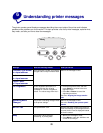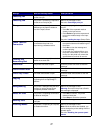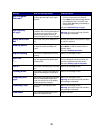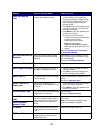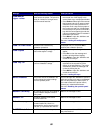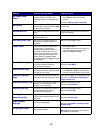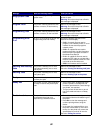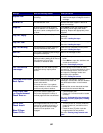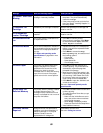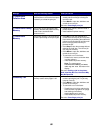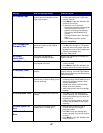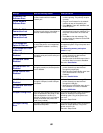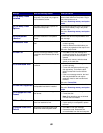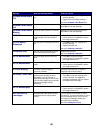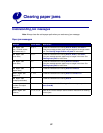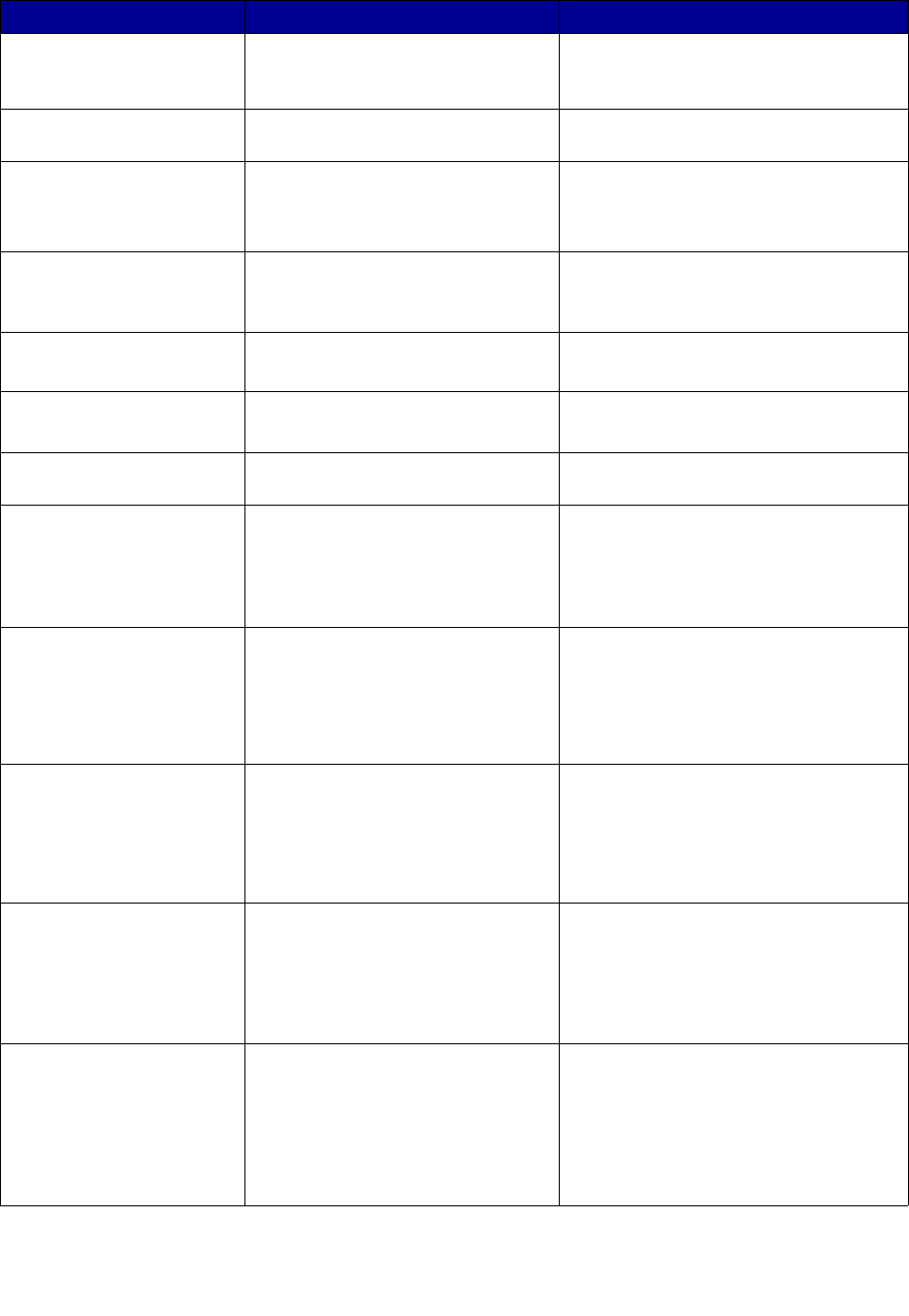
84
Staples Low
The stapler has only a few staples
remaining.
•Press Go to continue printing.
• Install a new staple cartridge to clear the
message.
Std Bin Full
The standard bin is full. Remove the stack of paper in the bin to
clear the message.
Supplies
At least one of the printer supplies
requires attention. For example, you
may have a toner cartridge that is low
on toner.
Press Menu to open the Supplies Menu
and identify which supply item needs
replacing. Replace the appropriate printer
supplies.
Tray <x> Empty
The specified tray is out of paper. Load paper in the tray to clear the
message.
See also: Loading the trays
Tray <x> Low
The specified tray is low on paper. Add paper to the tray to clear the message.
See also: Loading the trays
Tray <x> Missing
The specified tray is either missing or
not fully inserted into the printer.
Insert the tray completely into the printer.
See also: Loading the trays
USB <x>
The printer is processing data through
the specified USB port.
Wait for the message to clear.
Waiting
The printer has received a page of
data to print but is waiting for an End of
Job command, a Form Feed
command, or additional data.
•Press Go to print the contents of the
buffer.
•Press Menu to open the Job Menu and
cancel the current job.
See also: Canceling a print job
100–199 Service
<message>
Messages 100–199 relate to printer
problems that may require printer
service.
Turn the printer off and check all cable
connections. Turn the printer back on. If the
service message recurs, call for service
and report the message number and
description of the problem.
See also: Calling for service
1565 Emul Error Load
Emul Option
The download emulator version on the
firmware card does not match the
printer code version.
This error can occur if you update
printer firmware or move a firmware
card from one printer to another.
The printer automatically clears the
message in 30 seconds, and then disables
the download emulator on the firmware
card.
Download the correct download emulator
version from the Lexmark Web site.
2<xx> Paper Jam
<x> Pages Jammed
Check Area <x>
The printer detects a paper jam.
The printer displays the number of
jammed pages and the area affected.
• Clear the paper path.
• Check tray 1 to ensure media is loaded
correctly.
See also: Understanding jam messages;
Clearing the entire paper path; Loading
the trays
30 ITU Error
Check Area A
/
Move Z Down
Power Off/On
The image transfer unit (ITU) is not
installed or is installed incorrectly, or
the lever [Z] which locks the image
transfer unit into position is not
engaged.
• Turn the printer off, correctly install the
image transfer unit, and then turn the
printer on.
• Check the lever [Z] which locks the
image transfer unit into position.
See also: Clearing image transfer unit
jams
Message What this message means What you can do