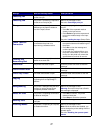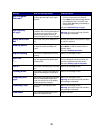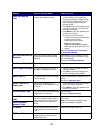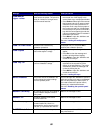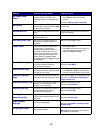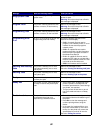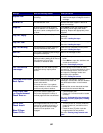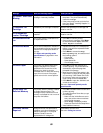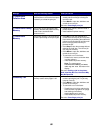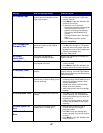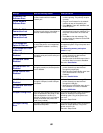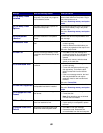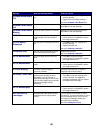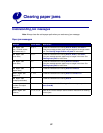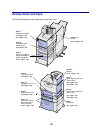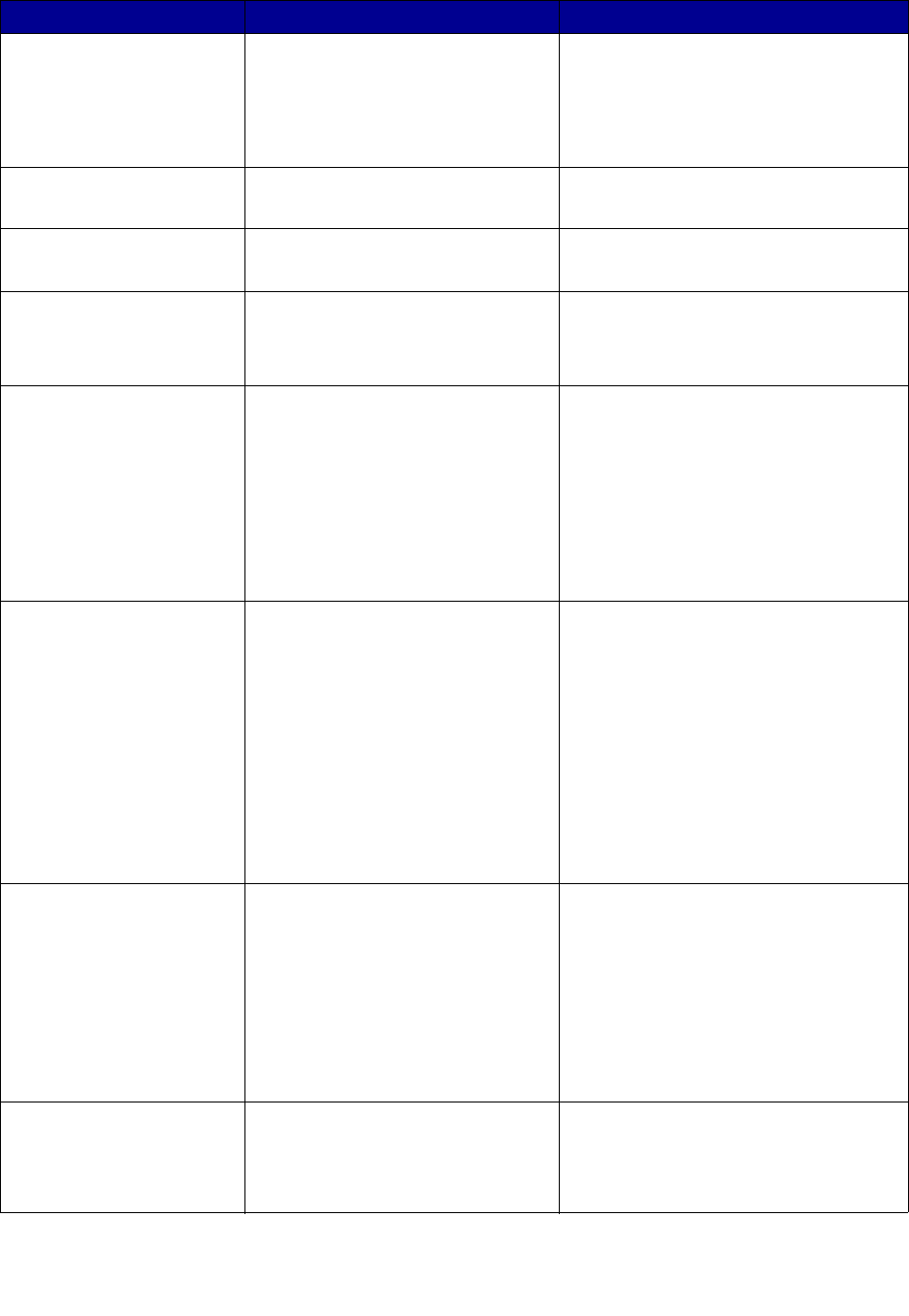
85
30 <color> Toner Cart
Missing
The specified toner cartridge is either
missing or incorrectly installed.
• Insert the toner cartridge completely into
the printer. The printer automatically
clears the message.
• If the printer was just set up for the first
time, see “Step 5: Installing Supplies” in
the Setup Guide.
31 Defective <x>
Cartridge
A defective print cartridge is installed. Remove the specified print cartridge and
install a new one.
32 Unsupported
<color> Cartridge
An unsupported print cartridge is
installed.
Remove the specified print cartridge and
install a new one.
33 Calibration Error
<x>
The printer detects a calibration error
for a particular color.
•Press Go to continue printing.
• Once printing is complete, press Menu
to access the Color Menu, and select
Color Adjust to recalibrate.
34 Incorrect Media
The printer has detected a mismatch in
the requested media type and the type
loaded in the multipurpose feeder or
any tray.
See Paper and specialty media
specifications on page 38 for more
information.
• Replace the media in the multipurpose
feeder or tray with the requested media
and press Go.
•Press Menu to access the Busy/
Waiting Menu group, and select one of
the following options:
– Cancel Job
– Reset Printer
– Reset Active Bin
– Check Supply Levels
34 Short Paper
The printer has determined that the
length of the paper in the source
specified on the second line of the
display is too short to print the
formatted data. For auto-size sensing
trays, this error occurs if the paper
guides are not in the correct position.
•Press Go to clear the message and
continue printing. The printer does not
automatically reprint the page that
prompted the message.
• Make sure the Paper Size setting in the
Paper Menu is correct for the size paper
you are using. If MP Feeder Size is set
to Universal, make sure your paper is
large enough for the formatted data.
•Press Menu to open the Job Menu and
cancel the current job.
See also: Paper and specialty media
specifications
35 Res Save Off
Deficient Memory
The printer lacks the memory needed
to enable Resource Save. This
message usually indicates too much
memory is allocated for one or more of
the printer link buffers.
•Press Go to disable Resource Save and
continue printing.
• To enable Resource Save after you get
this message:
– Make sure the link buffers are set to
Auto, and exit the menus to activate
the link buffer changes.
– When Ready is displayed, enable
Resource Save from the Setup Menu.
• Install additional memory.
36 Printer Service
Required
Background toner has prevented a
calibration cycle from completing. A
defective cartridge or ITU may be
installed. Contact a service
representative for a diagnosis.
Press Go to clear the error.
See also: Calling for service
Message What this message means What you can do