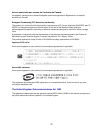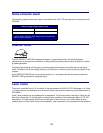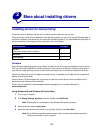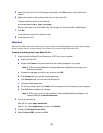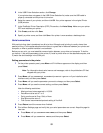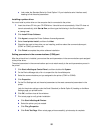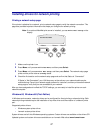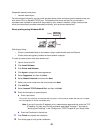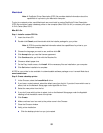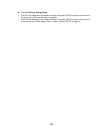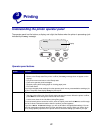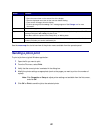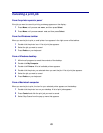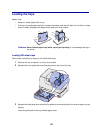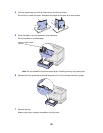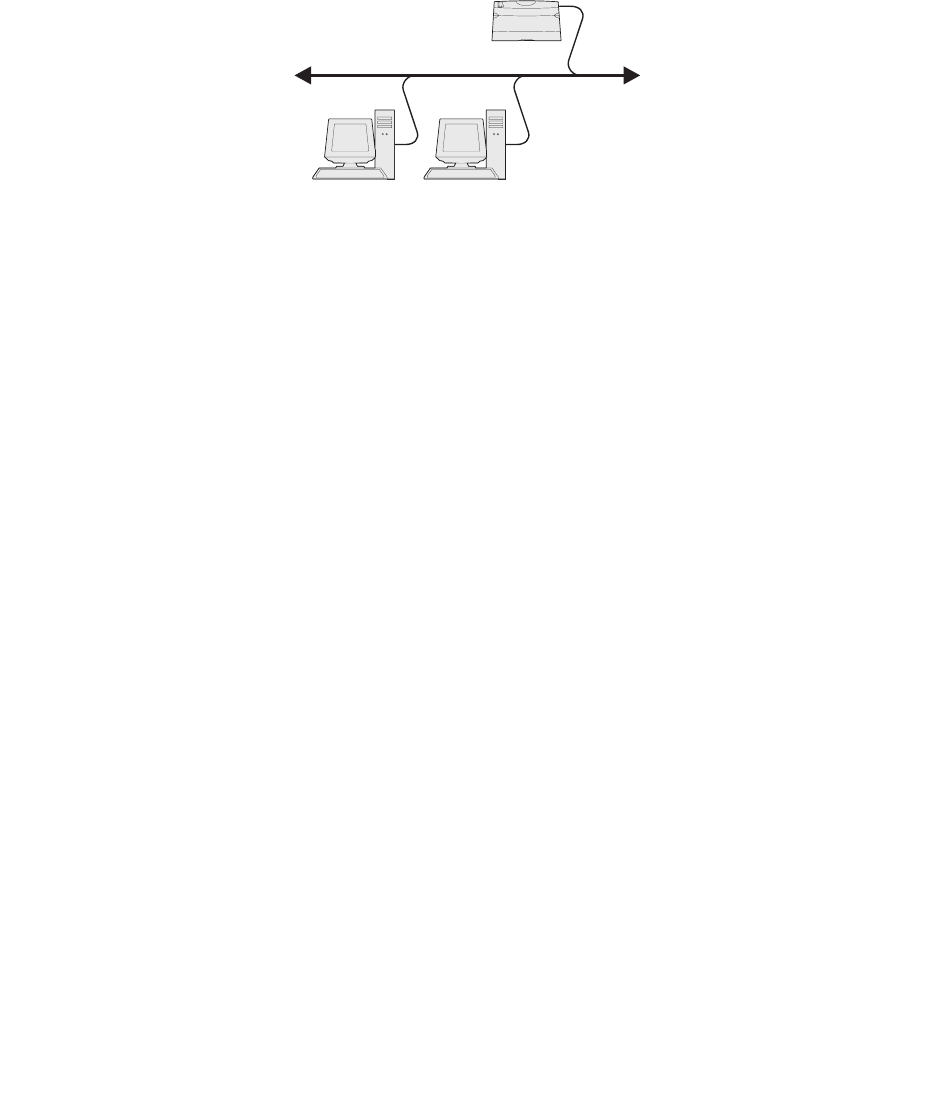
18
Supported network printer ports
• Lexmark network port
For basic printer functionality, you can install a system printer driver and use a system network printer port,
such as an LPR or a Standard TCP/IP port. The system printer driver and port let you maintain a
consistent user interface for use with all the printers on your network. However, using a custom printer
driver and network port provides enhanced functionality, such as printer status alerts.
Direct printing using Windows 95/98
With direct printing:
• Printer is connected directly to the network using a network cable, such as Ethernet.
• Printer drivers are typically installed on each network computer.
To install a custom printer driver and network port:
1 Launch the drivers CD.
2 Click Install Software.
3 Click Printer and Software.
4 Click Agree to accept the license agreement.
5 Select Suggested, and then click Next.
6 Select Network Attached, and then click Next.
7 Select your printer model from the list and then click Next.
8 Click Add Port.
9 Select Lexmark TCP/IP Network Port, and then click Add.
10 Enter the information to create the port.
a Enter a port name.
This can be any name that you associate with the printer, such as Color1-lab4. After the port is created,
this name appears in the list of available ports.
Note: If you don’t know the IP address, print a network setup page and look under the TCP/
IP heading. For help, see “Printing a network setup page” on page 17 and refer to
“Verifying the IP settings” in the “Configure for TCP/IP” chapter of your Setup Guide.
b Enter the IP address in the text box.
11 Click Finish to complete the installation.
12 Print a test page to verify printer installation.
Printer
Clients