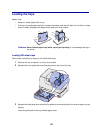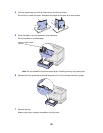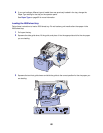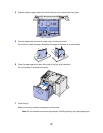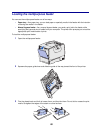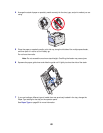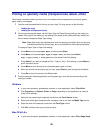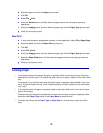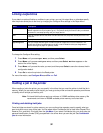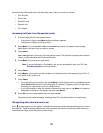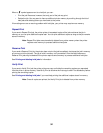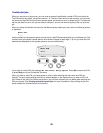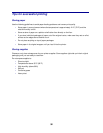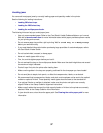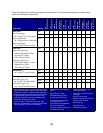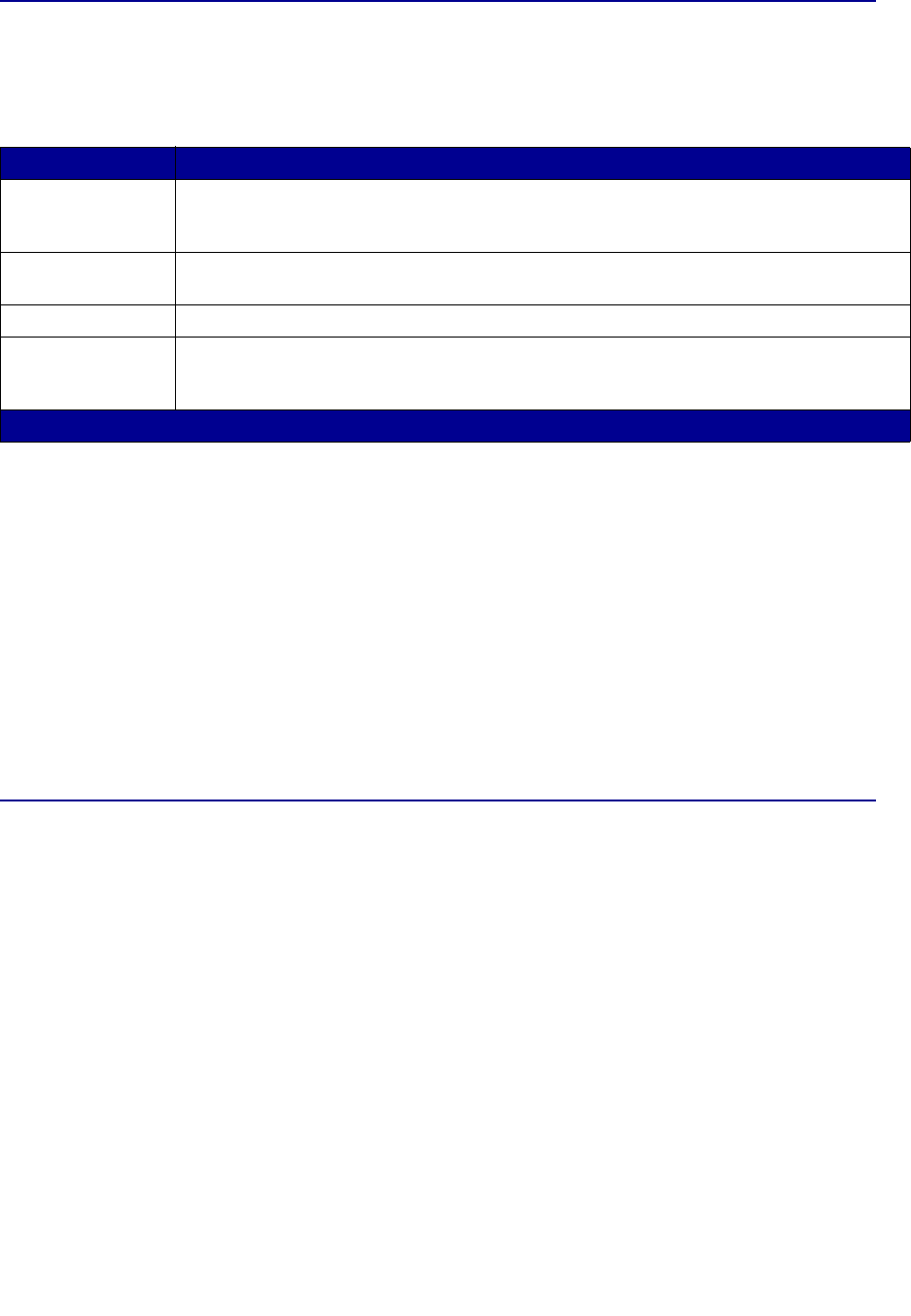
32
Linking output bins
If you attach an optional finisher or mailbox to your printer, you can link output bins, or otherwise specify
how the printer sends jobs to the bins, by changing the Configure Bins settings in the Paper Menu.
To change the Configure Bins setting:
1 Press Menu until you see Paper Menu, and then press Select.
2 Press Menu until you see Configure Bins, and then press Select. Mailbox appears on the
second line of the display.
3 Press Menu until you see the value you want, and then press Select to save the value as the bin
configuration default.
4 Press Go to return the printer to the Ready state.
For more information, see Configure Bins and Bin <x> Full.
Holding a job in the printer
When sending a job to the printer, you can specify in the driver that you want the printer to hold the job in
memory. When you are ready to print the job, you must go to the printer and use the operator panel menus
to identify which held job you want to print.
Note: Print and Hold functions require a minimum of 128MB available printer memory. We
recommend a minimum of 256MB available printer memory and a hard disk.
Printing and deleting held jobs
Once held jobs are stored in printer memory, you can use the printer operator panel to specify what you
want to do with one or more of the jobs. You can select either Confidential Job or Held Jobs (Repeat Print,
Reserve Print, and Verify Print jobs) from the Job Menu. If you select Confidential Job, you must enter the
personal identification number (PIN) you specified in the driver when you sent the job. See Confidential
jobs for more information.
Value Description
Mailbox Lets you select an output bin when you send a job to print. (If you prefer, you can select a
default output bin for all print jobs to go to.) The printer alerts you when the bin you selected
becomes full, and stops printing until you empty the bin.
Link Links all available bins so that when one bin becomes full, the printer sends jobs to the next
linked bin.
Mail Overflow* Sends jobs automatically to a preassigned overflow bin when the current bin becomes full.
Type Assignment Lets you assign different types of media to specific output bins or set of linked bins. The
printer then sends all printed media to the bin or set of linked bins that you designated to
receive each type of paper or specialty media.
* Only available if you have attached an optional mailbox.