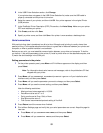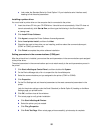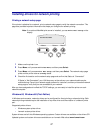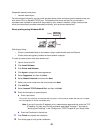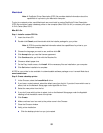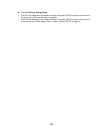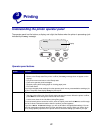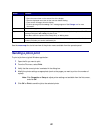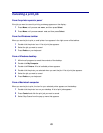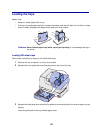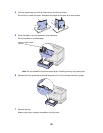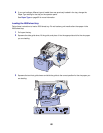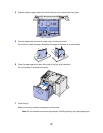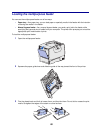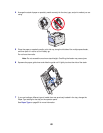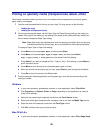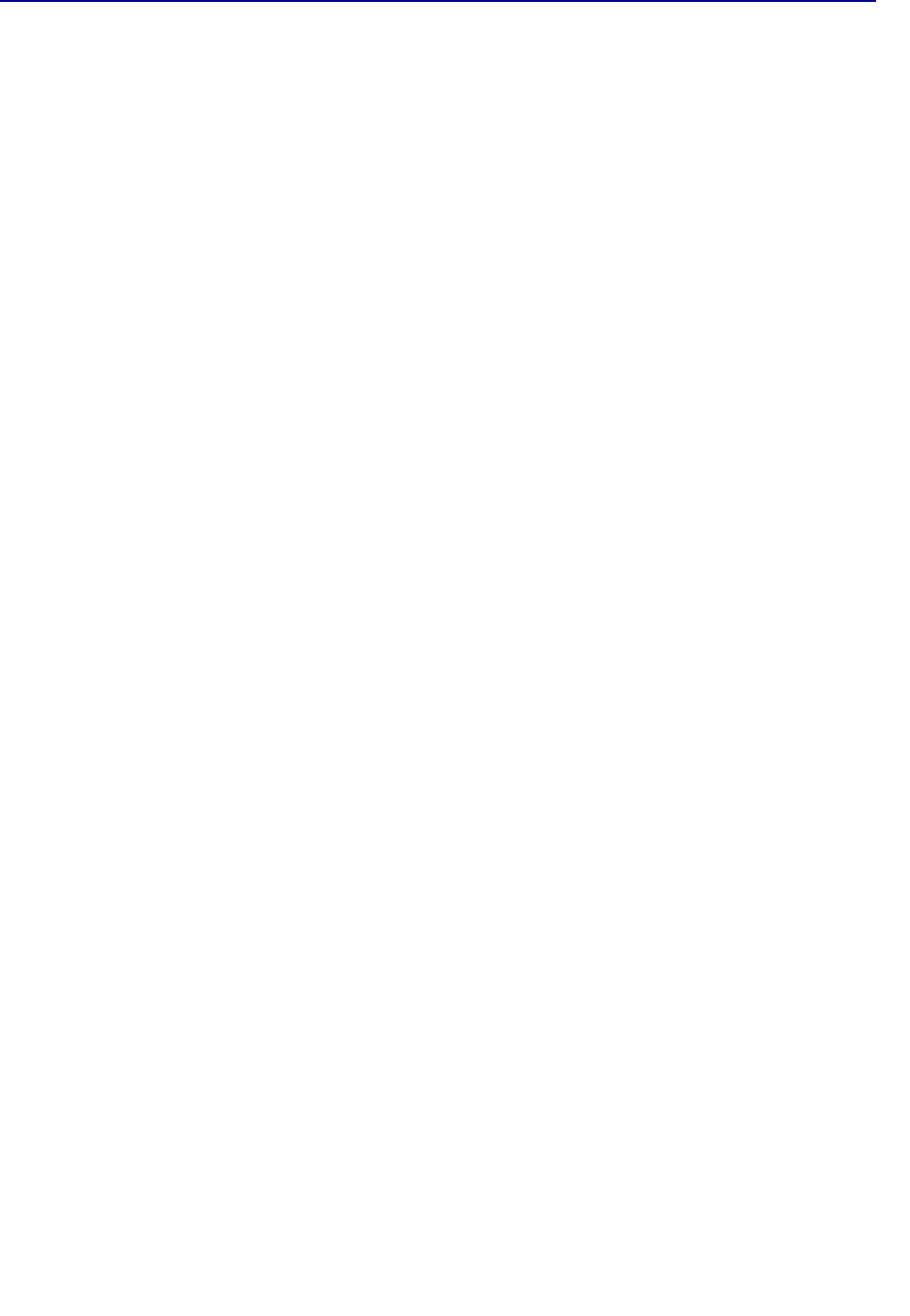
23
Canceling a print job
From the printer operator panel
If the job you want to cancel is printing, and Busy appears on the display:
1 Press Menu until you see Job Menu, and then press Select.
2 Press Menu until you see Cancel Job, and then press Select.
From the Windows taskbar
When you send a job to print, a small printer icon appears in the right corner of the taskbar.
1 Double-click the printer icon. A list of print jobs appears.
2 Select the job you want to cancel.
3 Press Delete on your keyboard.
From a Windows desktop
1 Minimize all programs to reveal the contents of the desktop.
2 Double-click My Computer.
3 Double-click Printers. A list of available printers appears.
4 Double-click the printer you selected when you sent the job. A list of print jobs appears.
5 Select the job you want to cancel.
6 Press Delete on your keyboard.
From a Macintosh computer
When you send a job to print, the icon for your selected printer appears on the desktop.
1 Double-click the printer icon on your desktop. A list of print jobs appears.
2 Press Control and click the print job you want to cancel.
3 Select Stop Queue from the pop-up menu that appears.