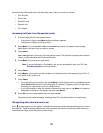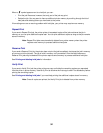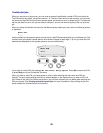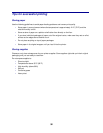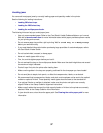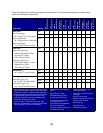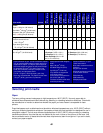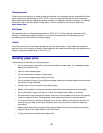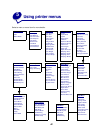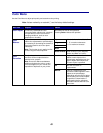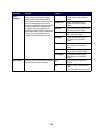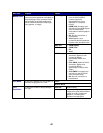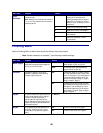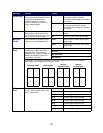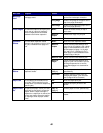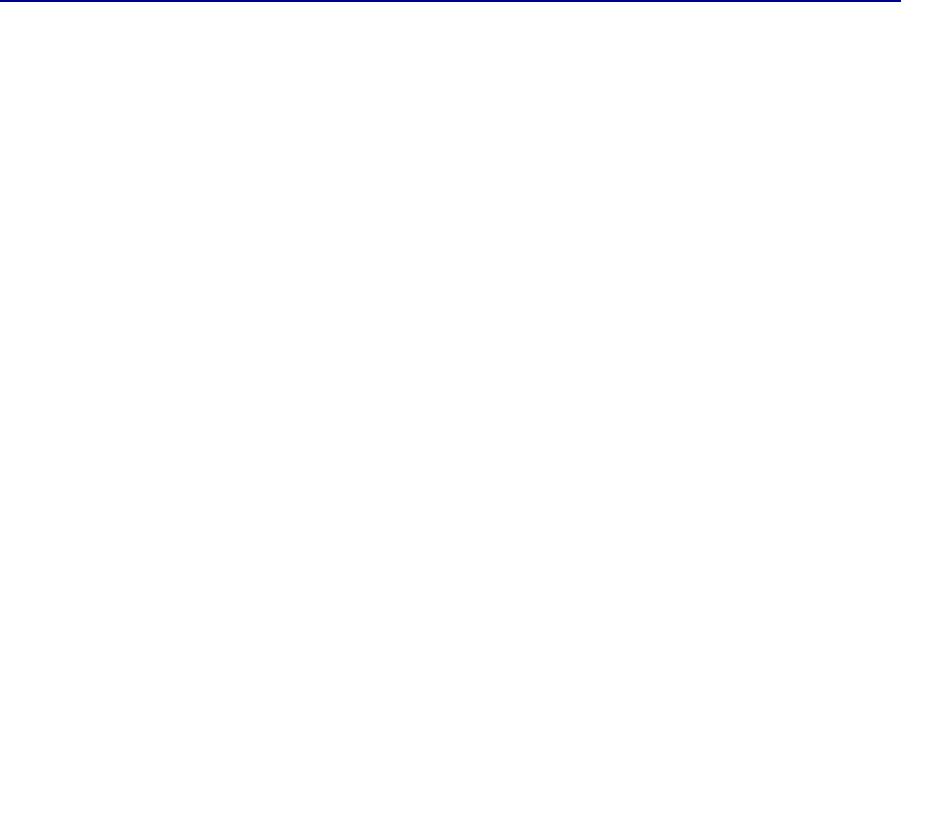
41
Transparencies
Check with the manufacturer or vendor to determine whether your transparencies are compatible with laser
printers that heat transparencies to 150°C (302°F). Use only transparencies that are able to withstand
these temperatures without melting, discoloring, offsetting, or releasing hazardous emissions. For detailed
information, refer to the Card Stock & Label Guide , which is available on the Lexmark Web ite at
www.lexmark.com.
Envelopes
Use envelopes that can withstand temperatures of 155°C (311°F) without sealing, excessive curling,
wrinkling, or releasing hazardous emissions. If you have any doubts about the envelopes you are
considering using, check with the envelope supplier.
Labels
Your printer can print on many labels designed for use with laser printers. These labels are supplied in
letter size, A4 size, and legal size sheets. Label adhesives, face sheet (printable stock), and topcoats must
be able to withstand temperatures of 155°C (311°F).
Avoiding paper jams
The following hints can help you avoid paper jams:
• Do not remove paper trays while a job is printing. Wait for a Load Tray <x> or Ready message
before you remove the tray.
• Use only recommended paper.
• Do not load wrinkled, creased, or damp paper.
• Flex, fan, and straighten paper before you load it.
• Do not overload the trays or the multipurpose feeder. Make sure the stack height does not exceed
the maximum height indicated.
• Push all trays firmly into the printer after loading them.
• Make sure the guides in the trays are properly positioned for the size paper you have loaded.
• Do not send jobs to staple, hole punch, or offset for transparencies, labels, or card stock.
• We recommend that transparencies, labels, card stock, and envelopes not be sent to the optional
mailbox or optional finisher. These specialty media types should be sent to the standard bin.
• If an optional finisher or mailbox is attached to your printer, make sure the printer and option are
correctly aligned. Refer to the Setup Guide that came with your printer or option for alignment
instructions.
• Make sure all cables that connect the high capacity feeder or finisher to the printer are correctly
attached. Refer to the Setup Guide for more information.
• If a jam should occur, clear the entire paper path.