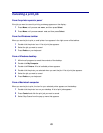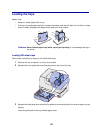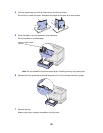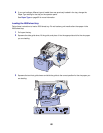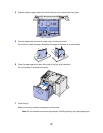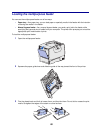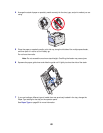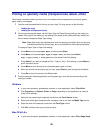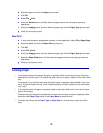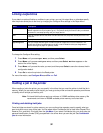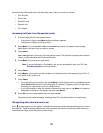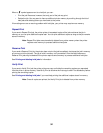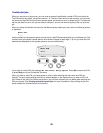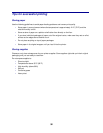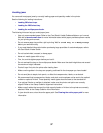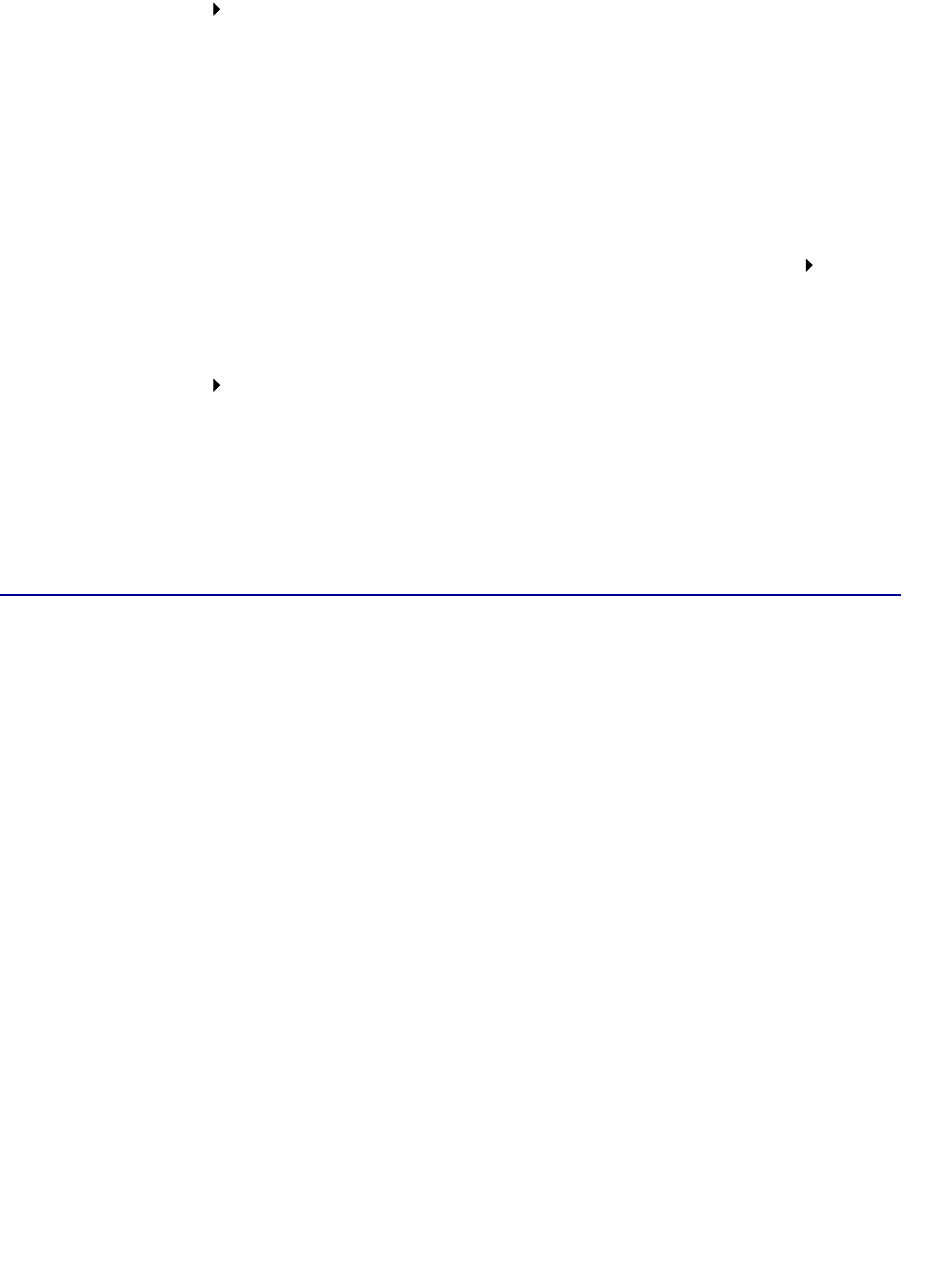
31
b Select the paper size from the Paper pop-up menu.
c Click OK.
d Select File Print.
e Select the General panel, and then select the paper source from the pop-up menus as
appropriate.
f Select the Imaging panel, and then select the paper type from the Paper Type pop-up menu.
g Send your print job as usual.
Mac OS X
a In your word processor, spreadsheet, browser, or other application, select File Page Setup.
b Select the paper size from the Paper Size pop-up menu.
c Click OK.
d Select File Print.
e Select the Imaging panel, and then select the paper type from the Paper Type pop-up menu.
f Select the Paper Feed panel, and then select the paper source from the pop-up menus as
appropriate.
g Send your print job as usual.
Linking trays
• If you load the same size and type of paper or specialty media in more than one tray, the printer
automatically links the trays. This means that when one tray is empty, it feeds from the next linked
tray.
For example, if you have the same size and type of paper or specialty media loaded in tray 2 and
tray 4, the printer feeds from tray 2 until it becomes empty, and then it feeds from the next linked
tray—tray 4.
• If you load the same size paper or specialty media in each tray, make sure it is also all the same
type to link the trays.
Once the trays you selected are loaded with the same size and type of paper or specialty media,
select the same Paper Type setting in the Paper Menu for these sources.
• To disable tray linking, set the Paper Type or Paper Size to a unique value in each one of the
trays.