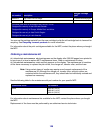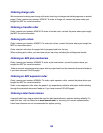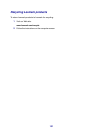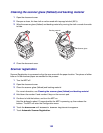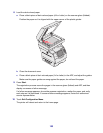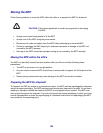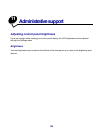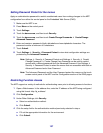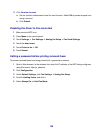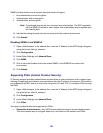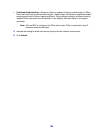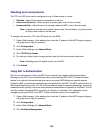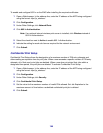137
Setting Password Protect for the menus
Apply an administrative password to restrict unauthorized users from making changes to the MFP
configuration from either the control panel or the Embedded Web Server (EWS).
1 Make sure the MFP is on.
2 Press Menu on the control panel.
3 Touch Settings.
4 Touch the down arrow, and then touch Security.
5 Touch the down arrow, and then touch Create/Change Passwords Æ Create/Change
Advanced Password.
6 Enter and reenter a password of both alphabetic and non-alphabetic characters. The
password must be a minimum of 8 characters.
7 Touch Submit.
8 Touch Settings Æ Security Æ Password Protect to view what configuration settings are
protected by the Advanced Password.
Note: Settings
Æ Security Æ Password Protect and Settings Æ Security Æ Create/
Change Passwords
Æ Create Change User Password can be used to restrict
access with a different password than the Advanced Password. Use Settings
Æ
Security
Æ Password Protect to select the menus that are accessible with both an
Advanced Password and a User Password.
Note: The Advanced Password and the User Password protect the menus on the touch
screen control panel of the MFP and the Configuration section of the EWS pages.
Restricting Function Access
The MFP supports a variety of methods for authenticating users prior to allowing access to functions.
1 Open a Web browser. In the address line, enter the IP address of the MFP being configured
using this format: http://ip_address/.
2 Click Configuration.
3 Under Other Settings, click Security.
a Select an authentication method.
b Click Submit.
4 Click the setup link for the authentication method previously selected in step a.
a Fill out the appropriate information for the environment.
b Click Submit.