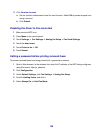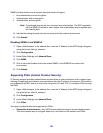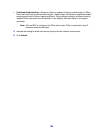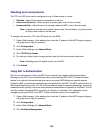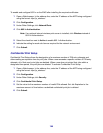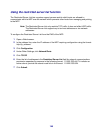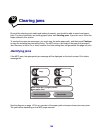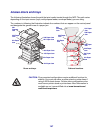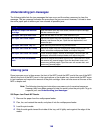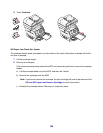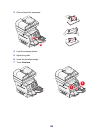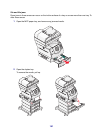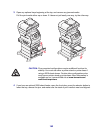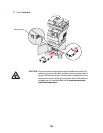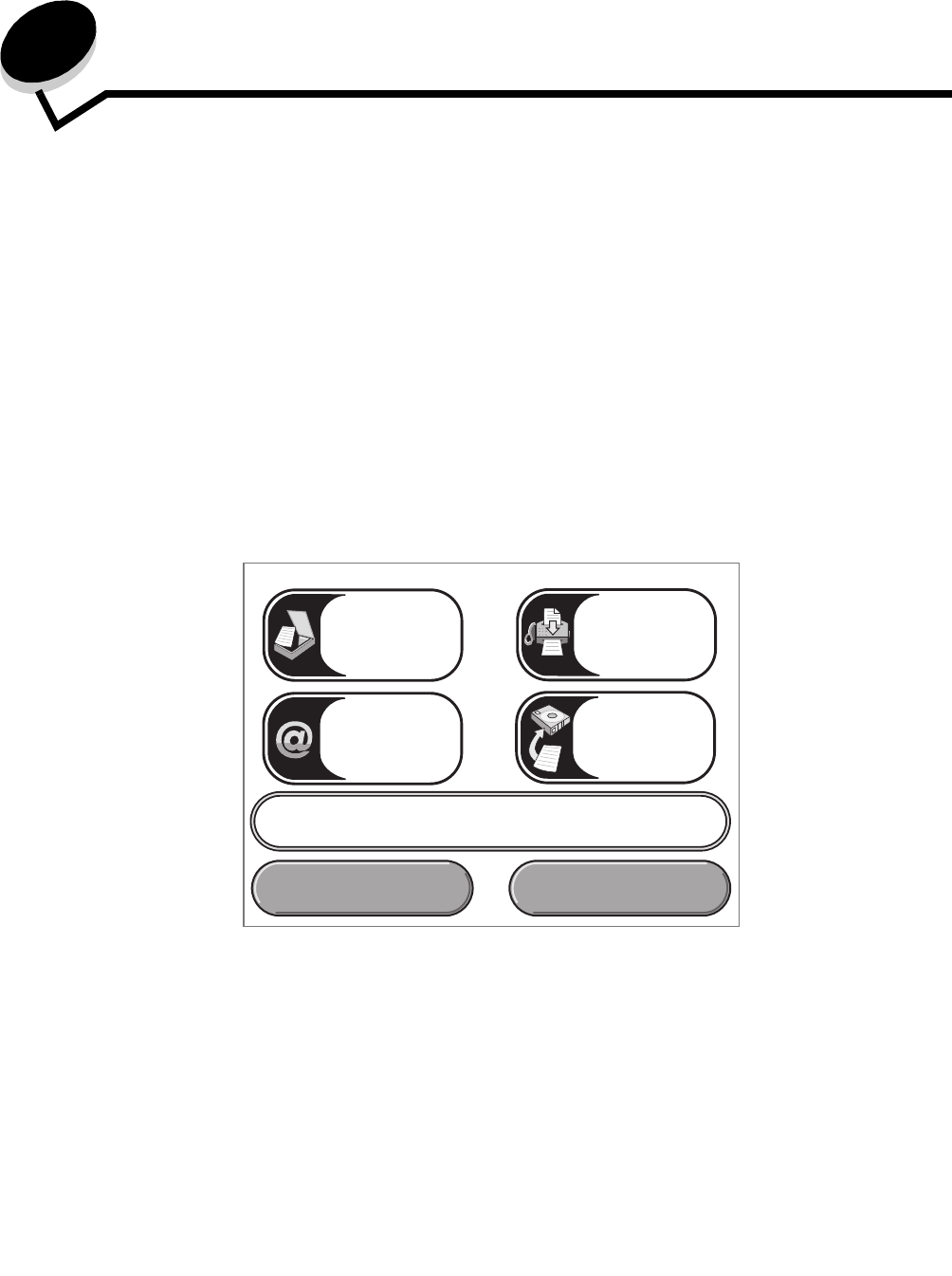
146
12
Clearing jams
By carefully selecting print media and loading it properly, you should be able to avoid most paper
jams. For more information on avoiding paper jams, see Avoiding jams. If jams do occur, follow the
steps outlined in this section.
To resolve the paper jam messages, you must clear the entire paper path, and then touch Continue
to clear the message and resume printing. The MFP prints a new copy of the page that jammed if
Jam Recovery is set to On or Auto; however, the Auto setting does not guarantee the page will print.
Identifying jams
If the MFP jams, the appropriate jam message will be displayed on the touch screen Print status
message bar.
See the diagram on page 147 for an overview of the paper path and areas where jams may occur.
The path varies depending on the MFP paper sources.
Copy
E-mail FTP
Fax
200.01 Paper jam, (x) pages jammed.
Leave paper in bin.
Status/ Supplies Cancel Jobs
E-mail