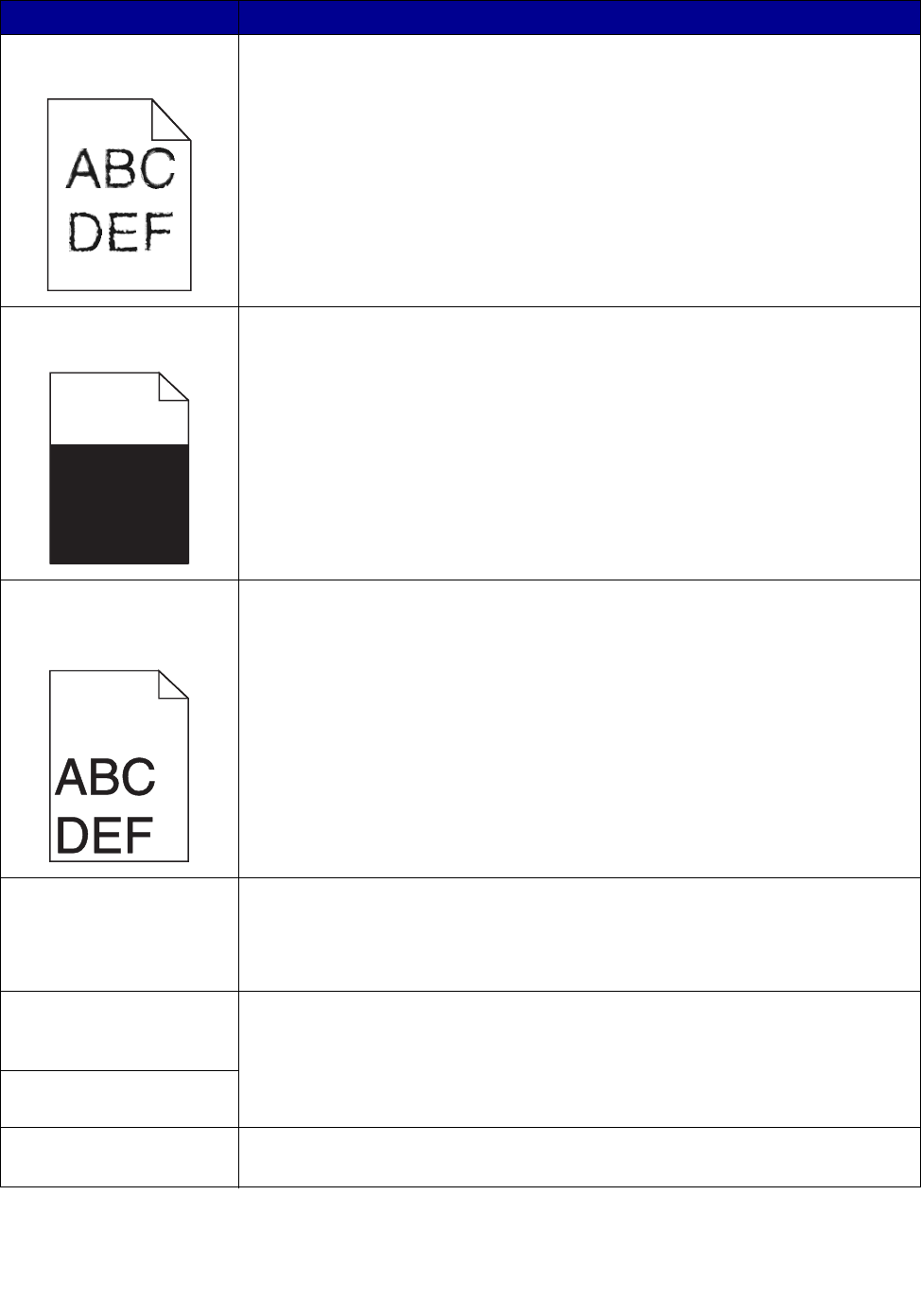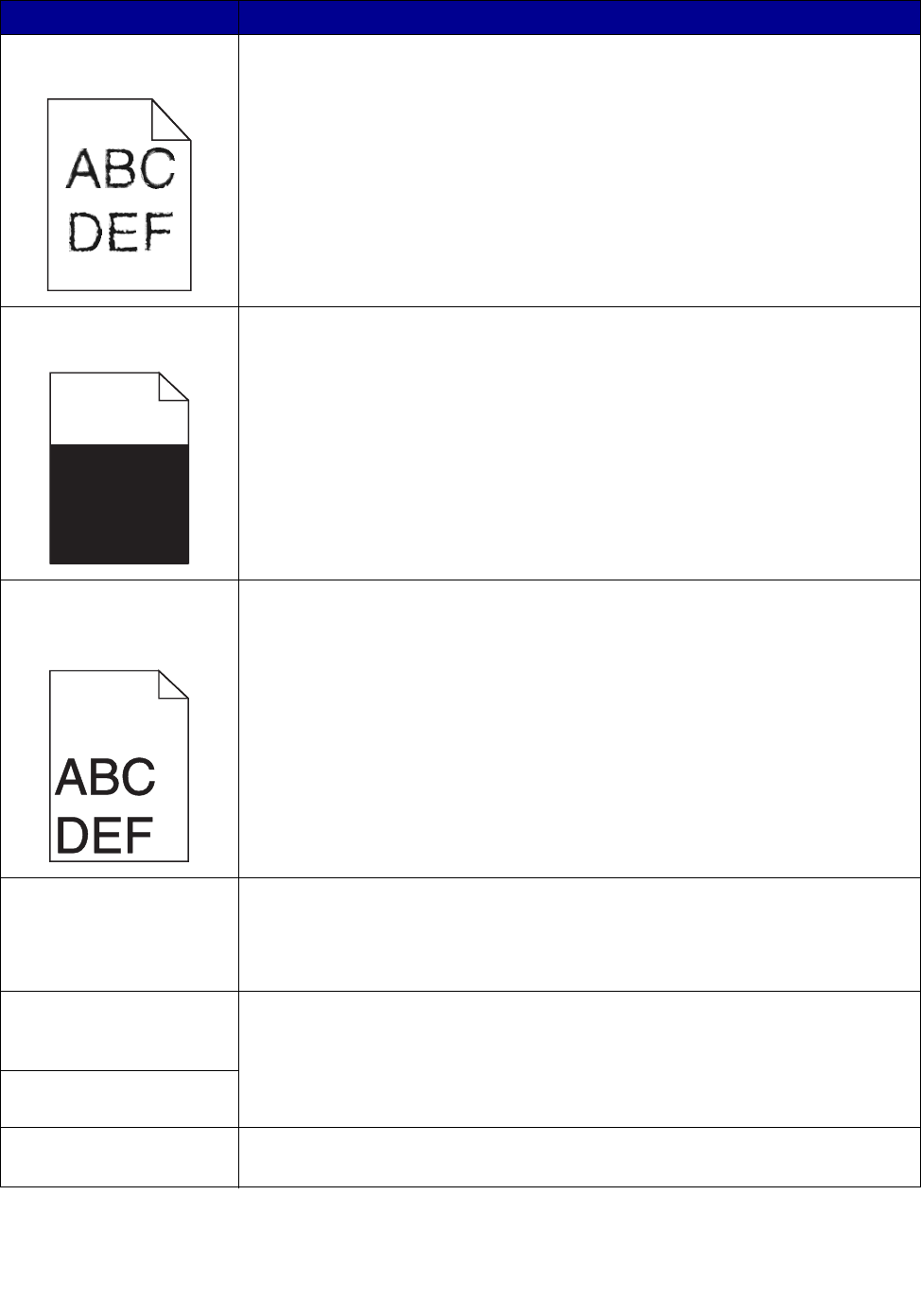
173
Characters have jagged or
uneven edges.
• Change the Print Resolution setting in the Quality menu to 600 dpi, 1200
Image Q, 1200 dpi, or 2400 Image Q.
• Enable Enhance Fine Lines.
See the tables on page 175 for more settings information.
• If using downloaded fonts, verify the fonts are supported by the MFP, the host
computer, and the software application.
• Verify the print media type and print tray type settings match.
• Verify you are using the correct MFP drivers.
• Verify the environment is 16 to 32 degrees C (60 to 90
o
F).
Part or all of the page is
printed in black.
Check the print cartridge to see if it is installed correctly.
The job prints, but the top
and side margins are
incorrect.
• Make sure the Paper Size setting in the Paper menu is correct.
• Make sure the margins are set correctly in your software application.
Ghost images appear. • Make sure the Paper Type setting in the Paper menu is correct.
• Verify the environment is Class B.
• Replace the charge rolls.
• Replace the print cartridge.
Some of the print is cut off
on the sides, top, or
bottom of the media.
Move the guides in the tray to the proper positions for the size loaded.
Print is skewed or
inappropriately slanted.
Transparency print quality
is poor.
• Use only transparencies recommended by the MFP manufacturer.
• Make sure the Paper Type setting in the Paper menu is set to Transparency.
Problem Action